360 Core: Adding a Location Note to a Journal Holding
- Product: 360 Core Client Center
How do I add a location note at the journal-holding level?
This is part of a broader document about what public notes and location notes are, and how they can be used.
Location notes are used to inform patrons where they will be able to find the title within the library. If there is a print version of the title, it may be helpful to let patrons know where they can find it (for example, Third Floor, Graduate Library, and so forth).
Location notes appear next to a journal holding in E-Journal Portal results:

To add a location note to the journal-holding level, you can either use the Offline Date and Status Editor (ODSE) -- which is especially helpful if you need to add notes to many different journals -- or you can use the following instructions to add notes to one journal at a time:
- Click Data Management in the Client Center.
- Click on the Database Name of the database that houses the journal to which you wish to add a location note.
- Find the exact title that matches your request from the journal search results and then click the name:
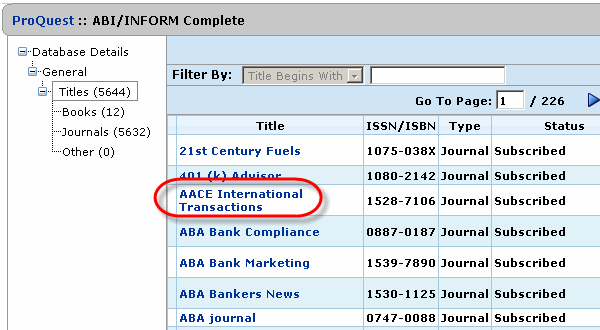
- On the Holding Details page, click Edit.
- Scroll down to the Location Note field and type your location note:
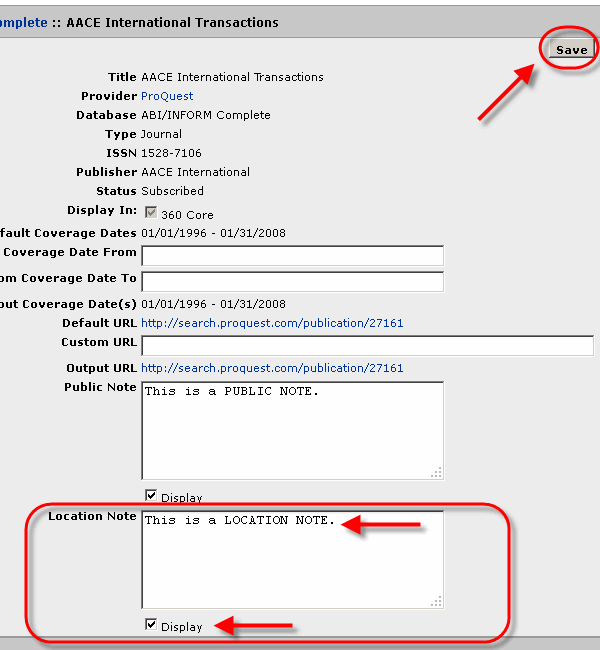
NOTE: You can add HTML tags to location notes, including hyperlinks and image tags.
- Select the Display check box to make your location note visible to patrons. The box is not selected by default.
- Click Save.
The changes will be available the next day in the E-Journal Portal and other hosted products.
- Date Created: 9-Feb-2014
- Last Edited Date: 21-Feb-2014
- Old Article Number: 7040

