360 Core: Adding a Public Note to a Journal Holding
- Product: 360 Core Client Center
How do I add a public note at the journal holding level?
This is part of a broader document about what public notes and location notes are, and how they can be used.
Journal-holding notes appear next to a journal holding in E-Journal Portal results:
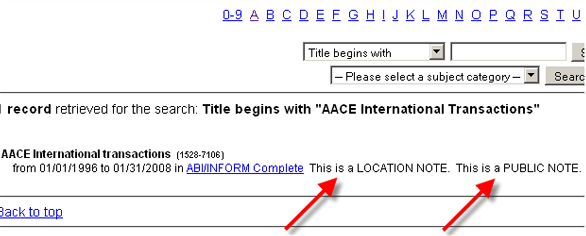
Public notes can only be added to the exact instance of the journal within a specific database.
To add a public note to the journal-holding level, you can either use the Offline Date and Status Editor (ODSE) -- which is especially helpful if you need to add notes to many different journals in the same database -- or you can use the following instructions to add notes to one journal at a time:
- Use the e-Catalog at the top of each page in the Client Center. Enter the journal name or ISSN in the form and click the green arrow button.
- Find the exact title that matches your request from the journal search results and click on the name.
- From the Journal Holdings List, click on the appropriate coverage dates for the holding:
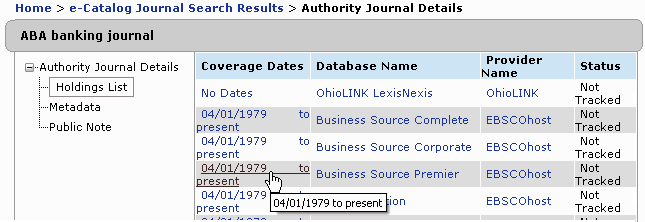
- On the Journal Details screen, click the Edit button.
- Scroll down to the Public Note field and type your public note.
NOTE: You can add HTML tags to public notes, including hyperlinks and image tags. - Select the Display check box to make your note visible to users.
NOTE: The box is not selected by default.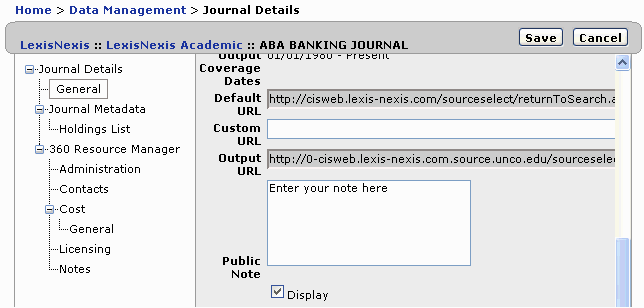
- Click Save.
- Date Created: 9-Feb-2014
- Last Edited Date: 25-Mar-2015
- Old Article Number: 7045

