User Authentication: Administration Console -- Languages
- Product: 360 Core Client Center
How do I configure patron languages in the User Authentication Administration Console?
This page is part of a larger set of documentation about using the Administration Console to configure your User Authentication service.
The Languages page in the User Authentication tab in the Administration Console allows you to choose which languages are available to patrons in the User Authentication interface.
This option is primarily for libraries using ILS-based or username/password authentication; because these are the only two cases in which Serials Solutions offers a login page. (The other credential-based options are offered pages by the authentication service.) However, error messages could appear when the service is used with a different method of user authentication (such as IP address); therefore, you may want to localize, brand, and customizethe interface. At this time, the only error page that can be checked in Preview mode (when not using ILS-based or username/password authentication) is the Single Sign-On Error page; later in 2011, the Access Denied error page will also be available for preview.
Here is the initial Languages page:
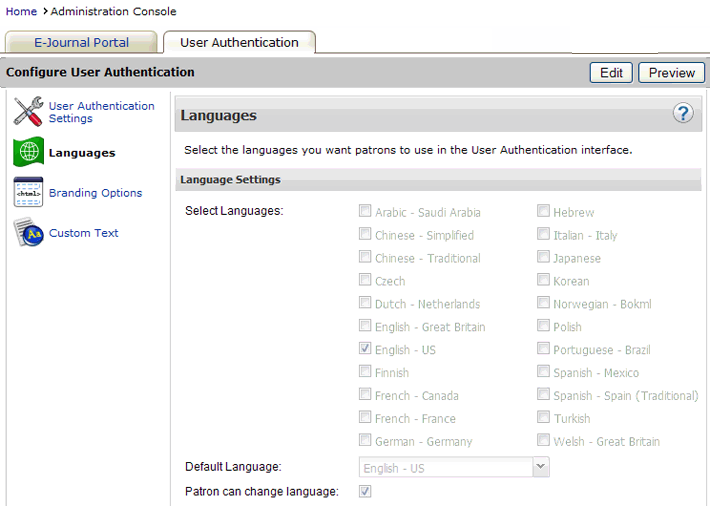
When you are ready to start configuring your languages, click Edit in the upper-right corner of the page. After you make changes, click Save, or click Cancel to discard your changes.
Changes to the language configuration will not be visible to your User Authentication patrons until the next day; to see how your changes will look without having to wait, click Preview.
In the Languages Settings section, you can choose one or more languages that can be made available to your patrons.
If you choose a language written right-to-left (such as Arabic), the patron interface will also display right-to-left.
The Default Language will be the first language your patrons see on the User Authentication interface, or -- if you don't allow them to change the interface language themselves (based on the next setting) -- it will be the only language your patrons see on the User Authentication interface.
If you want the patron to be able to change the language interface at any time, check the Patron can change language box. On any User Authentication page, the patron will see a dropdown menu from which they can choose a language:
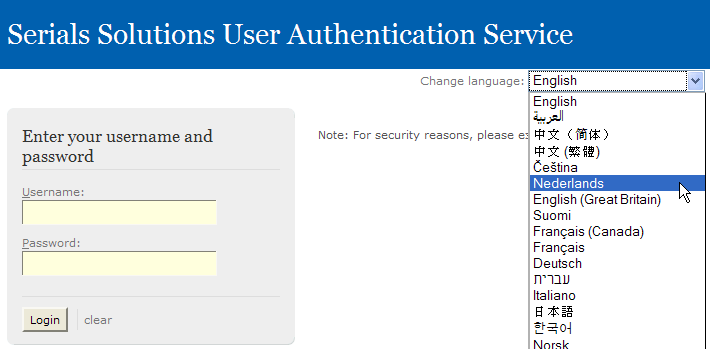
After you select one or more languages, you can change the patron-interface text for each language (for instance, if you don't like the default translations we provide), using the Custom Text configuration page.
If you want to be able to show User Authentication in a language that we don't currently provide, please contact us using the Contact Us tab near the top of this page.
- Date Created: 9-Feb-2014
- Last Edited Date: 21-Feb-2014
- Old Article Number: 8965

