360 Counter: User Permissions Setup
- Product: 360 Counter
How do we set up permissions in 360 Counter?
This Answer describes how to set up 360 Counter user (account) permissions for both your staff and ProQuest staff.Staff Permissions
Permissions for 360 Counter, Cost Data, Collections, Menus, and Vendor Statistics Metadata are set for each staff member (account) at your library who will be using the Client Center and 360 Counter tools.
To access user permissions, go to the Client Center Home page and click on Client Center Accounts in the Manage Your Library section:
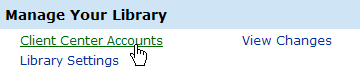
Click on the name of the account you want to view. From the Account Details page, click 360 Resource Manager Permissions on the left side:
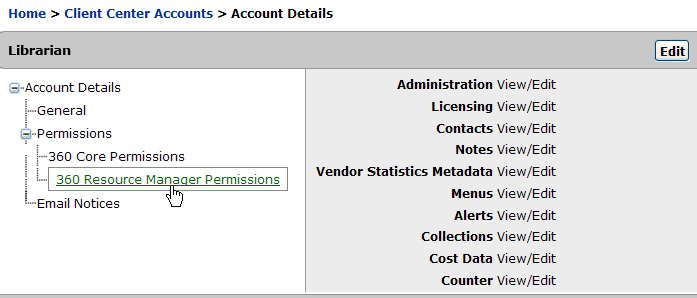
Ensure that all needed tools are set with View/Edit permissions. If not, use the Edit button on the right side of the header to start the process of making changes.
- Administration: Stores administrative information about eResources (for example the resource's admin site URL and login)
- Licensing: Tools for managing your eResource licenses
- Contacts: Tool for managing contacts important to the library's workflow
- Notes: Tool for adding notes to your eResources in your Client Center profile
- Vendor Statistics Metadata: Tool for managing metadata about the statistics that are available from vendors
- Menus: Ability to customize the values in select Resource Manager menus
- Alerts: Ability to set up notifications for when a resource status changes or a license renewal date nears
- Collections: Ability to place resources into a Collection created in your Client Center profile
- Cost Data: Tools that enable the management of subscription costs
- Counter: Tools that enable the uploading and viewing of usage reports. Also provides access to Intota Assessment/consolidated usage and cost reports
ProQuest's Permissions (Hiding Information from ProQuest Staff)
If your library wishes to prevent ProQuest staff from seeing your usage and other data, you may block access by changing various permissions in the Client Center.
If you wish to work with ProQuest on a problem in your profile, you can temporarily change these settings.
1. From the Client Center Home page, click Library Settings in the Manage Your Library section
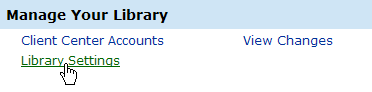
2. From the Library Settings page, click Serials Solutions Permissions on the left side:
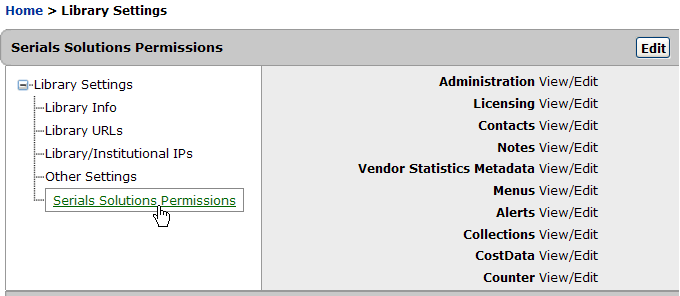
3. Set the appropriate ProQuest permissions (for example, CostData or Counter) to None to prevent ProQuest staff from seeing that information.
- Date Created: 9-Feb-2014
- Last Edited Date: 28-Jun-2015
- Old Article Number: 7199

