360 Resource Manager and 360 Counter: Moving Cost Data From an ILS or Subscription Agent Into the Client Center
- Product: 360 Counter
How do we move our resource cost data from other systems into 360 Resource Manager and 360 Counter?
Many libraries maintain cost/payment data for their resources in systems outside of 360 services, such as in their ILS or on their subscription agent platforms.
This payment data may be mapped or "crosswalked" into 360 Resource Manager and 360 Counter using the Cost Upload tool. But first, the information from the outside system needs to be manipulated and then arranged in a template that the Cost Upload tool recognizes.
The following information has been created to help you understand your options for entering cost information into the Client Center, and to consider best practices for developing this interoperability workflow at your library. Ultimately, creating a good workflow for the exchange of cost data helps you get the information you want and need into your ProQuest management tools, with less effort.
This document contains six sections; click the title below to jump to the section you're interested in:
Advantages of Adding Cost Data to 360 Services
360 Resource Manager allows you to track as little or as much information about the costs of your electronic resources as you would like. Because 360 Resource Manager is a central repository of information about your electronic collection, it can be valuable to see your cost data alongside other pieces of your ERM data (such as contacts, administrative information, and so forth):
-
360 Counter: 360 Counter shares the cost/payment and fund account information with 360 Resource Manager and displays this information in your Counter Reports. With this rich data, you'll be able to leverage the assessment of your e-collection by charting statistics such as "Cost per Use" and "Usage by Fund" for e-journals and databases in consolidated reports:
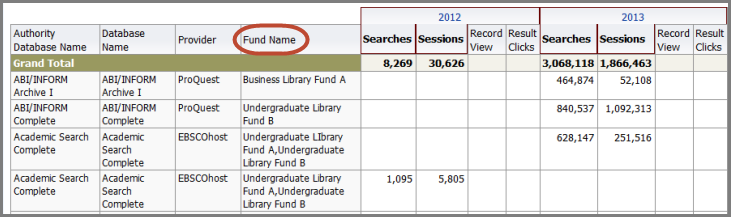
-
Management Reports: The Cost Action and Cost Detail report (exportable in the Management Reports feature) enables you to quickly and easily see and sort every piece of cost information you add to the Client Center.
-
Alerts: Your cost/payment information also contains three different alerts to let your staff know when payment renewals or terminations are coming due:
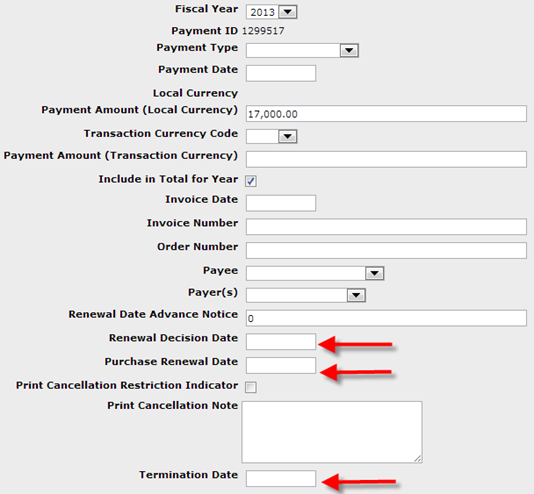
Exchanging Data with Other Systems
You can move cost/payment data from your ILS or subscription agent into the Client Center by using software such as Microsoft Access. Using a match point that is recognized by both systems, you can map the data from one system to another.
Many libraries use a three-digit database code or a unique record ID (such as the Serials Solutions ID) as their match points.
To enable ease of data exchange you may enter these database codes and/or title IDs into your ILS at the time of acquisition. These IDs are available in reports and also throughout the Client Center/360 Resource Manager interface.
Journal Title match points: If you plan to track itemized costs at the title level (for example, individual titles from a package, each of which has a unique cost), you will want to track both database code and title IDs in your ILS or other system (as shown in the following example from a Cost Payment Report), because that is how ProQuest organizes and matches data:
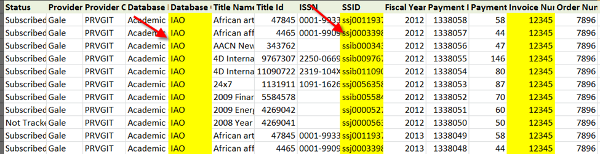
- If you are planning to exchange or apply cost for databases, you will want to use database codes in your system, as shown in this example of a Database Details Report:
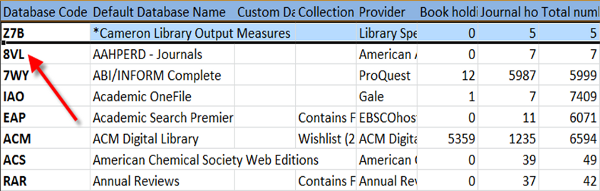
- 360 MARC Records: If you subscribe to ProQuest's 360 MARC Updates, Serials Solutions identifiers are included for title-level records, and so they will already be available in your ILS.
You can also find a way to add identifying data from another system to your 360 records, which will facilitate cross-walking of data over time. For example:
- Apply an attribute like "subscription agent" in the payee field, to help you filter and update reports in the future:
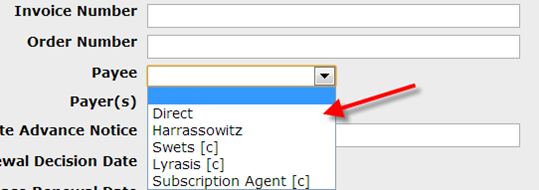
- Include an invoice number, to help you locate payments in the ILS:
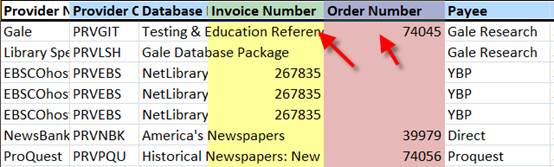
- Include an order number or BibID from your acquisitions system in 360 Resource Manager, to help with locating and matching data in the future.
Determining Which Cost Data You Want to Track
The decision about which cost/payment data you want to track should be based on your goals and the information you would like to see, report on, and use in calculations in 360 Resource Manager/360 Counter.
Depending on your ILS's reporting capabilities, you may wish to depend on the ILS for reporting and only enter cost information in the Client Center, where the cost maps to the 360 Counter service.
Many libraries enter cost information into the Client Center because the Management Reports are most accessible and easier to run than reports from an ILS or a subscription agent.
Take a look at this Cost Details page:
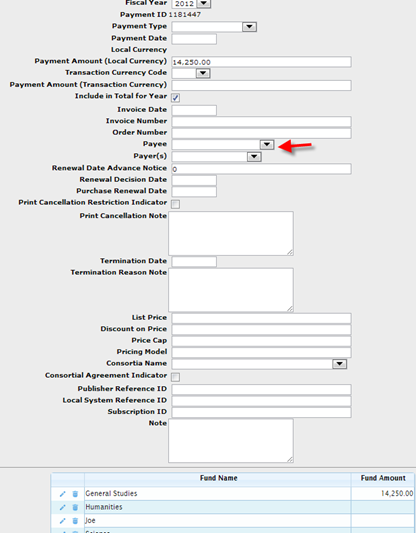
Would you like to be able to filter 360 Counter reports by fund name (sometimes called "fund code" and "fund account")? If yes, then you'll want to include the fund in your payment information. Each database and journal may have as many as 400 fund names, which means you can use them for other purposes such as selector's names, departmental libraries, or any other label that will help you "slice and dice" your usage statistics.
Would you want to make it easy for your colleagues that log in to 360 Resource Manager to identify that a resource is purchased through a consortium? If so, you would want to indicate "consortium" in the Payee field. And so on. (You can always add some of this detail later, if you are not sure how you want to handle it right from the start; see Ongoing Cost-Data Tasks below.)
Decide whether you are going to enter multiple payments for your resources, or if a single payment record meets your needs better. You can make different choices for different databases.
Determine the "level" of data you will upload first and begin working with that template. For example, if you want to upload costs at a database level for some of your resources, use the Database Template. If you want to load data at the itemized-journal level for some resources, you will need to download the appropriate template for those.
Best Practice: To test how cost information will look in your Management Reports and Intota Assessment, add a small amount of information (such as at the database level) and then look at the reports.
Understanding Upload Requirements
The Cost Upload tool uses a series of templates to ensure that your data can be uploaded and applied to your resources correctly. When you access the Cost Upload tool, you will need to choose a template to work with:
- Choose the template that matches the "level" of cost data you want to enter and have available for viewing, reporting and assessing later on. For example, if you want to apply costs to databases so that you can see cost-per-search and cost-per-session in 360 Counter, use a "Databases in Profile Template":
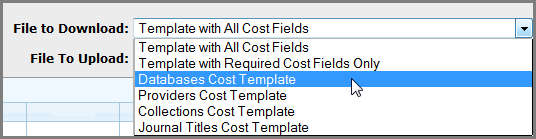
- Keep in mind that cost payments will only map to 360 Counter if the cost is added at the database or journal level, not if costs are added at the provider or collection level.
- Remember that fund names do not inherit; so if you want to see fund names in the JR reports, the funds must be added at the journal level. If you want to see fund names in the DB reports, add the fund information at the database level.
A resource identifier -- a numeric or alphanumeric code assigned to resources by Workflow Solutions -- is required in order for cost data to upload successfully. Our templates contain these identifiers and they must be present in the file that you upload. Therefore, if you are starting with data that you store in another system, you will need to crosswalk your data into the template we provide, and maintain the identifiers in the upload process.
A few other fields are required for successful upload; these are highlighted in the Cost Data Upload documentation.
Export Instructions for Specific Outside Systems
Using software such as Microsoft Access, crosswalk the data from your outside system to the Client Center Template. You might choose to document this process in an spreadsheet, text document or other format for future reference. Example of a typical crosswalk:
| Output Report Column | Output Report Column Header | Map to Client Center Field Name |
| M | Invoice Number | Invoice Number |
| N | Invoice Date | Invoice Data |
| AE | Subscription Number | Subscription ID |
| AI | Total Cost | Payment Amount |
You are now ready to export the data into your outside system and import it into the Client Center using the Cost Upload tool.
The exact procedure for exporting your data should be available in the documentation for your ILS or subscription agent. However, thanks to several 360 customers, we have documentation on procedures for several systems:
Ongoing Cost-Data Tasks
There are several tasks that you will perform on an ongoing basis to maintain up-to-date cost information:
-
Initial Load of Cost Information: Most libraries tackle this project in keeping with their overarching plan of populating 360 Resource Manager. 360 Counter clients usually add cost information after they have received 360 Counter training and understand the basics.
-
New Resources: You will want to enter cost information in the Client Center whenever you add a new resource to your collection. You may, at that time, set up alerts to remind you when the information needs to be acted upon and updated. You will also want to enter Serials Solutions Resource IDs into the resource records in the other system, so that match points will be set up right away.
-
360 Counter Clients: You will want to update cost information data when 360 Counter usage data is uploaded for your library, such as annually, twice annually, quarterly, and so on. However, you can enter or edit cost information any time and that new cost information will automatically map over to the Consolidated Reports.
- Renewals: Download the report when you have renewed a number of resources and want to update costs for the new fiscal year, but want to retain the data and attributes that currently exist in 360 cost details.
- Date Created: 9-Feb-2014
- Last Edited Date: 28-Jun-2015
- Old Article Number: 7336

