360 Counter: Data Retrieval Service (DRS): SUSHI-Protocol Harvesting
- Product: 360 Counter
What can you tell us about the DRS SUSHI-protocol harvesting method?
The SUSHI (Standardized Usage Statistics Harvesting Initiative) protocol is a set of standards for online usage-reporting and analysis that allows librarians to obtain and evaluate their library's usage statistics automatically. See SUSHI Reports Registry COUNTER Code of Practice Release 4 for more information.
The DRS Request Form includes SUSHI-capable providers listed on the SUSHI Server Registry. That website also provides info for contacting the providers to request SUSHI setup and SUSHI credentials.
If you find a provider that has SUSHI usage-statistics retrieval options but is not on the SUSHI Server Registry, please encourage the provider to get on the Registry. Meanwhile, you can ask the provider to give you all their SUSHI information (including SUSHI server URL; which reports are available via SUSHI; and required SUSHI credentials such as Requestor ID, Customer ID, etc.) and send the information to us using the Support Portal (accessible from the More Sites drop-down menu above). We will add the provider and will monitor it, but we can't guarantee successful upload of all reports every month.
Our SUSHI system will automatically retrieve usage statistics from SUSHI providers (three months ago based on the current date) on a monthly basis.
Click the following links for more information about each subject:
Set Up SUSHI-Protocol Harvesting
To request that we use the SUSHI-protocol harvesting method to get usage-statistics reports from a provider, you need to provide us several pieces of information on the DRS Request Form. The most common information required are the provider's SUSHI-server URL, and your library's SUSHI credentials from that provider (usually Requestor ID and Customer ID). Some providers require more information, and they are noted in the Admin Note on the DRS Request Form. You will need to tell us which usage-statistics report types to harvest with SUSHI (JR1, DB2, and so forth). Finally, you will want to test the SUSHI settings to ensure they are all correct.
If a provider needs to know our SUSHI-system IP addresses before they will allow our SUSHI system to access their SUSHI server, inform them of the following: 216.147.213.0 - 216.147.213.31.
Auto-Harvesting by SUSHI
After completely entering SUSHI information for a provider on the DRS Request Form, once a month (on the second day of the month) our SUSHI system will automatically harvest your usage-statistics reports from the provider.
You will be able to find the usage-statistics reports on the 360 Counter page, just like reports retrieved by the Administration-Based Harvesting Method and those you upload yourself into 360 Counter. In the Uploaded By column, they will say "Auto-Harvested":

Usage-statistics reports retrieved by the SUSHI-protocol harvesting method will always contain only the most recent, complete month of usage statistics. Therefore, you should not remove older SUSHI-protocol-harvested reports with current-year usage statistics, because if you do you will lose usage statistics from preceding months. This is different than administration-based harvesting reports (and those you retrieve and upload yourself), where newer reports usually contain all usage statistics for the calendar year to date.
If, for any reason, our SUSHI system is not able to harvest your data from a particular provider, it will continue to try. The only reason it will stop trying is if it receives an error message from the provider's SUSHI server that indicates it shouldn't continue to try. See Unsuccessful Harvesting or Consolidating below for details.
If our SUSHI system continues to be unable to harvest data from a particular provider and it is time for your scheduled administration-based harvesting, then our DRS staff will use that method to harvest your data. For this reason, it is important that you add credentials for administration-based harvesting to the DRS Request Form, even if the provider also gives you SUSHI credentials.
Successful Harvesting and Consolidating
Notice that the first entry in the above image has a green check mark ![]() in the Status column. This indicates that usage-statistics report was successfully harvested by our SUSHI system and the data was pushed to the Consolidated Reports system. If you want to see more information about the actual usage-statistics report that was harvested, click the report log icon
in the Status column. This indicates that usage-statistics report was successfully harvested by our SUSHI system and the data was pushed to the Consolidated Reports system. If you want to see more information about the actual usage-statistics report that was harvested, click the report log icon  on the right side of the screen, and you'll see the Report Log page:
on the right side of the screen, and you'll see the Report Log page:
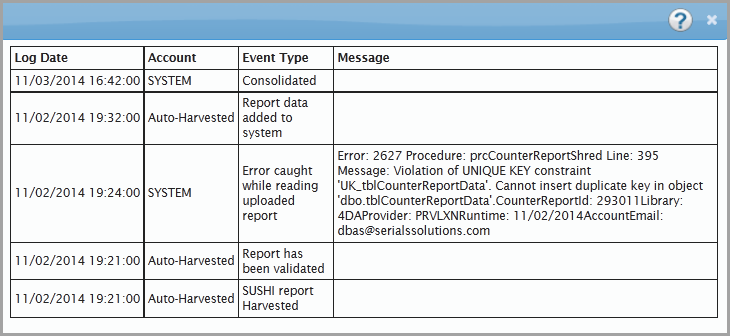
To see the usage statistics from the report in a web page, return to the 360 Counter page and click the icon in the Data column. The Counter Report Data page will display. To download the report, click the Download button at the top of the page:
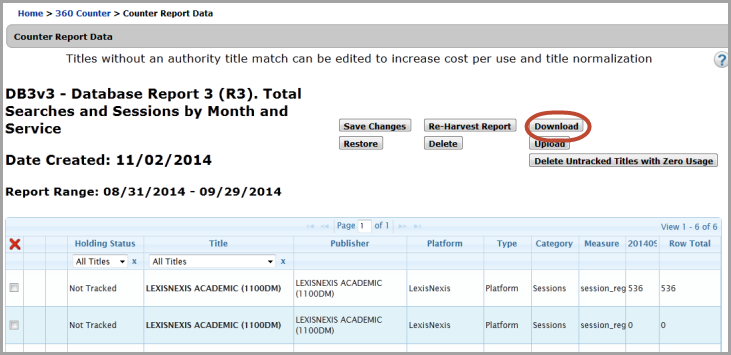
Unsuccessful Harvesting or Consolidating
If you see a red error mark  in the Status column it means the process has generated an error:
in the Status column it means the process has generated an error:

There are two major steps in the SUSHI-harvest process where an error can occur:
-
Our SUSHI system failed to auto-harvest the usage-statistics report from the provider's SUSHI server; or
-
Our SUSHI system did auto-harvest the report but there was an error when the 360 Counter system tried to validate the data.
Regardless when the error occurred, you can determine what went wrong by click the report log icon  on the right side of the screen, and you'll see the Report Log page:
on the right side of the screen, and you'll see the Report Log page:
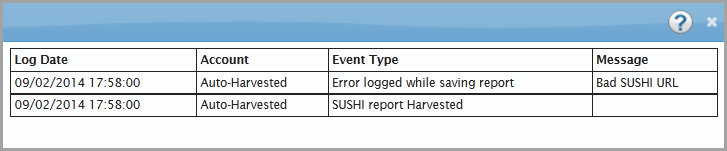
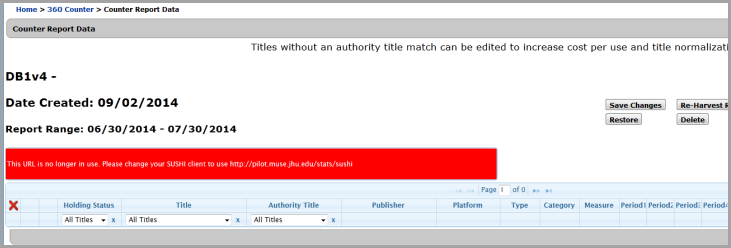
The error report will either be an auto-harvest error or a report-validation error (see below). Regardless of the type of error, when a SUSHI retrieval fails, we will ensure that you have your usage statistics according to your predetermined DRS schedule by conducting Administration-Based Harvesting.
Auto-Harvest Error
If the error information page is very short and doesn't contain any usage-report data, then our SUSHI system failed to auto-harvest the usage-statistics report from the provider's SUSHI server:

The last set of words in red ("Report Not Supported" in this example) will be the message the provider's SUSHI server sent to us when our SUSHI system requested the report. We can't predict exactly what message each provider will send for every error, but hopefully you will be able to figure out what went wrong based on the provider's message. For example, a message like "Requestor Not Authorized to Access Service" probably means you entered the wrong Requestor ID or Customer ID for the provider on the DRS Request Form. If the message is anything like "Server Not Available," then our SUSHI system was not able to establish a connection at all and will try again on a regular basis until it can harvest the report.
Report-Validation Error
If the error information page has many lines of titles but none of them is highlighted in yellow or red, then our SUSHI system did auto-harvest the report but there was an error when the 360 Counter system tried to validate the data. Below is one such example. If you notice this occurring with any SUSHI-harvested reports, use the Support Portal (accessible from the More Sites drop-down menu above) to send us a message describing the problem.
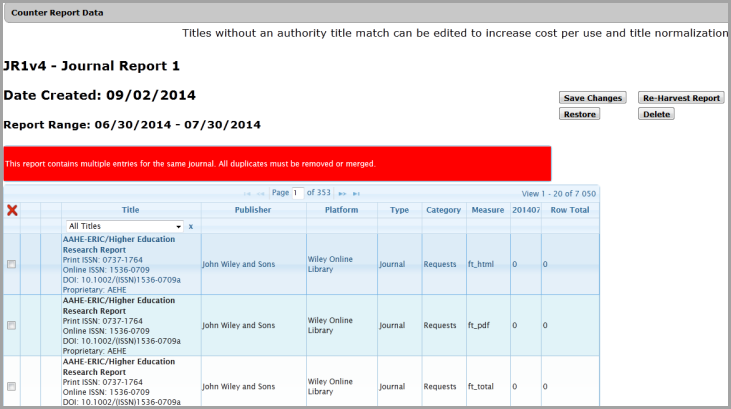
Re-Harvest Usage Statistics
The re-harvest function allows you to retrieve usage statistics from a provider for a specific time (month and year) that was previously retrieved. You can re-harvest a successful or failed data retrieval. Note that the newest report data shown was harvested two months prior to the current month. 360 Counter: Data Log Message Definitions
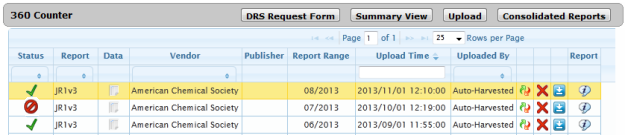
-
Go to the Client Center.
-
Click 360 Counter.
-
Click the Re-Harvest icon (two-arrows shaped in a circle) for the report you want to re-harvest. For example, JR1v3.
-
Click the Close button for the Re-Harvest Scheduled dialog box.
-
Date Created: 9-Feb-2014
-
Last Edited Date: 14-Feb-2019
-
Old Article Number: 7169

