360 Link: Overview of Enhancements Available with 360 Link with Index-Enhanced Direct Linking (IEDL)
- Product: 360 Link
What new features are available with this enhanced version of 360 Link?
This document is to provide information to libraries wanting to learn more about the enhanced 360 Link version that a library can choose to opt-in and provide to their users. See 360 Link Release Notes for a list of past releases and the next upcoming release.
If you are not certain whether your library is already taking advantage of the link resolver enhancements, check your 360 Link Administration Console settings.
The rest of this document covers the following:
Training Sessions
| Topic | Description | Duration |
|---|---|---|
| Introduction to 360 Link | Learn how 360 Link works with OpenURL and Index-Enhanced Direct Linking to create connections between citation-only content and your library's full text resources. | 29 minutes |
| Customizing 360 Link | Explore the many ways you can customize 360 Link via the 360 Link Administration Console and choose the features you want for your researchers. | 42 minutes |
| Custom Links in 360 Link | Learn what Custom Links are and how you can design them to help your users get the most out of 360 Link. | 24 minutes |
Overview of New Enhancements
The enhanced version of 360 Link enables libraries to take advantage of Index Enhanced Direct Linking (IEDL) , the Sidebar Helper frame, and newly designed 360 Link Results Pages featuring a mobile-friendly responsive design and client-configurable custom links. These improvements will provide the most reliable access to full text, enable libraries to maintain a seamless presence in the researcher's workflow, and promote additional resources.
Index-Enhanced Direct Linking (IEDL)
Originally developed for the Summon service, IEDL technology is now fully integrated with 360 Link. This means that verified, direct links to content in more than 4,000 databases is available to not only users beginning their research with Summon, but also users beginning their research in Google Scholar, PubMed, Scopus, Web of Science, or any other starting point connected to the library s 360 Link instance. When IEDL links are available, 360 Link automatically prioritizes these links that bypass potentially less stable OpenURL links. Libraries do not need to subscribe to the Summon service to benefit from IEDL links in 360 Link. (More details in Linking to Full Text.)
There is also a downloadable datasheet available that discusses the benefits of IEDL.
Sidebar Helper Frame
The optional Sidebar Helper frame enables libraries to provide the most direct path to full text without giving up opportunities for the library to promote other services or provide help to users in the event that links fail.
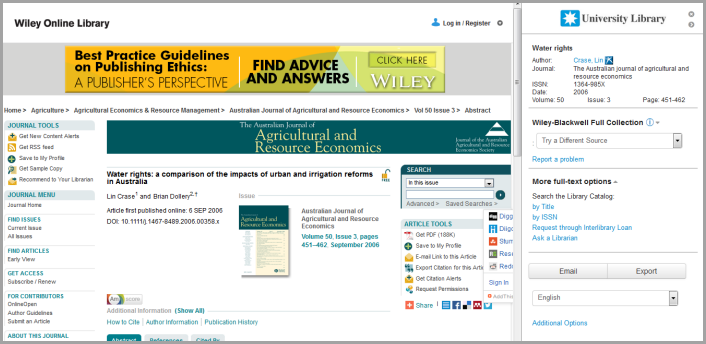
When 360 Link finds full text available for the user, the authenticated user is provided with full text, along with the above Sidebar Helper frame on the right side where the user can find other library services or additional full text options if the initial link fails.
Choosing to display the Sidebar Helper frame is done in the Link Activation and Configuration page within the 360 Link Administration Console. Customization options for the Sidebar Helper frame are available in the Sidebar Branding Options administration console page.
New 360 Link Results Page
The results page has been re-designed to 1) simplify the end user experience when no full text holdings are available and 2) provide a more intuitive page when full text holdings are found. The responsive design of the results page will recognize a user on a small screen, and display the page accordingly.
Here is a sample of the new results page on a mobile device:
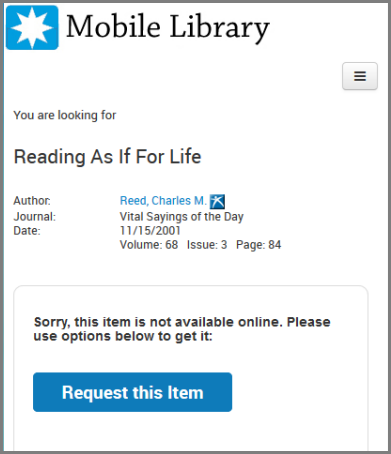
When full text is not available, one customization that many libraries create is Custom Links to provide users with library-specific additional options such as the "Request this item" option seen above. Libraries that currently have custom links set up with Legacy 360 Link can see this article for information on how to add a custom link from Legacy 360 Link.
When full text holdings are found, your library can configure 360 Link to display the 360 Link results page rather than the Sidebar Helper Frame.
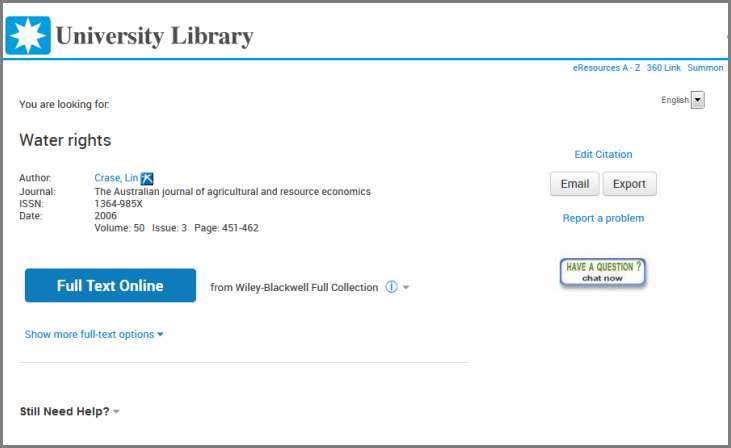
Any time Index-Enhanced Direct Linking (IEDL) is available, 360 Link automatically applies IEDL when the user clicks the full text button shown above.
Customization options for the new 360 Link results page are available in the Non-Sidebar Pages Branding Options page within the 360 Link Administration Console.
Client Configurable Custom Links
Custom Links are now configurable in the administration console where you can add, edit, and delete your library-specific links to additional library services.

Additionally, for libraries that provide 360 Link in multiple language interfaces, custom links on the new results page can be configured to display only on specific 360 Link language interfaces. For example, a library that provides services in French and English can designate French language ILL links when the user interface or language is identified as French, and English for all other languages.
Turning on the New Enhancements
Turning on these enhancements is done on the Link 2.0 tab within the 360 Link Administration Console. Once your library has completed its customization work, you can start providing the enhanced link resolver to users by selecting the Activate Link 2.0 setting:
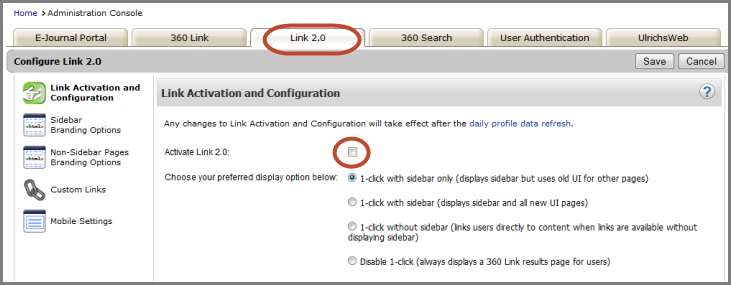
The default display option is 1-click with sidebar only, which provides the following user experience:
-
Sidebar Helper Frame displays when full text is available
-
Legacy 360 Link results page displays when full text is not available.
For libraries currently providing Legacy 360 Link, the above display option is a way to turn on the sidebar, and then turn on the new 360 Link results pages later after you have customized the Non-Sidebar Pages Branding Options and have used the Custom Links administration console page for creating library-specific links to additional library services. Included in the Custom Links documentation is how to add a custom link from Legacy 360 Link.
Items to consider prior to turning on the new enhancements
- The layout of custom links in the Sidebar Helper frame is more vertical (to fit within the narrow frame), so you may wish to review how your links display in case changes are desired. You might also find that links are no longer needed in the context of the sidebar. By adding &newUI=1clickwsidebar to a legacy 360 Link URL, you can see how the same page would display in the new interface with the Sidebar Helper frame. You can also accomplish this by setting up a browser bookmark tool. For full details about previewing 360 Link, see Previewing Changes You Make in 360 Link with IEDL.
- Changes to your existing custom links can be made by opening a case in the Support Portal.
- Google Scholar
- Abstracting and Indexing resources
- Mixed full text and citation-only resources
See the 360 Link Referring Source Setup Guide for a list of research starting points that can be configured to work with 360 Link. If any of your research starting points are not listed in the guide, use the Support Portal option at the top of this page to ask the Support team about it.
Common Questions About the New Enhancements
The following is a list of common questions. Click a question on this list to jump to that section of this document:
-
Can I preview the new interface from a currently live 360 Link page?
-
How does prioritization of links work when both IEDL links and OpenURL links are available?
-
Is there a way to customize the text phrases in the sidebar?
-
Do all providers, platforms, or databases work with the sidebar?
-
If our library does not like the sidebar can we turn it off?
-
How do we get custom links to display on the sidebar? Can we modify any existing custom links?
What is the timeline for making these features available?
How do we turn on the new enhancements?
Use the Activate Link 2.0 setting in the Link Activation and Configuration page within the 360 Link Administration Console. Prior to turning on the enhanced 360 Link we recommend reviewing the customization options available in the Link 2.0 administration console tab:
- Configuration
- Sidebar Helper Frame branding
- Non-Sidebar Pages branding (360 Link results pages)
- Custom Links
- Mobile Settings
- Citation Linker Form
- Sidebar Helper Frame displays when full text is available
- Legacy 360 Link results page displays when full text is not available
Libraries with the above configuration should consider activating the New 360 Link Results Page described above. Customization options are described in Non-Sidebar Pages Branding Options and custom links (library-specific links to additional library services) are described in Custom Links. Included in the Custom Links documentation is how to add a custom link from Legacy 360 Link.
Can I preview the new interface from a currently live 360 Link page?
Yes, libraries currently providing legacy 360 Link can get an online preview.
Preview options are listed in Previewing 360 Link with Index-Enhanced Direct Linking (IEDL).
- Add &newUI=1clickwsidebar to the end of any 360 Link URL and you can view a sample display of 1-click with the Sidebar Helper Frame.
- Add &newUI=1clickoff to the end of any 360 Link URL and you can view a sample display of the enhanced 360 Link results page.
My library already has Index-Enhanced Direct Linking (IEDL) with Summon so what is the additional benefit with the new 360 Link enhancement?
Users of Summon currently benefit from IEDL links only when doing research in Summon. 360 Link extends the benefits of IEDL technology to other discovery tools where users might be doing their research. This means that users searching discovery tools such as Google Scholar, PubMed, Web of Science, Scopus, and other A&I and full text databases will benefit from IEDL links when they are routed from these sources through 360 Link to get to the full text.
Do we need to subscribe to Summon in order for our 360 Link to integrate with Index-Enhanced Direct Linking (IEDL)?
No. All 360 Link customers will benefit from the integration of IEDL whether they subscribe to Summon or not.
How does prioritization of links work when both IEDL links and OpenURL links are available?
If 360 Link has both an OpenURL link and an IEDL link available from the same source database, 360 Link automatically provides the IEDL link to the user.
When multiple OpenURL and/or IEDL links from multiple sources are available for the same item, 360 Link prioritizes IEDL links over OpenURL links but will display all available link options to the end user. The order of links will follow the library s preferences as set in the Database Order page of the administration console, with IEDL links always being ordered before OpenURL links.
Users who might have a preference for linking to content on one platform versus another would still have an opportunity to choose their preferred resource from the sidebar helper frame.
Does the sidebar always display for every 360 Link query?
No. If your library chooses to display the option Sidebar Helper frame, it will display for every link for which 360 Link has article level, journal level, book level or book chapter level links. The Sidebar does not display in the event that full text availability is not found for an item. When no holdings are found, 360 Link displays the no holdings found 360 Link results page which can include library-generated custom links to guide users to additional resources.
Because the sidebar takes up too much room, can we change its size?
No. The Sidebar has two states: open or collapsed . The Open Sidebar measures just 250 pixels wide. The collapsed Sidebar is just 30 pixels wide. The user is always free to close the sidebar entirely. The Sidebar Branding Options page in the admin console offers a setting for libraries to automatically collapse the sidebar after several seconds. This mode ensures the user sees the Sidebar Helper frame information briefly, but then conveniently collapses it out of the user s way.
Is there a way to customize the text phrases in the sidebar?
Yes. The text phrases in the Sidebar Helper frame can be customized via the Custom Text page in the administration console.
Can the sidebar be configured in different languages?
Yes. 360 Link supports 24 different language interfaces. On the Languages page in the administration console, the library can choose a default language and can choose to allow users to change languages at the point of need. And, the library can choose which language choices appear for their users.
Do all providers, platforms, or databases work with the sidebar?
While most providers and platforms work fine with the sidebar frame, there are a few providers that are not compatible. For providers that do not work well with the sidebar frame, libraries can choose to provide a special link for these resources that will open the desired content in a new tab that is not impacted by the frame.
Does the sidebar work on mobile devices?
The Sidebar Helper Frame is configured to be hidden for mobile users. 360 Link automatically detects whether a user is coming from a mobile browser and links the mobile user directly to the desired content on the publisher/provider site. The Sidebar is not displayed for mobile users but the user is linked to the desired content.
For libraries who have activated the Sidebar there is also an option in the administration console to automatically send users coming from a mobile device to the full 360 Link results page. See 360 Link: Administration Console -- Mobile Settings.
If our library does not like the sidebar, can we turn it off?
Yes. 360 Link customers have the ability to turn the sidebar on or off, and still benefit from Index-Enhanced Direct Linking (IEDL) technology. Configuration options are available on the Link Activation and Configuration page in the administration console.
I notice that with the Sidebar, the URL of the database page to which the article is linked does not change even when I navigate to other content within that database. Is there a way to reflect the correct, direct URL for the native database?
No. With the Sidebar enabled, when a user links to an article in a particularly database the URL that displays in the browser will always be the URL for the 360 Link Sidebar frame even though the article and database platform window loads properly on the left hand side of the browser window. Even though the URL displayed is the 360 Link page, all of the features and functionality of the native database linked to remains functional include download options, export options and the ability to refine searches and navigate to other pages within the native database. If users navigate to other pages within the database, the URL in the browser will always remain the original 360 Link URL. This is not a bug, but a necessary function and Browser security feature that ensures that ProQuest is not tracking the user s browser behaviors beyond the initial 360 Link click-thru.
Users who wish to save the information of the page they are on should be encouraged to use the save, email, export functionality built into the native database interface, rather than cut and paste the browser URL. If users cut and paste and save the URL from their browser this will link them back to the original article viewed via 360 Link (and will display the Sidebar so that users can be exposed to other resource options and library resources).
There is also an optional "additional options" link that can be activated for the Sidebar. This link will link users to the full, non-sidebar 360 Link results pages. If users select links from the full 360 Link results page they will open in a new tab.
How do we get custom links to display on the sidebar? Can we modify any existing custom links?
At present the sidebar displays any custom link that display on your legacy 360 Link pages. Custom links displaying on the Sidebar Helper frame are configured and modified with assistance from our Support team. While the Link 2.0 tab in the administration console provides the Custom Links page for creating and maintaining custom links, these custom links currently display on the new 360 Link results page only. This June, the custom links you manage in the administration console will also display on the Sidebar Helper frame.
Do these changes impact libraries using the 360 Link API?
Yes. Index-Enhanced Direct Linking is available via the 360 Link XML API.
How do we learn more about the new features?
See the Recorded presentations and training sessions section of this document for available recorded webinars and information on upcoming webinars.
In addition to this overview and FAQ document, the 360 Link User Guide has been updated to reflect these new features. Updates specific to each release are available in 360 Link Release Notes.
- Date Created: 19-Jul-2014
- Last Edited Date: 18-Dec-2020
- Old Article Number: 11042

