360 Resource Manager: Create a New Alert
- Product: 360 Resource Manager
How can I create a new alert?
If you will be creating a Custom or Global status alert, you may want to add new resource statuses (using the Menu feature) to those available by default on the Data Management page.
If you will be creating a License alert, please note that the alerts will only work for those licenses that have the End Date and Advanced Notice in Days fields populated on the General License page:
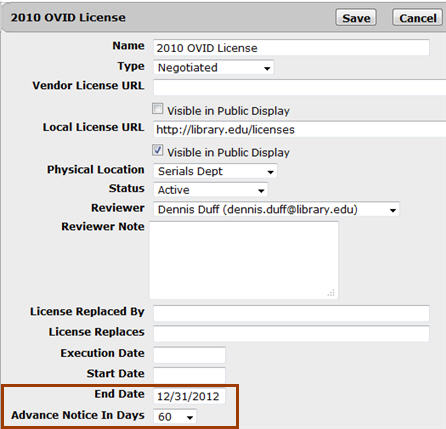
To create a new alert:
- Click Alerts from the Client Center Home page.
- On the Alerts page, click Add on the upper-right side of the page. You will see the Add Alert page:
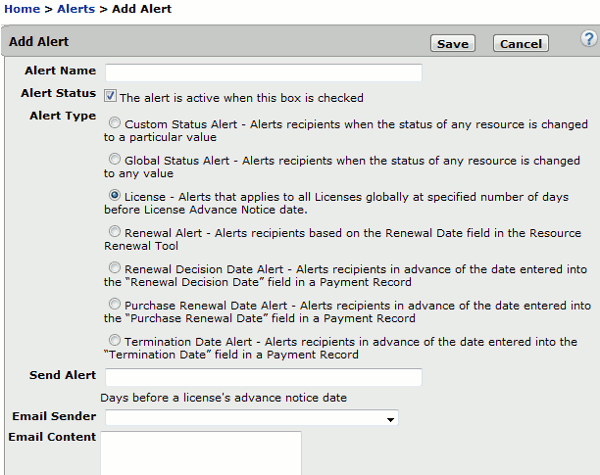
- Enter an Alert Name to distinguish it from other alerts. The Alert Name can be up to 50 characters long.
-
Alert Status is whether the alert will actually be sent; uncheck this box if you want to set up an alert but you don't yet want the alerts to be sent to staff members.
- Select the Alert Type before you continue, because the rest of the fields will change based on this selection.
- Fill out the rest of the fields provided with your alert information. The Email Content field can be up to 1000 characters long.
- Click Save to save your changes.
- Add more recipients to your alert using these instructions.
For more information about alerts, see this document.
- Date Created: 9-Feb-2014
- Last Edited Date: 21-Feb-2014
- Old Article Number: 7354

