360 Resource Manager and 360 Counter: Management Reports
- Last updated
- Save as PDF
- Product: 360 Counter
How do we use the Management Reports feature in 360 Resource Manager and 360 Counter?
You can generate reports detailing information from your Resource Manager profile by clicking Management Reports in the Business Intelligence Tools section of the Client Center Home page. This brings you to the Management Reports page:
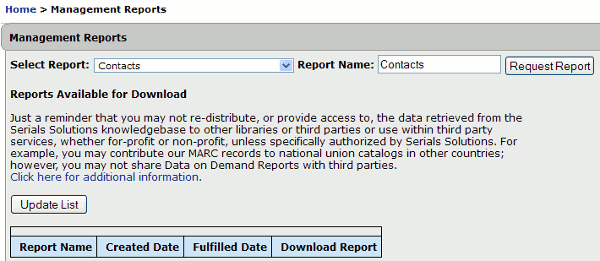
Use the Select Report drop-down list to choose one of several different reports:
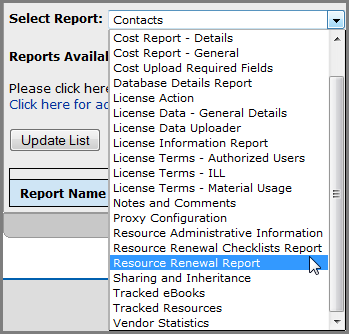
See below for a description of each report.
If you are not a 360 Resource Manager or 360 Counter subscriber, you will see fewer reports than are shown here. For further information, see Client Center: Database Details Report.
After you select the report, you can add a custom Report Name if you need to distinguish between various reports. Finally, click Request Report.
You will receive an email when the report has been generated and is available in the Reports page. (You can also click Update List to see if your report has already been generated and been made available.) Usually this happens in less than a minute; even large reports can be completed within five to 10 minutes, but the actual time will depend on many factors including how many reports are in the queue ahead of your report and the amount of data in Resource Manager for that specific report.
Reports are available as compressed (.zip) files. To obtain your completed report, click Download Report and save the file to your computer. Once on your computer, you will need to uncompress (unzip) the file. Some computers automatically decompress a file when you try to open it; if yours doesn't, you may need to use an unzipping application. Once unzipped, the report is a comma-separated values (.csv) file, unless it's an SFX report, in which case it is a tab-delimited text (.txt) file.
Reports are best viewed and manipulated with a spreadsheet program (such as Excel), although a text or database program will also work. With a spreadsheet program, you can more easily sort, filter, and delete rows or columns to display the information pertinent to your needs.
Each report is available on the Management Reports page for 72 hours (three days) after it is generated. If you generate the same type of report within 72 hours, both will appear on the list; just remember that the older one may contain incorrect data if any changes were made to your library's holdings between the times of the two reports.
Report Descriptions
This spreadsheet contains lists of each column (field) that is in the various reports.
-
Need the definition of a term? Try the 360 Resource Manager: Glossary of Terms or the 360 Counter: Glossary of Terms, or if it's a more general term, try the Glossary / Dictionary / Industry Terms used across ProQuest management and discovery products.
These are the reports that are currently available:
| Report Name | Contents |
|---|---|
|
Contacts |
List of all contacts and details |
|
Cost Action |
Fiscal information and general details to support action on renewing or canceling a resource |
|
Cost Report - Details |
A report of all cost fields associated with all resources at various levels, subdivided by fiscal year, including information such as itemization, dates, notes, funds, reference IDs, and so forth |
|
Cost Report - General |
A report of costs associated with all resources at various levels, subdivided by fiscal year |
|
Database Details Report |
This report contains a list of all databases to which your library subscribes (that is, all those databases that have Status set for anything except "Not Tracked"). The report Includes all information shown on the Database Details page of each database |
|
KB Updates - Added Titles |
A report of new titles that have replaced existing titles in tracked, selectable databases. |
|
KB Updates - Removed Titles |
A report of titles that have been removed from tracked, selectable databases. |
|
License Action |
Purchase dates, renewal dates and general details to support action on renewing a license |
|
License Data - General Details |
All fields in the General information portion of licenses |
|
License Data Uploader |
A report with all license fields. You can then modify current licenses and add new licenses, and then send to back us so that we can upload it for you. |
|
License Information Report |
A report containing all fields in the License Data - General Details report and the License Terms - Material Usage report. |
|
License Terms - Authorized Users |
Authorized users terms and conditions for all licenses |
|
License Terms - ILL |
Interlibrary loan terms and conditions for all licenses |
|
License Terms - Material Usage |
Material usage terms and conditions for all licenses |
|
Notes and Comments |
Report of all Notes and associated Comments |
|
Proxy Configuration |
Proxy details for resources to support troubleshooting proxy issues |
|
Public Notes |
A report of titles with the following:
|
|
Resource Administrative Information |
Summary view of all resource administrative information such as URLs, usernames, passwords, and so forth |
|
Resource Renewal Checklists Report |
A list of each resource for which you've created a renewal checklist, the checklist items, whether each checklist item has been completed ("checked") or not ("unchecked"), and any notes about each checklist item. (Added Dec. 1, 2012) |
|
Resource Renewal Report |
All renewal fields for each resource. (Added Dec. 1, 2012) |
|
SFX Report |
This report contains your Client Center holdings formatted for easy importing into the SFX knowledgebase, including fields for Identifier (ISSN or ISBN), SFX Status, and Date Threshold (start and end dates for journals, or publication date for books). You can select which databases are included in the report, and whether additional fields with Title, Status, and Title ID should be included for each holding. The SFX Report is only visible to libraries that have selected SFX as their Link Resolver Product in the Library Settings > Library URLs page. See more information about this report. |
|
Sharing and Inheritance |
A report for Consortium Managers to show which objects have been shared with member libraries and which objects have been inherited by member libraries. More information about this report |
|
Tracked eBooks |
Details of eBooks currently in your library profile. "Tracked" resources are those that do not have a Status of Not Tracked. |
|
Tracked eJournals |
Details of eJournals currently in your library profile. "Tracked" resources are those that do not have a Status of Not Tracked. |
|
Tracked Resources |
Details of all resources (eBooks, eJournals, and videos) currently in your library profile. "Tracked" resources are those that do not have a Status of Not Tracked. |
|
Tracked Videos |
Details of videos currently in your library profile. "Tracked" resources are those that do not have a Status of Not Tracked. |
|
Vendor Statistics |
Summary view of all metadata (frequency, standards compliance, usernames, and so forth) associated with a Vendor Statistics Dataset |
-
Date Created: 9-Feb-2014
-
Last Edited Date: 10-Aug-2015
-
Old Article Number: 7337

