How to Set Up Automated Purchasing Workflow with Oasis/GOBI
Alma supports real-time ordering by enabling vendors to integrate their ordering system with Alma's repository and ordering features. Real-time order data is sent automatically to Alma from the vendor's system using Alma's APIs.
Real-time ordering speeds up the availability of resources, increases the efficiency of integrating records, reduces the drawbacks of manually overlaying or merging records, and enhances data enrichment in Alma.
See here for an overview of the real-time purchasing workflow: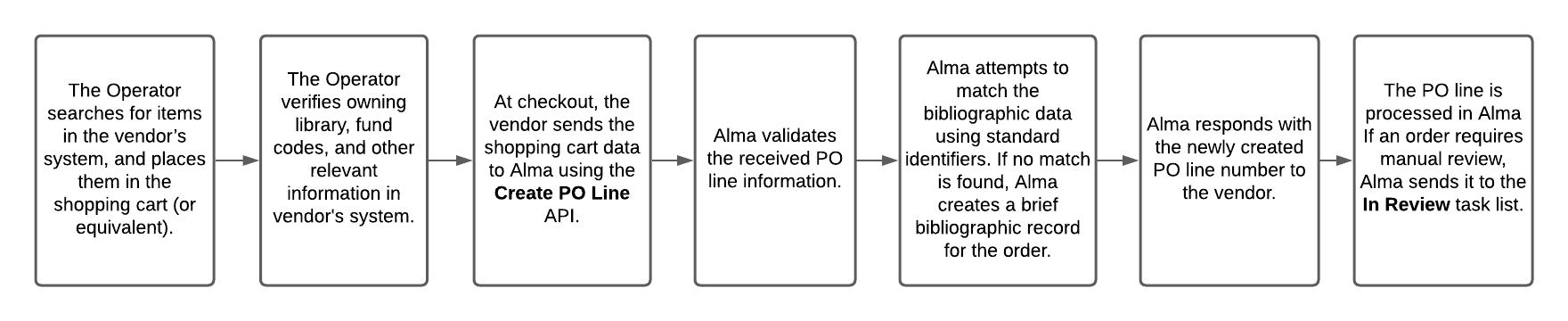
Setting Up a Real-time Ordering Workflow with Participating Vendors
The below information is general for setting the workflow with any vendor. Find here specific instructions for setting the workflow with ProQuest Coutts OASIS.
Setup for real-time ordering must happen on the vendor side as well. See information for vendors: Setting up a real-time ordering workflow with ExLibris Alma.
Required Configurations in Alma
The simple setup includes the following steps:
- Default Metadata template: Ensure that a default metadata template is configured. (Open the Metadata Editor > Template > choose the template you want to define as a default > right-click and select Properties > check as default).
- New Order API integration profile: This API is used for creating a PO line in Alma for an order that was done in a vendor system. As part of the PO line details, the relevant metadata is sent to Alma. Alma will try to match it with existing bibliographic records. If a matching bibliographic record exists - the new PO line will be related to that record. If not – a new bibliographic record will be created with the supplied metadata. You need to decide on the matching rules that you want to apply (see How the bibliographic record is determined).
Validations for fund-related issues can also be configured (as documented here (docx)). - Ex Libris recommends to define an API Restriction profile (see here).
- Vendor-specific Alma configuration for GOBI: The vendor account representing GOBI should be defined with 0% discount.
Sending Setup Information to Vendor
- Provide the vendor the necessary Alma information for setup, as detailed below:
| Send to vendor | Description |
|---|---|
| API key |
Generate an API key and supply it to the vendor. If several vendors are part of the real-time ordering, supply each vendor a unique separate API key. In this way, if and when the institution wants to discontinue working with a specific vendor, that specific API key can be disabled via the Developers Network. Other API keys will continue functioning as usual. To generate your API key:
You can define the API within your Sandbox or within Production environments.
For more details regarding API key generation and working with Alma APIs, see Alma APIs. |
| Vendor code and Vendor account code |
Find the information regarding the vendor record in Alma under Acquisitions > Acquisitions Infrastructure > Vendors. The PO lines created as part of the real-time ordering will be related to that vendor and vendor account:
Make sure that this vendor in Alma is configured not to send outgoing EDI messages for POs. Other EDI messages (e.g. for invoices) can be sent, if it is part of your workflow. |
| Owning Library code(s) |
The library to which the PO line created as part of Real-time ordering will be assigned to. Supply a list of possible owning library codes to the vendor. The implementation on the vendor side might be to provide a dropdown on the ordering form, from which to choose the relevant owning library. Other implementation might be to associate an account to a single owning library. In this case, the Operator will have to be logged in with the relevant account. Note that the vendor can use the Retrieve libraries API in order to get a full list of libraries, or use the Get library API to check a code of specific library. |
| Fund code(s) | The fund from which the payment will be done. Note that the vendor can use the Retrieve funds API. |
Access Model Considerations
When the New Order API runs, Alma uses the vendor identifier number, or the ISBN/ISSN, to match the incoming order to an existing portfolio in an electronic collection. This functionality is currently available for OASIS and GOBI.
- If a match is found, the PO line is associated with the portfolio. The access model description, as defined in the Access Model table, is then added to the Public Access Model field (within the Acquisition tab of the Portfolio Editor) for display in Primo.
- If a match is not found, the Community Zone is searched within the relevant Community Zone collection, using the access provider's collection code, which is transferred into Alma as part of the order information. Once a match is found in the Community Zone, the portfolio is activated in the institution linked to the Community Zone. The access model is stored in the Access Model field of the PO line for electronic orders, and within the portfolio's Public Access Model field for display in Primo.
Portfolios that are activated from the Community Zone as a result of orders coming into Alma from OASIS/GOBI via API enter Alma as not 'Available'. For the portfolio to appear in the discovery system, the institution must make the portfolio available (once it was made available on the vendor side).
If your institution would like orders coming from OASIS/GOBI via API to create all resources that are matched to Alma Community Zone as 'Available', set the acq_activate_portfolio_from_API parameter (Configuration menu > Acquisitions > Other settings) to 'true'. If the parameter was set to true and the resource did not have a Community Zone match, a local portfolio will be created. This local portfolio will not be set as "Available" (an Electronic Activation Task List will be created) because local, non CZ-linked portfolios, have no URL information.
See more information in January release notes and Configuring Other Settings (Acquisitions) page.
In case a PO line of type 'License Upgrade' was added to the portfolio as an additional PO line, the Public Access Model field on the portfolio displays the access model associated with the license-upgrade order.
Additional Information
For additional information, see below:
- Lists of vendors supported for orders originating from OASIS/GOBI: Vendor Lists.
- Detailed overview of Real-time purchasing: https://developers.exlibrisgroup.com/blog/Real-time-Acquisitions
- PO Line API (how the bib record is determined): https://developers.exlibrisgroup.com/blog/Create-PO-line-API-how-the-bibliographic-record-is-determined
- Create PO Line API: https://developers.exlibrisgroup.com/alma/apis/acq/POST/gwPcGly021rXkIgBNjmJH6pSL6v0plPz/d5b14609-b590-470e-baba-9944682f8c7e



