Best Practice Toolkit: Setting up Booking Request
What is a Booking Request?
A booking request in Alma reserves an item for a specific period of time. This can be useful for study rooms, equipment, and specialized resources, making it easier to make these items available for your patrons and track use of these items.
Why set up Booking Requests?
Enabling Booking Requests allows your patrons to reserve items for specific times. This can be especially useful for high-demand items, study rooms, equipment, or other specialized resources. Items can be booked by patrons via Primo, or by a staff operator in Alma on behalf of a patron.
Before you Start
Before you start setting up Booking Requests in Alma, it is recommended to know the library’s policies around booking and be familiar with Terms of Use set up in Alma. You may want to use the Alma Sandbox environment to test these changes before adding them to the live environment. Additionally, the
Setting up Booking Requests
To enable Booking Requests in Alma, libraries will need to set up Fulfillment Policies, Terms of Use, and Rules to match policies to terms of use.
- Set up the Fulfillment Policy
- Navigate to the Policy Management page: Configuration Menu > Fulfillment > Physical Fulfillment > Advanced Policy Configuration
- Click Add Fulfillment Policy
- There are several types of fulfillment policies related to Booking. The fulfillment types and their descriptions can be found here: https://knowledge.exlibrisgroup.com/Alma/Product_Documentation/010Alma_Online_Help_(English)/030Fulfillment/080Configuring_Fulfillment/050Physical_Fulfillment#Adding_Fulfillment_Policies
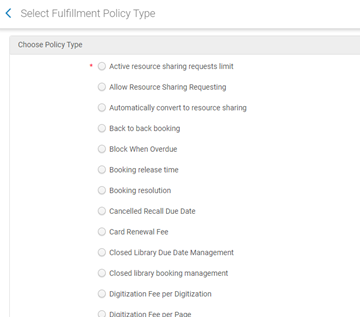
- On the Policy Details Page enter a policy name and a value of True (policy is active) or False (policy is not active), as well as whether this is a Default Policy.
- When multiple policies exist of a given type, the Default Policy should be True.
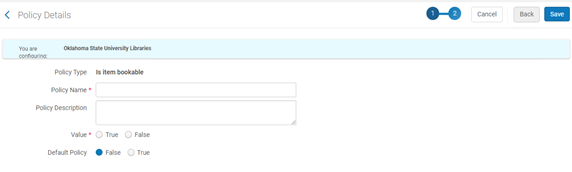
- Save the new policy.
- When multiple policies exist of a given type, the Default Policy should be True.
- Set up the Terms of Use
- Navigate to the Terms of Use Management page: Configuration Menu > Fulfillment > Physical Fulfillment > Terms of Use and Policies
- Click Add a Terms of Use
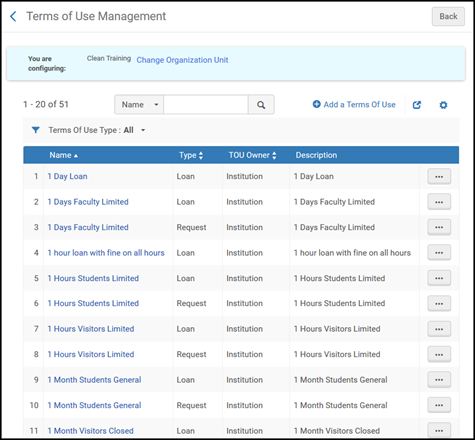
-
Selected Booking from the list of available options.
-
Add a Name and optional description.
-
Select from the list of drop downs to specify the policies for the new Term of Use.
-
Click Next to review your choices and Save.
- Add the Booking Terms of Use to the Fulfillment Unit
- Navigate to the Fulfillment Units List page (Configuration Menu > Fulfillment > Physical Fulfillment > Fulfillment Units), and select Edit.
- Choose the relevant library or institution and select the Fulfillment Unit Rules tab.
- In the Rule Type drop-down list, select Booking. Follow the normal procedure for setting up a Fulfillment Rule (https://knowledge.exlibrisgroup.com/Alma/Product_Documentation/010Alma_Online_Help_(English)/030Fulfillment/080Configuring_Fulfillment/050Physical_Fulfillment#Editing_a_Fulfillment_Unit).
- When finished, Save the new fulfillment unit rule.
Once the rules have been set up in your Alma environment, booking requests can be placed by patrons via Primo or by library staff by searching Alma. Booking requests are part of the standard request workflows for processing at the shelf.
Additional Resources:
Booking Workflow: https://knowledge.exlibrisgroup.com/Alma/Product_Documentation/010Alma_Online_Help_(English)/030Fulfillment/030Booking/010Booking_Workflow
Creating Booking Requests: https://knowledge.exlibrisgroup.com/Alma/Product_Documentation/010Alma_Online_Help_(English)/030Fulfillment/030Booking/020Creating_Booking_Requests
Configuring Fulfillment Policies: https://knowledge.exlibrisgroup.com/Alma/Product_Documentation/010Alma_Online_Help_(English)/030Fulfillment/080Configuring_Fulfillment/050Physical_Fulfillment#Configuring_Fulfillment_Policies
Adding Terms of Use: https://knowledge.exlibrisgroup.com/Alma/Product_Documentation/010Alma_Online_Help_(English)/030Fulfillment/080Configuring_Fulfillment/050Physical_Fulfillment#Adding_a_Set_of_Terms_of_Use
Editing a Fulfillment Unit: https://knowledge.exlibrisgroup.com/Alma/Product_Documentation/010Alma_Online_Help_(English)/030Fulfillment/080Configuring_Fulfillment/050Physical_Fulfillment#Editing_a_Fulfillment_Unit

