Spydus (Civica) to Alma Data Delivery and Migration Guide
Recommendations for Using this Guide
- Inventory
- Fulfillment
- Acquisitions
- Physical to Electronic
- Files expected - a description of the files expected from Spydus, as well as an explanation of the migration rules.
- Questionnaire Tab – Instructions for individual questions asked on the Questionnaire tab of the migration form.
- Individual Tabs – Instructions for how to fill out individual tabs on the migration form. (Examples: Alma Library tab, User Group tab, PO Line Type tab).
- Further Explanation – Explanations of migration processes that need more explanation and/or do not need customer input.
- Indicate which local fields correspond to Ex Libris' expected fields using the Spydus (Civica) Field Mapping form, prior to data delivery (customer responsibility).
- Extract the relevant data elements from Spydus into flat files (customer responsibility).
- Upload the files to Ex Libris’ secure file server (MFT) along with the Spydus Delivered Files form and the executed/validated Non-ExLibris to Alma Validation Tool (customer responsibility).
- Transform the data elements, based on the Spydus (Civica) Field Mapping form, into an intermediate conversion XML format (Ex Libris responsibility).
- Load the transformed data into Alma (Ex Libris responsibility).
Related Documentation
- This document is intended to complement the Spydus Migration Form - an Excel spreadsheet that is read by the migration programs. It provides further information regarding the migration process and the steps required for migration to Alma.
- Prerequisites: Basic knowledge of Alma and Spydus key concepts and architecture, and the requirements (including the migration-related approach) described in Getting Ready for Alma and Discovery Implementation, as well as in Electronic Resource Handling in Alma Migration.
- It is recommended that you view the Introduction to the Alma Configuration Process video session before completing your migration form, as the mapping and migration of libraries and locations have implications for subsequent configurations.
Excel Forms
Expected File Formats
Inventory
Bibliographic Records
Suppressed Records
Holding Records
Holdings From a Bib Tag
| Expected Field Name | Value | Notes |
|---|---|---|
| SUMM_TAG | Five characters; tag+2 indicators. May use # as wildcard, for example, 866## or 86#3#. Wildcard allowed for third digit and indicators but not first two digits. To indicate a space character, use b, for example 866b1. | |
| SUMM_SUBFIELDS | Multiple subfields allowed, e.g. abz. May use # to indicate all subfields. | |
| SUMM_CALLNO | Textual call number to be used in all newly generated holdings records if desired. | |
| SUMM_LIB_SUBF | A single subfield code (like 'a') which contains a library code in local ILS format. Do NOT enter a different bib tag. The migration program searches for a subfield within the SUMM_TAG bib tag. | |
| SUMM_LOC_SUBF | A single subfield code (like 'a') which contains a location code in local ILS format. Do NOT enter a different bib tag. The migration program searches for a subfield within the SUMM_TAG bib tag. | |
| SUMM_LIB_CODE | If SUMM_LIB_SUBF is not provided or the subfield is not found, this is used for all records as a default. Provide a library code in local ILS format. | |
| SUMM_LOC_CODE | If SUMM_LOC_SUBF is not provided or the subfield is not found, this is used for all records as a default. Provide a location code in local ILS format. | |
| SUMM_PUBLIC_NOTE_SUBF | Public note, will be placed in 852 $z of the generated holding record | |
| SUMM_NON_PUBLIC_NOTE_SUBF | Non-public note, will be placed in 852 $x of the generated holding record |
Items
| Expected Field Name | Notes |
|---|---|
|
<RECORD IRN> |
Item key |
|
<CREATED><FLD><DATE DISP> |
|
|
<CREATED><FLD><USER XCODE> |
|
|
<LASTUPD><FLD><DATE DISP> |
|
|
<LASTUPD><FLD><USER XCODE> |
|
|
<HLDLNK><FLD><BIB BRX> |
Links to bib record |
|
<ICS><FLD><VOL> |
item description |
|
<ILO><FLD><LOC XCODE> |
Library; use in Alma Location tab |
|
<ICO><FLD><COL XCODE> |
Location; use in Alma Location tab |
|
<ICO><FLD><POL XCODE> |
Use in Item Type tab |
|
<ICA><FLD><SCH TXT> |
Use in Shelving Scheme tab |
|
<IST><FLD><CDE> |
Use in Item Status tab |
|
<ITD><FLD><DTE DISP> |
|
|
<ITD><FLD><LILNK LIX> |
Links to Purchase Order |
|
<ITD><FLD><CALLNO> |
Call number $h |
|
<ICS><FLD><VOL> |
This is the description information from the Spydus serial group. It really belongs at the holding level in the 866; unfortunately migration cannot move it from the item to an 866. However, migration can place it in the call number $i so that it is in the holding record. Later, after migration, customers can move to the 866. If you do NOT want this description to go to the call number, then leave the local field column blank here, and put this in a note field instead. |
|
<ITN><FLD><ID> |
|
| <HEADING><FLD><HEAD> | used in DESCRIPTION as the first choice. if this is present, then <ITD><FLD><ISSLNK> is not used. |
| <ITD><FLD><ISSLNK> | used in DESCRIPTION as the second choice. If <HEADING><FLD><HEAD> is present, then this is not used. |
|
<ITD><FLD><PRC> |
inventory price |
|
REPLACEMENT_COST |
List the local field for item price here only if this is an actual replacement cost; otherwise put it only in the expected field above, <ITD><FLD><PRC>, which is the inventory price. |
Item Notes
| Note Name | Default Local Field | Note Label |
|---|---|---|
|
PUBLIC NOTE |
|
|
|
FULFILMENT_NOTE |
|
|
|
NON_PUBLIC_NOTE_1 |
<HLDLNK><FLD><TYP> |
|
|
NON_PUBLIC_NOTE_1 |
<IMMUT><FLD><NUMBER> |
|
|
NON_PUBLIC_NOTE_2 |
<ITD><FLD><CRS> |
|
|
NON_PUBLIC_NOTE_2 |
<ITD><FLD><RCVFLG> |
|
|
NON_PUBLIC_NOTE_3 |
<ITD><FLD><ACNFLG> |
|
|
NON_PUBLIC_NOTE_3 |
<ITD><FLD><RETPRC> |
|
|
STAT_NOTE_1 |
|
|
|
STAT_NOTE_2 |
|
|
|
STAT_NOTE_3 |
|
|
Item Statistics Notes (STAT_NOTE_*) can use controlled vocabulary when statistics_note_controlled is set to true. For more information, see Configuring Item Statistics Notes.
Secondary Item File
You may want to provide item descriptive information in a secondary file. For example, you have a description in the format Vol. 12 No. 2 (2015 February), but Alma recommends that enumeration and chronology information are without labels and are in separate fields. You can provide your description in a secondary item file.
With the exception of the item_key and barcode, all other fields will force blank if an empty field is provided. In other words, if you have an item description in Alma, and you provide a blank description in this file, the incoming blank will be 'written' to Alma, meaning the Alma description will be deleted.
We recommend that EnumX and ChronX fields contain only numbers, for example '12' instead of 'Vol. 12' and '2' instead of 'Feb'. However, it is programmatically time-consuming to distinguish between an invalid use (Vol. 12) and a valid use (12A), so in the interest of processing quickly, we allow any string in EnumX and ChronX fields. Do not provide a full date in a single field. Split any dates into three, for example 4 Feburary 2020 is ChronI=2020, ChronJ=2, ChronK=4.
Even though it is not recommended, if for any reason you need to provide a full date in a single field, put a tick (') before the date in the Excel cell so that it is treated like text (instead of the Excel date format).
Provide the secondary item file in Excel format (xls or xlsx) format, with the following fields:
| Expected Field Name | Notes |
|---|---|
| item_key |
Provide either item_key or barcode, but not both. If both are provided, item_key is preferred Always provide both fields, even when one is empty. E.g.
|
| barcode | |
| description | Provide in a format such as: Vol. 12, No. 6 (February 2015) |
| enumA | For example, “12”. |
| enumB | For example, "6". |
| enumC | |
| enumD | |
| enumE | |
| enumF | |
| enumG | |
| enumH | |
| chronI | For example, "2015" |
| chronJ | For example, "2". |
| chronK | |
| chronL | |
| chronM |
Customer Input - Inventory
Questionnaire Tab
Institution Code, Customer Code, Institution Name, Customer Name, Time Zone
List Prefix for bibs from SFX or other management system
MARC Organizational Code
Do you use internal system numbers in Linked Entry fields?
Indicate if you use internal system numbers in linking fields. Internal system numbers from your legacy system are not continued in Alma, and therefore should be changed to MMSID (the Alma internal system number).
MARC fields: $w subfield for tags 76x-78x, 80x, 81x, and/or 83x
Unimarc fields: $1 subfield with prefix 001 for fields 423, 461, 462, 463, 464 [example: bib key 99999 in tag 461 = 461 $100199999]
Code: LINKED_ENTRY_W
Default: No
Options: If you answered Yes to this question, the internal system numbers in the subfield $w or $1001 of the specified tags are converted from the former system number to the Alma system number.
Internal record designation for Linked Entry fields $w
Code: LINKED_ENTRY_PREFIX
Default: Blank
Options: If you answered Yes to the previous question and the internal system numbers have a prefix, enter the value to be matched to identify the local system number. If the system numbers in $w or $1001 do not have a prefix, or if you answered No to the previous question, leave this question blank.
Further information on LINKED_ENTRY_W and LINKED_ENTRY_PREFIX: When bibliographic records are related to each other, such as a journal title that is superseded by a second journal title, your previous ILS may store the information in bibliographic fields 76x-78x, 80x, 81x, and 83x $w for MARC, and 423, 461, 462, 463, 464 for Unicode. If the number in the $w or $1001 of the linking tags is the internal legacy ILS system number, these numbers must be changed to the Alma representation of the system number. If your library does not use the internal system number to link and instead relies on more general identifiers such as the ISBN, ISSN, or shared cataloging DB (OCLC or DLC), these numbers are not modified.
In Alma, the system numbers in the linking field are used to link two related bibliographic records together using the related records process. Related records can be found by clicking the More Info link on the Alma Search Results page. For more information on configuring related records, see Configuring Related Records for Physical Inventory.
Indicate which 852 subfields to use to determine unique holding records
Limit exported records by location
Bib Key Prefix
Move 001/003 to 035 or 935
Code: 001_035_935
Default: 035
Options: If your incoming bibliographic records have a number in the 001, then the migration programs move it elsewhere as (<003>)<001>. For example: (OCoLC)12345. To move to the 035, which is the default, then select 035 in the dropdown. If you are part of a consortium and are using OCLC numbers to determine matching records when linking to the NZ, you may wish to move this number to the 935 so that the moved number does not interfere with another matching key you may be using. If you are not linking to the NZ, then this question is likely not useful. Default: 035
Ex Libris marks the moved 035 or 935 with $9 ExL to indicate that the migration programs generated this field.
Further information: If an 035 exists in the record already with the identifier that was in the 001, then a second (duplicate) tag is NOT made. Also, when checking if the identifier already exists, the migration programs compare to the $a only. Meaning, if an existing tag contains
001 12345
003 OCoLC
035 $a(OCoLC)12345 $z (OCoLC)54321
then the existing 035 $a is considered a duplicate and a second tag is not created.
Use subfield indicators in item call number (AltCallNo)
Code: ITEM_CALLNO_SUBFIELD
Default: Yes
Options: When generating an Item Call Number field (also known as AltCallNo), you can decide if the string contains subfield indicators. Default = Yes
Yes = $h PZ3.A93 Pr16 $i A975
No = PZ3.A93 Pr16 A975
For more information on when an Item Call Number is generated, see the section Changing the Holding Record Grouping, which depends on the question 852_SUBFIELDS_FOR_HOL.
Add $9 LOCAL to specified tags
Code: NZ_LOCAL_TAGS
Default: empty
Options: Add $9 LOCAL to specified bib tags, for use in consortia where an IZ environment links to an NZ. Tags marked as Local will be kept in the IZ, and not moved to the NZ.
Format for this input: tag + indicator. Use # for any/wildcard, and b for the space character. Separate with semicolon.
Example: 59###; 69###;960##;970##;090b#
If you include 9#### here, only 950-999 will be included, since only 950-999 (and not 900-949) are included, as described in the Migration Considerations for Consortia guide.
Alma Library Tab
Alma Location Tab
ALMAME_VALUE_NOT_FOUND
| Location Code | Loan Desc | Alma Library | Alma Location Code | Alma Location Desc | Alma External Loc Desc | Suppress from Externalization |
|---|---|---|---|---|---|---|
| ALMA_ME_ VALUE_NOT _FOUND | MAIN | UNASSIGNED | Problem location from Migration | Problem: See Library Staff | Yes |
Alma Location Name and Alma External Location Name
| Library | Alma Location Code | Alma Location Name | Alma External Location Name |
|---|---|---|---|
| Library A | stacks | Main Stacks | Main Stacks |
| Library B | stacks | Main Stacks | Main Stacks |
| Library A | archa | Archives A | Archives |
| Library B | archa | Archives B | Archives |
| Library A | archstk | Archives Stacks | Archives |
| Library A | archref | Archives Reference | Archives |
| Library | Alma Location Code | Alma Location Name | Alma External Location Name |
|---|---|---|---|
| Library A | archstk | Archives | Archives |
| Library A | archref | Archives | Archives |
- The Alma library is placed in the 852‡b field.
- The Alma location is placed in the 852‡c field.
Item Base Status Tab
Item Type Tab
Further Explanation – Inventory
Bibliographic Records
- Australian customers have ALL Bibs marked for Libraries of Australia Publish, if relevant.
- OCLC records (records with an 035 |a with an OCLC-official prefix) are marked for OCLC publish, if relevant.
- The LDR position 9 (character coding scheme) is set to a indicating Unicode.
Determining Groups of Holding Records
- Item 1, 2 in Location A
- Item 3, 4 in Location B
- Item 5 in Location C
Changing the Holding Record Grouping
Item Barcodes
- If the incoming barcode is empty, the barcode is left as empty.
- If the barcode exists but is not unique:
- First item barcode encountered – migrate as is.
- Second and subsequent item barcodes encountered – migrate as <item barcode>-<item id> .
Material Type
Fulfillment
Patrons
| Field Name | Notes |
|---|---|
|
NRIC |
Matches patron identifier field in loan and request files |
|
DOB |
Can also be used in PASSWORD field |
|
CATEGORY |
Use in User Group map |
|
TITLE |
|
|
FIRSTNAME |
|
|
LASTNAME |
|
|
GENDER |
|
|
ADDRESS_LINE1 |
|
|
ADDRESS_LINE2 |
|
|
ADDRESS_LINE3 |
|
|
ADDRESS_COUNTRY |
The migration programs do not standardize this country name/code. If country is provided, it must be a three-letter ISO country code, which can be found here https://en.wikipedia.org/wiki/ISO_3166-1_alpha-3 |
|
POSTAL_CODE |
|
|
MOBILE |
|
|
HOME_PHONE |
|
|
|
|
| DEACT_date | expiration date - may be left empty |
|
CREATE_DATE |
|
|
BLOCK_CODE |
Use in User Block map |
|
BLOCK_DATE |
|
|
CAMPUS_CODE |
Use in Campus Code map |
User Identifiers
| Alma Identifier Type | Spydus Field Name | Spydus Field Name that Contains a Note |
|---|---|---|
| UNIV_ID |
MEMBERSHIP_NO |
MEMBERSHIP_TYPE |
| BAR |
NRIC |
|
| ADDL_ID_1 | ||
| ADDL_ID_2 | ||
| ADDL_ID_3 | ||
| ADDL_ID_4 |
User Statistical Categories
| User Statistical Category | Local Field Name | Field Label |
|---|---|---|
| USER_STAT_CATEGORY | CATEGORY | DEPT: |
| USER_STAT_CATEGORY | ||
| USER_STAT_CATEGORY |
If you use this prefix, be sure to use the prefix again in the Migration Form Mapping tab for User Stat Categories, in column A (incoming data). In the Field Mapping form, provide labels to the right of the field:
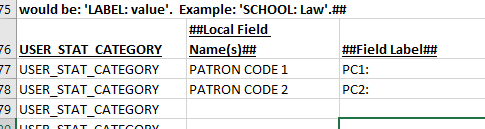
Then, in the migration form, use that label as a prefix to the values in the field. Be sure to put a space between the label and the code:
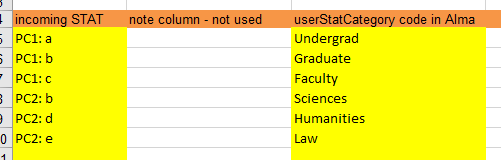
In the case above, you can see that if there were no prefix to the fields, it would not be possible to distinguish between 'b' from PC1 and 'b' in PC2.
Notes
| Note Name | Information |
|---|---|
|
LIBRARY_NOTE
|
|
|
BARCODE_NOTE
|
|
|
ADDRESS_NOTE
|
|
|
OTHER_NOTE
|
OTHER_NOTE is set as user viewable by the migration programs. This is the only note which migration marks as user viewable.
|
| CIRC_NOTE | The 'CIRC_NOTE' is marked by the migration programs as a popup note. This is the only user note which migration marks as a popup note. |
Patron Blocks (separate file)
| Note Name | Information |
|---|---|
| PATRON_IRN | matches IRN number in patron file |
| ZBN | use in User Block map in the migration form |
| BLOCK_CREATE | create date of block |
Active Loans
| Field Name | Notes |
|---|---|
|
<RECORD IRN> |
|
|
<CREATED><FLD><DATE DISP> |
|
|
<CREATED><FLD><USER XCODE> |
|
|
<LASTUPD><FLD><DATE DISP> |
|
|
<LASTUPD><FLD><USER XCODE> |
|
|
<OND><FLD><BRW BID> |
Matches patron ID in patron file |
|
<OND><FLD><ITM ITN> |
Matches item barcode in item file |
|
<OND><FLD><LDTE DISP> |
|
|
<OND><FLD><LTIM DISP> |
|
|
<OND><FLD><RNW> |
Checked for renewal status; if you also want the number of renewals, put this field in a note |
|
<ONC><FLD><DDTE DISP> |
|
| Note Name | Default Local Field | Note Label |
|---|---|---|
|
NON_PUBLIC_NOTE |
<OND><FLD><RNW> |
|
|
NON_PUBLIC_NOTE |
<OND><FLD><INHOUSE> |
|
Requests
| Field Name | Notes |
|---|---|
|
<CREATED><FLD><DATE DISP> |
|
|
<CREATED><FLD><USER XCODE> |
|
|
<LASTUPD><FLD><DATE DISP> |
|
|
<LASTUPD><FLD><USER XCODE> |
|
|
<RVP><FLD><BRW BID> |
Matches patron ID in patron file |
|
<RVP><FLD><BIBISS BRX> |
|
|
<RVP><FLD><TLOC XCODE> |
|
|
<RVP><FLD><XDTE DISP> |
|
|
<ITMRSV><FLD><LNK ITN> |
Matches item barcode in items |
| Note Name | Default Local Field | Note Label |
|---|---|---|
|
NON_PUBLIC_NOTE |
|
Fines and Fees
| Field Name | Notes |
|---|---|
|
Borrower |
Matches patron ID in patron file |
|
Accession No |
Matches item barcode in items |
|
Charge Code |
Use in Fine Fee Type map |
|
Charge Amount |
|
|
Total Amount |
|
|
Amount Due |
|
|
Charge Date |
|
|
Created |
|
| Last Updated |
| Note Name | Default Local Field | Note Label |
|---|---|---|
|
FINE_FEE_COMMENT |
||
|
FINE_FEE_COMMENT |
||
|
FINE_FEE_COMMENT |
Customer Input
Questionnaire Tab
Which identifier should be used as the patron's Primary Identifier?
How should we handle duplicate identifiers in the same patron?
Code: DUP_ID_SAME_PATRON
Default: DISCARD
Options: Alma does not allow duplicate identifiers anywhere, even in the same patron. If the patron has the same number in two or more different identifier types, we can either not migrate the second one, or disambiguate it with -1, -2 etc.
DISCARD: do not migrate the second and subsequent identifiers
ADD_SUFFIX: add -1, -2, etc
Default: DISCARD
Enter a two-letter code for the default conversational language for your users (for example en or fr)
Currency for patron fines
Use a map for the CAMPUS_CODE to campus code migration?
Merge Patron Prefix
Code: MERGE_PATRON_PREFIX
Default: No
Options: If you are combining data from two or more separate databases into a single combined institution in Alma, then indicate a prefix here that will be used to distinguish the incoming patron record original IDs. This prefix is only added to the internal patron identifier, it is not added to barcodes or usernames or UNIV_ID. If you are not merging institutions, leave this question blank.
See also: BIB_KEY_PREFIX and FUND_PREFIX
User Group Tab
- Which identifier should be used as the patron's Primary Identifier?
User Block Tab
Campus Code Tab
User Stat Categories Tab
Before filling in this tab, specify in the Patrons tab of the Generic to Alma Field Mapping form which fields from your legacy ILS are migrated to statistical categories in Alma. You can include a label before each category to distinguish between categories in different fields. For example, you can have LAW in USER_CATEGORY1 and also LAW in USER_CATEGORY2. If desired, use a prefix to distinguish between the two, for example, CAT1: LAW and CAT2: LAW.
The migration engine adds a space between the label you specified in the Field Mapping form and the value. So if you included a label 'CAT:' in the field mapping, then use 'CAT: a' here (if 'a' is an incoming value).
Further Explanation
Patron Identification Numbers
Acquisitions
Vendors
| Field Name | Notes |
|---|---|
|
<HEADING><FLD><HEAD> |
|
|
<ICODE><FLD><INTCODE> |
|
|
<XCODE><FLD><EXTCODE> |
|
|
<CREATED><FLD><DATE DISP> |
|
|
<CREATED><FLD><XCODE> |
|
|
<LASTUPD><FLD><DATE DISP> |
|
|
<LASTUPD><FLD><XCODE> |
|
|
<VDT><FLD><TYPE TXT> |
|
|
<VDT><FLD><COUNTRY> |
|
|
<VDT><FLD><CURRENCY> |
|
|
<VDT><FLD><DISCOUNT> |
|
|
<VCT><FLD><PHONE> |
|
|
<VCT><FLD><FAX> |
|
|
<VCT><FLD><STREET> |
|
|
<VCT><FLD><CITY> |
|
|
<VCT><FLD><STATE> |
|
|
<VCT><FLD><ADRCODE> |
|
|
<VCT><FLD><COUNTRY TXT> |
|
|
<VCT><FLD><NAME> |
|
|
<VCT><FLD><TITLE> |
|
|
<VCT><FLD><STREET2> |
|
|
<VCT><FLD><STREET3> |
|
|
<VCT><FLD><EMAIL> |
|
|
<VCT><FLD><URL> |
| Note Name | Default Local Field | Note Label |
|---|---|---|
|
VENDOR_NOTE |
||
|
USER_NOTE |
||
|
ADDRESS_NOTE |
||
|
DETAILS_NOTE |
Purchase Orders
| Field Name | Notes |
|---|---|
|
<CREATED><FLD><DATE DISP> |
|
|
<CREATED><FLD><USER XCODE> |
|
|
<LASTUPD><FLD><DATE DISP> |
|
|
<LASTUPD><FLD><USER XCODE> |
|
|
<POLNK><FLD><LNK POX> |
Purchase order number; must be unique per vendor in Alma |
|
<VENLNK><FLD><LILNK XCODE> |
Links to Vendor file |
|
<BIBISS><FLD><LILNK BRX> |
|
|
<ORD><FLD><TYPE> |
Use PO Acq Method map |
|
<ORD><FLD><PRIORITY TXT> |
|
|
<ORD><FLD><ORCAT> |
Use PO Line Type map |
|
<ORD><FLD><MATCDE> |
Use PO Reporting Code map |
|
<PST><FLD><STATUS> |
Use PO Entry Point map |
|
<PRC><FLD><CURRENCY XCODE> |
|
|
<PRC><FLD><QTY> |
|
|
<PRC><FLD><TAXRATE> |
|
|
<PRC><FLD><BNKRATE> |
|
|
<ALC><FLD><BRANCH XCODE> |
|
|
<ALC><FLD><COL XCODE> |
Sent through Alma location map |
|
<ALC><FLD><QTY> |
|
|
<FAL><FLD><FUND XCODE> |
|
|
<FAL><FLD><AMT> |
|
|
<CET><FLD><CMT> |
|
|
<LIX><FLD><ID> |
purchase order line number; must be unique in Alma |
| Note Name | Default Local Field | Notes |
|---|---|---|
|
PO_NOTE |
|
This line can be repeated as many times as necessary; multiple local fields can be placed in this note. |
|
POL_NOTE |
|
This line can be repeated as many times as necessary; multiple local fields can be placed in this note. |
|
POL_RECEIVING_NOTE |
|
This line cannot be duplicated; place only one local field name here. |
|
POL_VEND_REF_NO |
|
This line cannot be duplicated; place only one local field name here. |
|
POL_ADDL_NO |
|
This line cannot be duplicated; place only one local field name here. |
Funds
| Field Name | Notes |
|---|---|
|
LEDGER CODE |
May be repeated across lines to group funds under a single ledger |
|
LEDGER NAME |
May be repeated across lines to group funds under a single ledger |
|
SUMMARY FUND CODE |
Not mandatory, may be repeated across lines |
|
SUMMARY FUND NAME |
Not mandatory, may be repeated across lines |
|
FUND CODE |
Alphanumeric, not repeatable. Matches fund code in order file. This must be unique, even across ledgers. |
|
FUND NAME |
Alphanumeric, repeatable |
|
LIBRARY |
Must be in the Alma Library List on the Spydus Migration Form. The library code must match the code in the migration form exactly – match is case-sensitive. There can be multiple libraries here, separated by a semicolon. This field can be left empty, which means that all libraries in the institution can use the fund. div class="Note">If the central order library is used in the migration form, this field is ignored and all funds are set to the institution level, meaning that all libraries in the institution can use the fund. |
|
EXT ID |
External ID for linking to an external source, if one exists. |
|
ALLOCATION |
Allocation, in dollars, of the current fiscal year’s funds. |
|
FY |
Fiscal Year YYYY |
|
NOTE |
optional note for the fund |
Invoices
| Field Name | Notes |
|---|---|
|
<CREATED><FLD><DATE DISP> |
|
|
<CREATED><FLD><USER XCODE> |
|
|
<LASTUPD><FLD><DATE DISP> |
|
|
<LASTUPD><FLD><USER XCODE> |
|
|
<VENLNK><FLD><INVLNK XCODE> |
Links to vendor file |
|
<IVD><FLD><DATE DISP> |
|
|
<CCD><FLD><CODE XCODE> |
|
|
<CCD><FLD><BNKRATE> |
|
|
<CET><FLD><EXP> |
|
|
<INX><FLD><ID> |
|
|
<IVS><FLD><CODE TXT> |
|
|
<IVS><FLD><DATE DISP> |
|
|
<IVS><FLD><USR> |
|
| Note Name | Default Local Field | Notes |
|---|---|---|
|
INV_NOTE |
||
|
INVL_NOTE |
Customer Input
Questionnaire Tab
ACQ mode
Central Order Library
Default Order Library
What is your currency?
Fiscal Period Cycle Pattern
Accrual Accounting
- No – do not make an additional fiscal year.
- Yes-No Funds – make an additional fiscal year but leave it empty. The library will then need to create funds for this fiscal year after go-live.
- Yes-duplicate funds – make an additional fiscal year and also fill it with funds that are the same codes as the funds in the current fiscal year. No allocations are made.
Default Claiming Period
Renewal Date for Serials Subscriptions
Fund Prefix
PO Reporting Code Tab
PO Entry Point Tab
- NEW – The order has been created but not sent to the vendor yet. Orders can have status NEW for years while librarians are reviewing what to order, or they can be NEW for just a short while if the acquisitions staff created the order to send to the vendor immediately.
- SENT – The order has been sent to the vendor and funds have been encumbered/committed. The item has not been received yet for one-item orders, or the item has been received for continuous orders. Continuous orders that continue to be invoiced/received remain with SENT status (which can be considered as a sub-status of waiting for renewal within Alma) until they are closed.
- WAITING_FOR_INVOICE – Use only for one-time orders. The item has been received, but not the invoice. Invoice status must not be FULLY_INVOICED.
- CLOSED – The order has been received and invoiced. Nothing else will be received on this order. (Do not use for open continuous orders that you are still receiving.)
- CANCELLED – Cancelled order.
PO Line Type Tab
- PRINT_OT – printed book one time. This is used for one time or infrequent orders of specific items, for example, a printed book, E book, or a musical score, that is not published repetitively. The order is at the item level. If the only physical items that you order are books, this type is essentially the same as Print Book - One Time.
- PRINTED_BOOK_OT: Print Book One Time
- PRINT_CO – journal/continuation. This is used for orders that are repeated on a regular basis. An example is monthly subscriptions to physical or electronic material such as journals. The order is at the holding level, and items in the holding record are received periodically.
- PRINTED_JOURNAL_CO: Print Journal - Subscription
- PRINT_SO – standing order monograph. This is used for orders that are not repeated on a frequent or regular basis. For example, this type of PO line is used for purchasing all the printed books by a particular author when they are published, or where a series of books are being published, but not necessarily on a regular basis. The receipt of new material involves a new bibliographic, holdings, and item record. If the only physical items that you order are books, this type is essentially the same as Print Book - Standing Order.
- PRINTED_BOOK_SO: Print Book - Standing Order
- PRINT_SO_NONMON - Standing Order Non-Monograph – Similar to continuous orders.
- OTHER_SERVICES_OT: Other Services One Time – Various non-inventory orders for services purchased from a vendor. Both one-time behavior and repetitive behavior are available. This should only be applied to orders without inventory. For electronic resources, see Line Types and Electronic Orders.
- OTHER_SERVICES_CO: Other Services Subscription – This should only be applied to orders without inventory. For electronic resources, see Line Types and Electronic Orders.
Line Types and Electronic Orders
PO Acq Method Tab
- PURCHASE – normal workflow
- GIFT – not sent to vendor and no invoicing or payment
- EXCHANGE – not sent to vendor and no invoicing or payment
- APPROVAL – pre-established delivery plan - normal workflow except not sent to vendor
- VENDOR_SYSTEM – the order is placed at the vendor site so that sending it to the vendor is not required. The normal workflow is followed except that the order is not sent to the vendor.
- DEPOSITORY – usually from the government. The order is not sent to vendor and there is no invoicing or payment.
- TECHNICAL – no fund or amount required
- LEGAL_DEPOSIT – does not require fund or price, and uses a special version of the PO Line order letter
Funds
Encumbrances
Transactions of Amount 0.00
Purchase Orders
PO Invoice Status
"In Review"
The migration programs fill out the following elements based on incoming data:
- PO Line type
- PO Entry Point
- PO Invoice Status
- Send date
- Expected receiving interval/date
Alma can have a further status of 'In Review'. Migration does not set the 'In Review' status, but rather the 'In Review' status is set by a series of rules using the elements above and possibly other elements. The initial set of rules used to determine these further statuses is not controlled by the customer; it is controlled by Alma Development. Customers are often frustrated by the statuses set for NEW orders:
- when NEW and OT (one time), the status is set to 'In Review'
- when NEW and CO or SO (continuous), the status is set to 'Waiting for Renewal'
You can find out more about the PO Review Rules, and how to turn rules on or off, by consulting the page Configuring Purchasing Review Rules.
Physical to Electronic (P2E) Processing
Further, the P2E process attempts to identify an order related to the identified inventory for conversion to electronic. Similarly to items and holdings, orders are initially migrated as print and are transformed to electronic through the p2e process. See the guide https://knowledge.exlibrisgroup.com/Alma/Implementation_and_Migration/Migration_Guides/Electronic_System_Migrations/Electronic_Resource_Handling_in_Alma_Migration for more information.
Customer Input
Questionnaire Tab
- Specific indicators: 85641u – only tags with 41 as the indicator is used.
- No indicator (# is used for a blank character, for example: 8564#u) – only tags with 4<blank> as an indicator are used.
- All possible indicators: 8564*u – tags with 4 as the first indicator are used. The second indicator is not taken into account.


