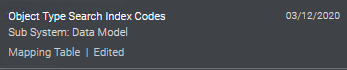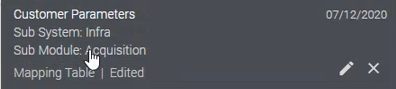Recent Entities List
The Recent Entities, part of My Activity Center, is a system-level interface that lists all the entities you have added, updated, and deleted within the last 14 days. You can scroll through the list and select an entity to resume your work on it, or you can view it in view-only mode. The Recent Entities list is a helpful way to find the records you have recently worked on and saved, either by creation or editing of a record. It also allows you to easily view your recent changes to your records. At any moment you can open and close the Recent Entities list, and then resume your ongoing work without interrupting its context.
Recent entities that appear in the list include bibliographic records, holdings, physical items, electronic portfolios, services and collections, repository sets, and authorities that you worked on within the last 14 days. The order of the entities in the list is from the most recent and down, by time and date.
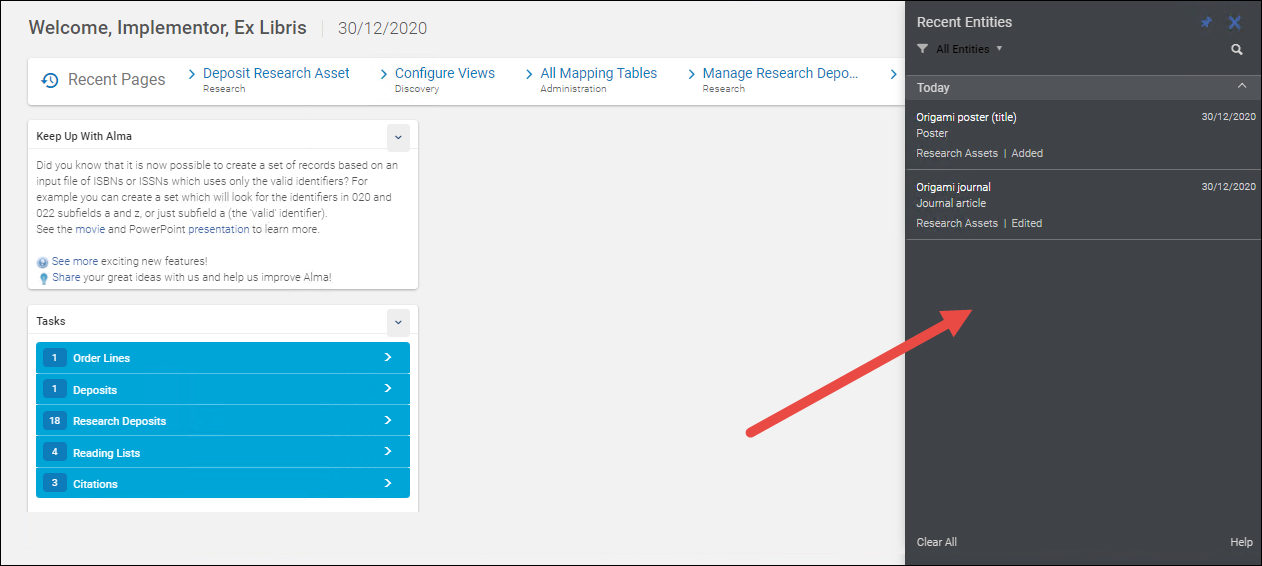
You can do the following on the Recent Entities list:
-
To open the Recent Entities list, select the Recent Entities icon
 at the top toolbar.
at the top toolbar. -
Open the entity in a view-only mode. To do this, select its title in the list.
For sets, this displays the members list of the set.
-
Search for a certain entity in the list. To do this, click the Search icon
 . Currently you can search by the entity title and ID.
. Currently you can search by the entity title and ID. -
Narrow down the list to a specific type of repository entity, such as physical items. Do this from the All Entities filter at the top of the list.
-
Narrow down the list by date. To do this, click on the day separator ('Today', etc.) to collapse the day.
-
Dismiss a specific entity from the list. To do this, hover over the entity and select the Remove icon
 . To clear the entire list, select Clear All at the top.
. To clear the entire list, select Clear All at the top.
Dismissed entities cannot be restored in the Recent Entities list.
Statuses in the Recent Entities List
The Recent Entities list displays the status of the entity based on the most recent activity you performed on the entity. This may not reflect the actual state of the entity, for example, if an entity added by you was later edited or deleted by another user.
The following statuses exist:
- Added / Edited: your most recent activity on this entity was creating or editing.
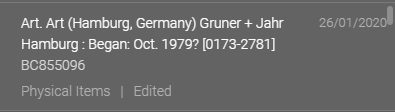 Entity with status 'Edited'
Entity with status 'Edited' - Entities deleted by you: You deleted this entity. The entity appears as deleted. You cannot open this entity, as the record had been removed from Alma.
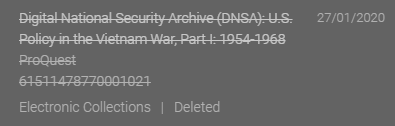 Deleted entity
Deleted entity - Entities deleted by other users: No visual indication on deletion is provided. You see the Added / Edited status. When you click on the entity, Alma issues a notification that the entity does not exist.
When are Entities Displayed in the Recent Entities List?
- Entities are displayed when created or updated manually and then saved.
- Entities are NOT displayed when created or updated in Alma at the result of batch processes (such as jobs).
- Entities are NOT displayed when or updated by Alma by bulk operations (such as "Release displayed records in list" in the Metadata Editor.)
- Entities are NOT displayed when created or updated as the side effect of other actions (for example, updating holdings records does not display the related items in the Recent Entities list).
Below is a detailed list of cases in which the different types of entities are displayed in the Recent Entities list, and the statuses in each case:
| Entity Type: | Included in the Recent Entities List when: | Not included in the Recent Entities List when: |
|---|---|---|
|
Bibliographic records
Holdings records
Authority records
|
|
|
|
Physical items
|
|
|
|
Electronic Portfolios
Electronic Collections
Electronic Services
|
|
|
|
Digital Collections
Digital Representations
Digital Files
Digital Deposits
|
|
|
|
Repository Sets
|
|
|
|
PO Lines |
|
|
|
Mapping Tables Code Tables |
|
|
|
Integration profiles |
|
What Information Appears in the Recent Entities List for Each Entity?
The following information is provided for each of the entity types:
| Entity Type: | Information Displayed | Example |
|---|---|---|
|
Bibliographic records
|
|
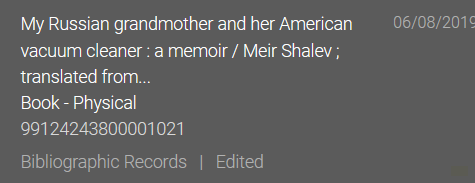 |
|
Physical items
|
|
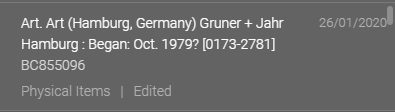 |
|
Holdings records
|
|
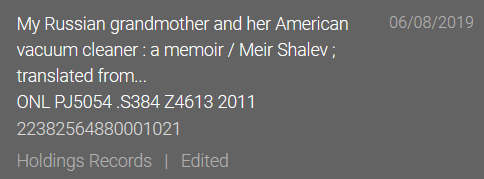 |
|
Electronic Portfolios
|
|
|
|
Electronic Collections
|
|
|
|
Electronic Services
|
|
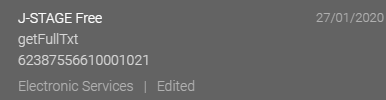 |
| Digital Collections | Collection name |  |
| Digital Representations |
Title of the bibliographic record |
 |
|
Repository Sets
|
|
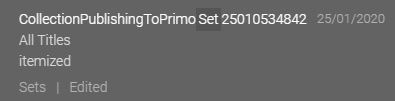 |
|
Authority records
|
|
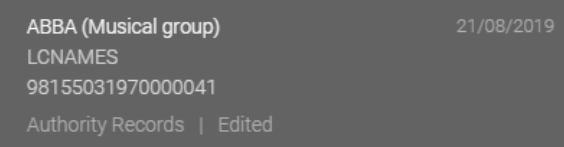 |
|
PO Lines |
|
|
|
Mapping Tables Code Tables |
|
|
|
Integration profiles |
|
 |