Configuring Purchasing Review Rules
To configure purchasing review rules, you must have the following role:
- Acquisitions Administrator
- General System Administrator
Purchasing review rules define whether automatically created PO lines (either via API or EOD) undergo manual review or are sent immediately to packaging. The rules apply to all types of PO lines created and to all libraries within the institution. For information on reviewing PO lines including available facets, inventory information, updating PO lines, etc., see Reviewing PO Lines.
Watch the Configure Purchasing and Invoice Rules video.
You configure purchasing review rules on the Purchasing Review Rules rules table (Configuration Menu > Acquisitions > Purchase Orders > Purchasing Review Rules). For more information about rules tables, see Rules Tables.
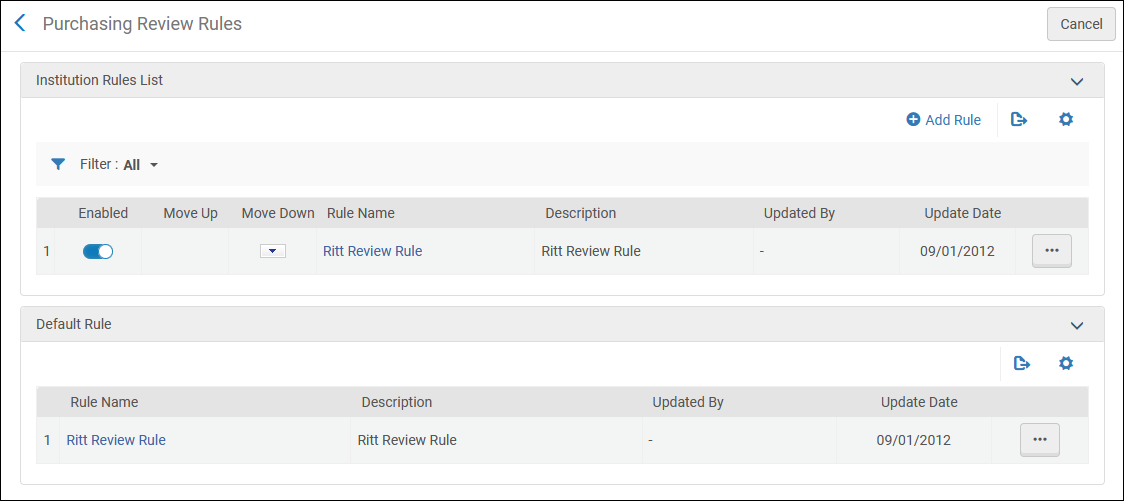
Purchasing Review Rules Page
- These rules apply only to PO lines created automatically; manually created PO lines skip the review process if you select Order Now or Save and Continue, or remain In Review if you do not (for example, if you select Save).
- Unlike most rules tables, the default purchasing review rule is checked first.
The rules are checked for each automatically created PO line, as soon as a rule matches the PO line, its Result (Output Parameters) is checked. If the result is True, the PO line is sent for review; otherwise, the PO line continues on to packaging. The default rule is checked first. The default rule has no criteria that can be configured; it can only be True or False, as follows:
- True – All PO lines are sent for review.
- False – The rules are checked to see if the PO line is sent for review. If there are no other rules, or none of the rules match, the PO line is not sent for review and proceeds to packaging.
Add or edit rules on the Purchasing Review Rules page (select Add Rule or select Edit in the row actions list).
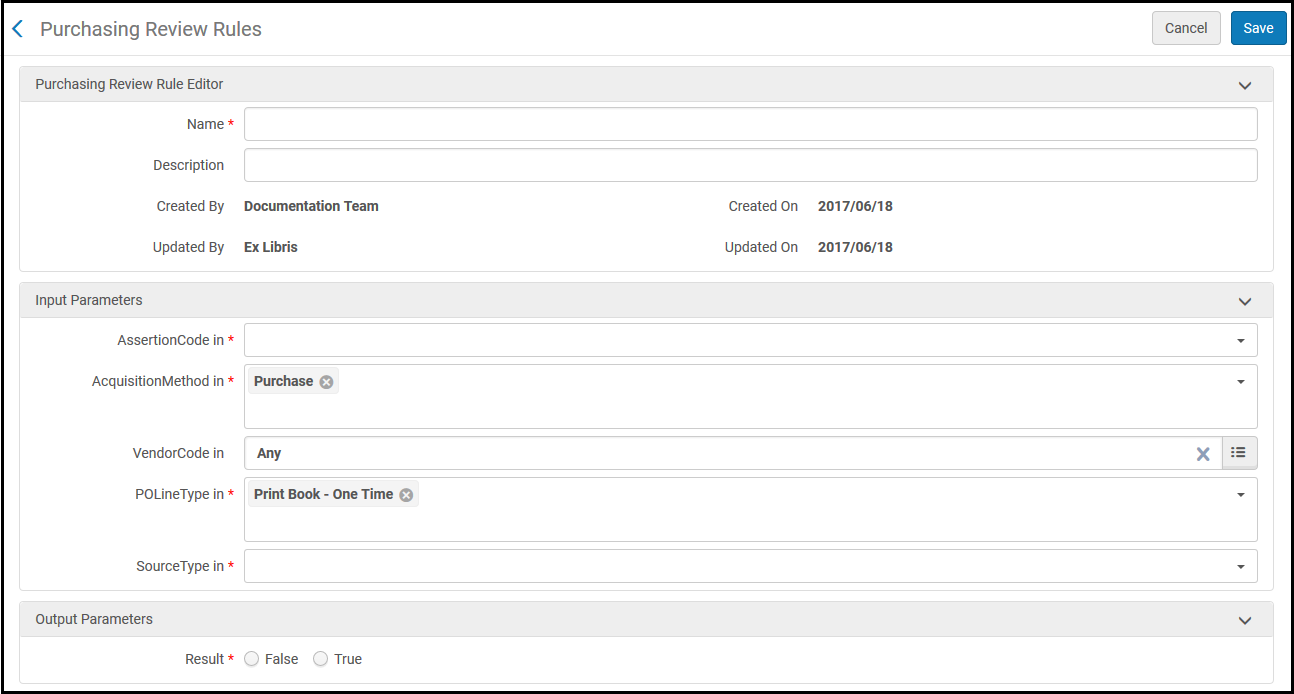
Purchasing Review Rules Editor Page
See the following table for a description of the criteria (input parameters). For Result, True indicates that the PO line is sent for review. False indicates that the PO line is not sent for review and proceeds to packaging.
| Parameter | Description |
|---|---|
| AssertionCode | The type of generated alert. An Assertion Code must be specified for the Purchasing Rules to be invoked. These alerts may appear when creating or saving a PO line manually (see Manually Creating a PO Line), when importing EOD records (see Importing Records Using an Import Profile), or when using the API (see https://developers.exlibrisgroup.com/alma/apis/acq). Possible values are:
|
| Acquisition Method | The method used to acquire the item. See Configuring Acquisitions Methods. |
| VendorCode |
The vendor.
|
| POLineType | The type of purchase (for example, printed book, audio visual material, and so forth). See Enabling/Disabling PO Line Types. |
| SourceType |
The process that created the PO line. The available options are:
|

