Working with Reminders
To manage reminders, you must have the following roles:
- Cataloger
- Cataloger Extended
Reminders may be set for individual bibliographic records. The following pieces of information may be entered for a reminder:
- Date for the reminder to occur
- Type of reminder
- Status of the reminder
- Text describing the reminder
A list of reminder types can be customized for your workflow. See Configuring Reminder Types for more information.
A list of statuses can be customized for your workflow. See Configuring Reminder Statuses for more information.
From Alma's Repository Search results for bibliographic records, you can enter and edit reminders for individual bibliographic records using the Reminders link action. See Creating Reminders for more information.
Reminders can be added to a batch of records by running the Add reminders job and using a set. See Adding Reminders Using a Set for more information.
After reminders have been created:
- They can be viewed and edited using the Alma Cataloging Reminders option (Resource Management > Cataloging > Reminders). See Managing Reminders for more information.
- Reminder actions can be performed in repository search results. See Performing Actions on the Repository Search Results Page for more information.
For more information, see the Reminders for Bibliographic Records video (3:02 min.).
Creating Reminders
Use the following procedure to create reminders for bibliographic records.
To create reminders:
- Search in Alma to locate the bibliographic record for which you want to set a reminder.
- Select the Add Reminder action for the bibliographic record for which you want to set up a reminder.
 Add Reminder ActionThe Reminder Details page appears.
Add Reminder ActionThe Reminder Details page appears.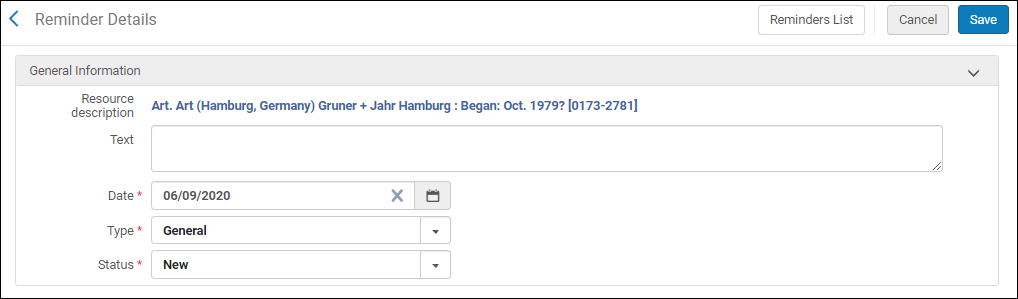 Reminder Details Page
Reminder Details Page - Using the calendar icon, select the date by which you want to manage this reminder.
- From the Type drop-down list, select the type of reminder that you're creating. General is provided as the default.
This drop-down list can be customized to match your workflow. See Configuring Reminder Types for more information. - From the Status drop-down list, select the status that represents the state of the reminder. New is provided as the default.
This drop-down list can be customized to match your workflow. See Configuring Reminder Statuses for more information. - Enter a description of the reminder in Text to explain the purpose of the reminder.
- Select Save. The new reminder appears on the List of Reminders page.
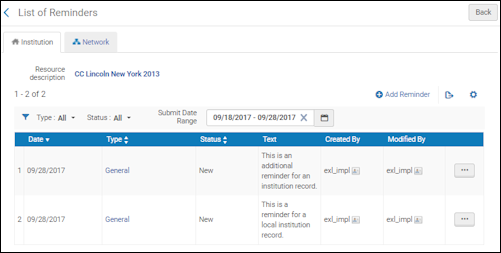 List of Reminders PageWhen multiple reminders appear on the List of Reminders page, use the filters to manage working with the list.Use the row action options available for each reminder to edit or delete the reminder.To manage all the reminders that have been created, see Managing Reminders.
List of Reminders PageWhen multiple reminders appear on the List of Reminders page, use the filters to manage working with the list.Use the row action options available for each reminder to edit or delete the reminder.To manage all the reminders that have been created, see Managing Reminders. - Select Back to return to the Repository Search list of results.
Adding Reminders Using a Set
This capability is not available for creating reminders for Network records using a set.
Add reminders to bibliographic records using a set and the Add reminders job. For additional information, see Running Manual Jobs on Defined Sets.
After running the job, check job history to see the results. See Viewing Completed Jobs.
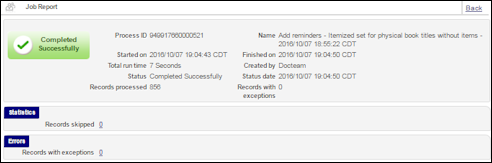
Reminders Job Report
Managing Reminders
From the Cataloging Reminders option (Resource Management > Cataloging > Reminders), you can view all the reminders. Use this option to manage the reminders that you have created. Note that there is no reminder alert.
To work with a list of all the bibliographic reminders:
- Open the List of Reminders page for Cataloging (Resources > Cataloging > Reminders).
- Use the Reminder Date from/to, Type, and Status filters to manage the list in order to focus on the reminders that require your action.
- Add, edit, or delete reminders using Add Reminder and the Edit or Delete row actions.
- Select the link in the Type column to access the bibliographic reminder entry.
- Select the link in the Title column to access the MARC record simple view of the bibliographic record.
- Select Back to return to the Alma home page.
Managing Network Zone Reminders
For institutions participating in a Network Zone, reminders for Network Zone records can be managed by member institutions. The Add Reminder action is available when working with records in the Network tab. Using the Add Reminder action, reminders can be entered for Network Zone records in the same manner as creating reminders for records in the Institution tab (see Creating Reminders).
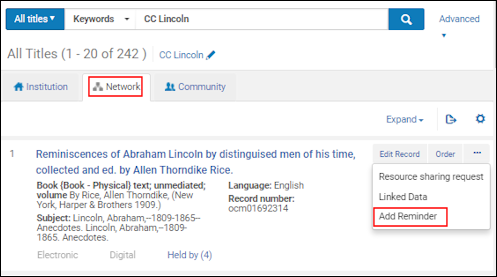
Add Reminder to Network Zone Record
When you open the List of Reminders page (Resources > Cataloging > Reminders) and there are reminders for both Institution and Network Zone records, the reminders are presented on the Institution and Network tabs.
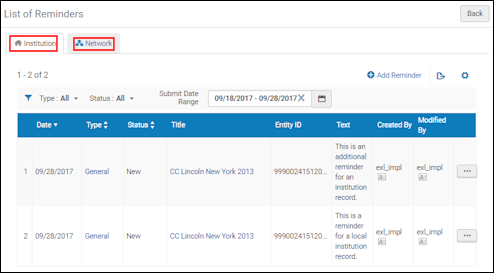
Institution and Network Tabs on the List of Reminders Page
When you work from the Network tab, the List of Reminders page has the following additional characteristics:
- Institution Name filter – This option filters the reminder list by member institution.
- Created by Institution – This column identifies the member institution that created the reminder.
- Modified by Institution – This column identifies the member institution that modified the reminder.
- Created By/Modified By User Information Card for Staff at your member institution – Staff information is only provided for staff members at your institution.
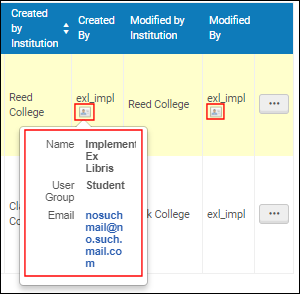 Staff User Information Card
Staff User Information Card - Add Reminder – When you complete a search for Title on the Reminder Details page (starting from the List of Reminders page > Network tab), the resulting records listed are from the Network Zone (not the Institution Zone).
Configuring Reminder Types
Configure reminder statuses on the Reminder Types code table (Configuration Menu > Resources > General > Reminder Types). For more information on code tables, see Code Tables.
Configuring Reminder Statuses
Configure reminder statuses on the Reminder Statuses code table (Configuration Menu > Resources > General > Reminder Statuses). For more information on code tables, see Code Tables.

