Configuring Real-Time Availability
This functionality is not applicable to Primo VE since availability is updated in real time in Alma without any configuration.
This procedure is applicable only to on-premises customers, who have the ability to configure installation-level configurations and access the General Configuration Wizard.
Primo uses real-time availability to ensure that the status of physical items is current. Alma has an API that enables Primo to check the status in real time. For more information about real-time availability, see Real-Time Availability.
For Alma consortia, real-time availability is initially performed only for items that belong to the view's default institution. Availability from other institutions is updated when users either select the Get It tab in the classic UI or display the record's full details in the new UI. In addition, availability is updated in the brief display.
This section explains how to configure real-time availability in Primo for use with Alma.
- Update the Locations tile in the Views Wizard to enable RTA in the Brief Results and full display.
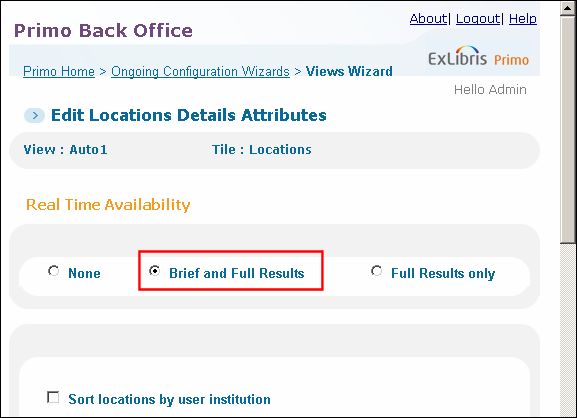 Locations Tile in the Views Wizard - Enable RTA
Locations Tile in the Views Wizard - Enable RTA - Make sure that the RTA URL field is defined correctly on the Primo Home > Ongoing Configuration Wizards > Institution Wizard page.
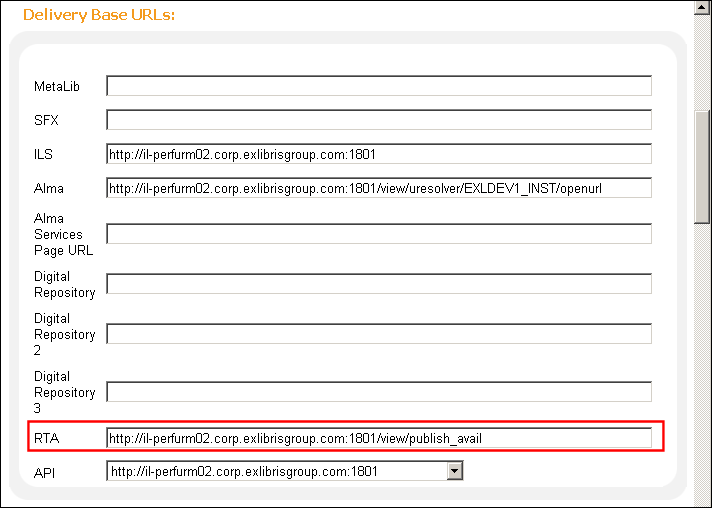 Institution Wizard - Setting RTA Base URL
Institution Wizard - Setting RTA Base URL - On the Advanced Configuration > General Configuration Wizard page, select the RTA subsystem, type normalization_rules in the RTA method for mapping data field, and then select Save & Continue.
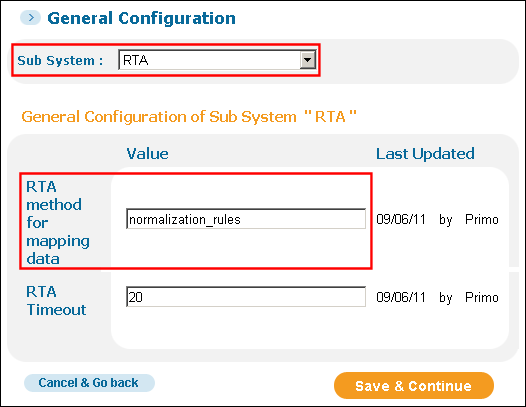 General Configuration Wizard - Setting RTA Mapping Method
General Configuration Wizard - Setting RTA Mapping Method - On the Advanced Configuration > All Mapping Tables page, select the Adaptors subsystem and edit the RTA Adaptors table.
- Enable the Alma adaptor and then select Save.
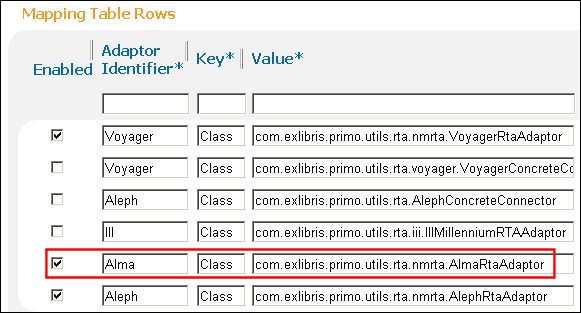 RTA Adaptors Mapping Table - Enabling the Alma Adaptor
RTA Adaptors Mapping Table - Enabling the Alma Adaptor - On the Advanced Configuration > All Mapping Tables page, select the Back Office subsystem and edit the Real-Time Availability (using normalization rules) table.
- Enable the Alma source system, configure the following fields, and then select Save:
- Mapping Set Name – Type the name of the normalization rules set.
- Data Source Code – Type the code of the Alma data source.
- Active Y/N – Select this field to activate the normalization rules.
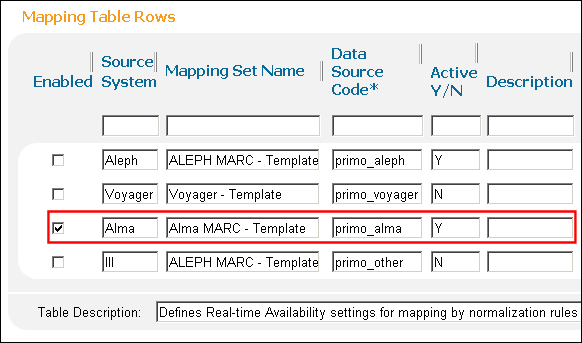 RTA (Using Normalization Rules) Mapping TableIf a change is made to the normalization rules that affects the display/availlibrary PNX field, you should deploy this table.
RTA (Using Normalization Rules) Mapping TableIf a change is made to the normalization rules that affects the display/availlibrary PNX field, you should deploy this table.
- Use the following URL to access the Front End that is used for Alma:
https://<Alma domain>/view/publish_avail/X?op=publish_avail&doc_num=<intellectual_entity_id>&library=<institution code>
- Perform a search to verify that the availability statuses are updating correctly in the brief and full displays.

