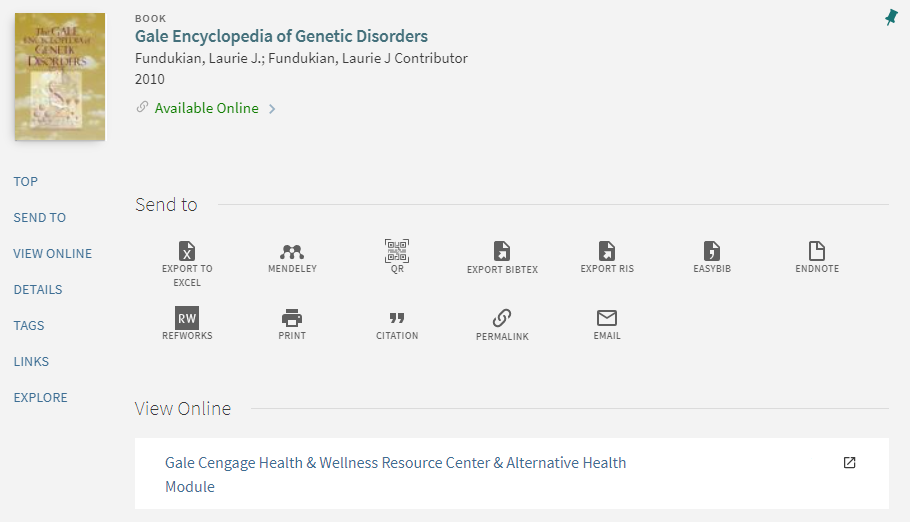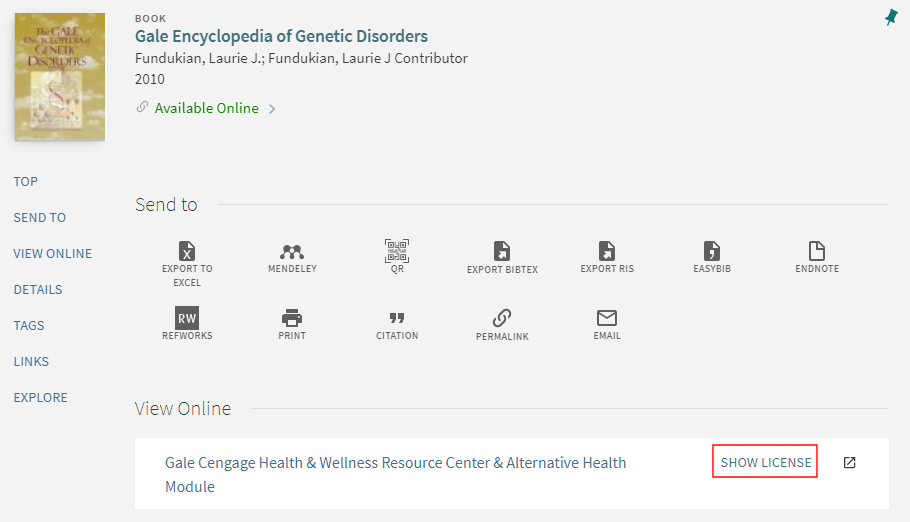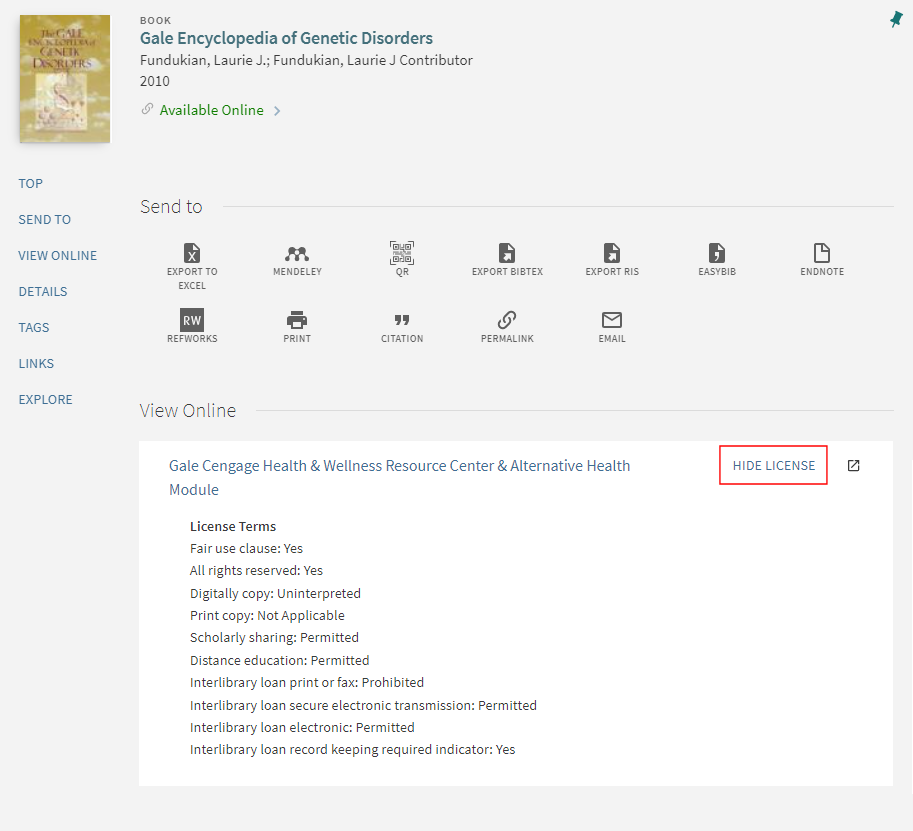Translatable
Primo View It(フル表示およびサービスページに表示されます)とPrimoでローカルのAlmaレコードを検出している間、ユーザーが電子リソースにアクセスまたは表示できるようにします:
電子リソースの例
追加のサービスが設定されている場合、[View It]タブにも表示される場合があります。詳細については、「
一般電子サービスの追加」を参照してください。
[View It]タブのルック・アンド・フィールを設定する方法の詳細については、「
デリバリータブのブランディング」を参照してください。
ライセンス情報の表示を有効化
Alma enables you to display electronic resource license information in View It. The displayed terms of the license can be configured in Alma, as well as the license-related labels that display in View It.
Show License Link in View It
After the user selects the Show license link, the name of the link changes to Hide license, and the license information appears as configured in Alma:
License Terms Displayed in View It
For more information, view the
Display License Information in View It video (5:02 mins).
To configure the display of license-related information, the following roles are necessary:
- Acquisitions Administrator
- Fulfillment Administrator
- General System Administrator
To display license information in View It:
-
Specify which license terms to display in View It. For information on the Display to Public field, see Adding a License Term.
-
If needed, modify the license-related labels, which are defined by the codes that contain a c.uresolver.viewit.license prefix. For more information, see Configuring Labels for Primo or Configuring Labels for Primo VE.
-
Open the Other Settings page (Configuration Menu > Fulfillment > Discovery Interface Display Logic > Other Settings).
-
Select the Enable Display of License Information check box.
-
Select Save.
For more information on configuring the license terms in Alma, see Managing License Terms.