Configuring Reporting Codes
To configure reporting codes, you must have one of the following roles:
- Acquisitions Administrator
- General System Administrator
You define reporting codes that can be used for analyzing acquisitions in subsequent reporting. These codes appear in Alma in drop-down lists on the PO line Summary tab (see Manually Creating a PO Line). For example, if you have a reporting code for postage, you can then create a report that lists all PO lines that have the postage reporting code. Reporting codes apply to all libraries within your institution.
You can get further details at Best Practice Toolkit: Reporting Codes.
Watch the Configuring Reporting Codes video.
You configure reporting codes in the 1st, 2nd, 3rd, 4th and 5th reporting code tables (Configuration Menu > Acquisitions > Purchase Orders > 1st/2nd/3rd/4th/5th Reporting Codes). For more information about code tables, see Code Tables.
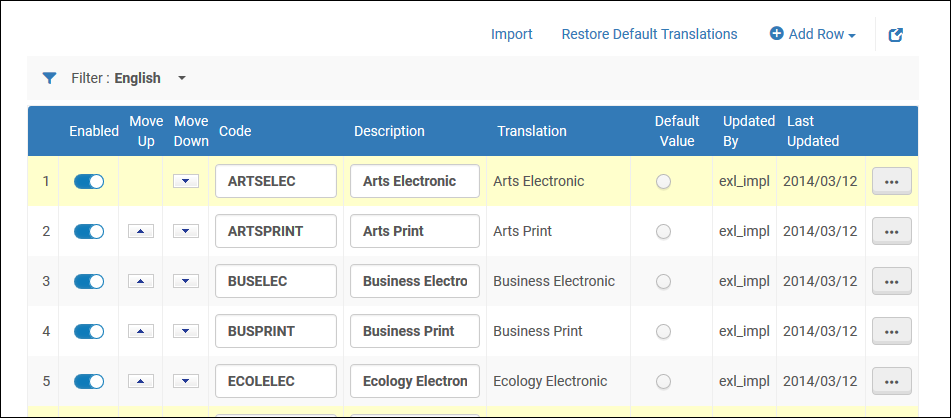
Reporting Code Page
You can add, import, edit, and delete (if you want to remove them permanently from the system) reporting codes. You can also enable/disable codes to control which codes appear in the drop-down list, reorder how they appear in the drop-down list, and select the default code. The default code is used for all open PO lines that do not have a code selected.
Importing overwrites the existing list of reporting codes. If you want to preserve the existing list, and just add additional codes by importing them, it is recommended to do the following:
- Export the existing list to a file.
- Add and/or remove rows in the exported file to create the desired list of codes.
- Import the modified file. The list of codes in the imported file overrides any values that previously populated the table.

