Dematic Automated Storage Retrieval System (ASRS)
To configure ASRS functionality, you must have the following role:
- General System Administrator
- Fulfillment Services Operator
An Automated Storage and Retrieval System (ASRS) is a system for storing library resources using special cost-effective storing techniques, and based on an automated system which is used whenever a resource needs to be retrieved from the storage. The ASRS utilizes an automated retrieval machine and a special integrated software control system to provide fully automated, high density media archiving.
The Automated Remote Storage must be notified each time items are added or removed from the remote storage. Alma uses the Inventory Remote Storage Update job to send messages to the remote storage so that the ASRS can update its own database of inventory stored in the remote storage.
Additionally, Alma sends a message to the remote storage whenever a request is created, so that the ASRS system can automatically pull the proper bin off the shelf and supply the requested item. Immediately after the requests are placed from Primo or from Alma, they are communicated to the remote storage online. This communication of the requests is not related to the job schedule of the the Inventory Remote Storage Update job.
To use Dematic ASRS, perform the following actions:
- Configure Dematic ASRS (see Configuring Dematic ASRS)
- Request a Dematic ASRS item (see Requesting a Dematic ASRS Item)
- Update Dematic ASRS inventory (see Running the ASRS Update Job)
For a typical ASRS request workflow and other frequently asked questions about using automated storage and retrieval systems in Alma, see Closed Storage, ASRS.
Configuring Dematic ASRS
Configuring Dematic ASRS includes the following steps:
- Configure a Dematic ASRS integration profile – See Configuring a Dematic ASRS Integration Profile
- Configure Stunnel – See https://developers.exlibrisgroup.com/alma/integrations/remote_storage/ASRS
- Configure remote storage – See Adding a Remote Storage Facility.
- Configure locations – See Adding a Physical Location.
Configuring a Dematic ASRS Integration Profile
To configure a Dematic ASRS integration profile
- On the Integration Profiles List page (Configuration Menu > General > External Systems > Integration Profiles), select Add Integration Profile. The first page of the integration profile wizard opens.
- In the Code and Name fields, enter a code and name for the profile, respectively.
- In the Integration type field, select Remote Storage. The System (for Ex Libris’ informational purposes) field appears.
- In the System (for Ex Libris’ informational purposes) field, select Dematic ASRS.
- Select Next. The second page of the wizard opens.
- In the Integration type field, select Dematic ASRS. The page refreshes and displays additional fields.
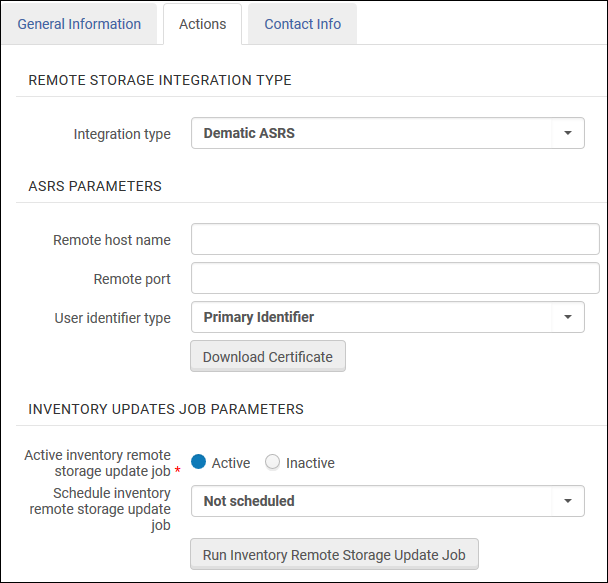 External System Page – Page 2 of Wizard
External System Page – Page 2 of Wizard - In the Remote host name field, which is the same value as the hostname in the Alma Incoming entry in the Stunnel configuration's Connect field.
- In the Remote port field. This value is the same port as in the Alma Incoming entry in the Stunnel configuration's Accept field.
- In the User Identifier Type field, select the identifier that will be used to match users. See Managing User Identifiers.
- In the Active inventory remote storage job field, select Active.
- In the Schedule inventory remote storage job field, select the relevant scheduling for the inventory job to run the job automatically.
- Select Save to save the profile.
Requesting a Dematic ASRS Item
To request a Dematic ASRS item:
- From the search bar, search for a title or item whose location is connected to remote storage, or whose integration profile has a type of ASRS Remote Storage.
- Select Request to place a request. If an ASRS item is available to fulfill the request, the item's Process Type = Requested on the Repository Search page.
- The request displays on the Resource Request Monitoring page (Fulfillment > Resource Requests > Monitor Requests & Item Processes) with Workflow Step = Request Communicated to Storage.
When an ASRS system needs to be automatically updated by Alma with the addition (Item Add) or removal (Item Delete) of items from the remote storage facility, the Inventory Remote Storage Update job must be activated (see the procedure in Running the ASRS Update Job, below).The Item Delete message is only sent when:
- The previous current location is storage and the current location is not a storage location, or they are not the same remote storage location.
- The permanent location is not a storage location.
Running the ASRS Update Job
To run the job to update the ASRS with inventory changes:
- Ensure the Dematic ASRS integration profile is configured, as described in Configuring a Dematic ASRS Integration Profile.
- On the Integration Profiles List page (Configuration Menu > General > External Systems > Integration Profiles), select from the following options:
- To schedule the Inventory Remote Storage Update Job to run automatically, select the interval to run the job in the Schedule inventory remote storage update job field, and select Save.
The scheduled job appears on the Monitor Jobs page (see Viewing Scheduled Jobs) with the name Inventory Remote Storage Update <Integration Profile Name>
- To run the Inventory Remote Storage Update Job manually, select Run Inventory Remote Storage Update Job.
The job's output appears in a job report. For more information on job reports, see Viewing Job Reports.
- To schedule the Inventory Remote Storage Update Job to run automatically, select the interval to run the job in the Schedule inventory remote storage update job field, and select Save.

