Resource Management - July 2017 Enhancements
Controlled Vocabulary Lists Filtered Dynamically
In the MD Editor, the controlled vocabulary lists that appear are now dynamically filtered beginning with the first character that you type in the subfield. See the illustrations below.
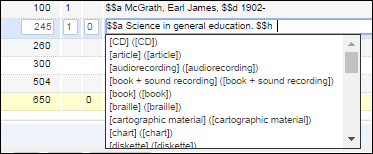
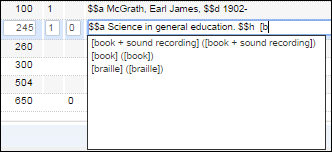
Dynamically Filtered Controlled Vocabulary List After Typing in the Subfield
MD Editor Usability
The MD Editor was enhanced with the following features:
-
Identify who last edited or modified a recordAfter a cataloger has saved a change to a record, the information provided above the record dynamically changes to display the name of the operator who changed the record and the date and timestamp of the change.
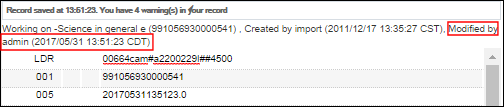 Modified by Operator Name and Date and Timestamp
Modified by Operator Name and Date and Timestamp -
Present only one duplicate warning when saving a recordWhen a duplicate record is saved in the MD Editor, a Confirmation Required warning message (see below) now appears only once. As you continue to work on the same record and click Save, the pop-up Confirmation Required warning message does not repeatedly appear.
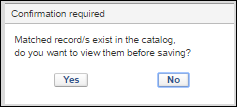 Confirmation Warning Required Message
Confirmation Warning Required Message -
Deactivated the automatic switch to the Alerts tab when viewing information in the Info tabThe system no longer automatically switches to the Alerts tab from the Info tab when an auto-save of the record you are working on finds validation errors.
-
Flexible Cursor Placement When Editing a FieldNow you can position your cursor anywhere within a field to begin editing. Previously, it would jump automatically to the end or beginning of the field, depending on the field type.
The last feature was not working properly and has been disabled. It will be re-instituted in a future Alma release.
Metadata Profile Updates
The Alma metadata profiles were updated with the following:
- MARC 21 bibliographic – Update No. 23, November 2016
- MARC 21 authority – Added subfield 0 to the 377 field
- MARC 21 holdings – Added subfields s, t, u, x, and z to the 852 field
- GND authority – Added subfield 0 to the 377 field
- UNIMARC bibliographic:
- 3rd edition – Updates 2012 and Updates 2016
- LDR position 8 – Replaced the value "#" with " "
- 100 $a:
- Added value x (=not applicable) to positions 17-19
- Removed value # (=blank) for positions 18-19
- Renamed description to Additional Character Sets for positions 30-33
- 104 $a:
- Replaced the value 1 (one) with l (lowercase L) for positions 4-7
- 110 $a:
- Replaced the value 1 (one) with l (lowercase L) for position 3
- Updated positions 4-6 each with a drop-down list containing the following values:
- a – bibliography
- b – catalogue
- c – index
- d – abstract or summary
- e – dictionary
- f – encyclopaedia
- g – directory
- h – yearbook
- i – statistics
- j – programmed texts
- k – reviews
- l – laws and legislation
- m – law reports and digests
- n – legal articles
- o – legal cases and case notes
- p – biography
- r – literature surveys/reviews
- t – cartoons or comic strips
- z – other kinds of contents
- # – position value not needed
- 115 $a, position 7:Replaced the value z = Motion pictures and filmstrips - none of these a = 8mm with a = Motion pictures and filmstrips - 8mmReplaced the value l = Slides - 2 x 2 in. (5 x 5 cm.) r = 8 x 10 in (20 x 25 cm.) with l = Slides - 2 x 2 in. (5 x 5 cm.)Added the value r = Transparencies - 8 x 10 in. (20 x 25 cm.)Added the value z = none of these
- 115 $a, position 8:Replaced the value 1 (one) with l (lowercase L)
- 115 $b, position 2:Replaced the value 1 (one) with l (lowercase L)
- 116 $a, position 2 added the following values:
- a = canvas
- b = bristol board
- c = cardboard/illustration board
- d = glass
- e = synthetics (plastic, vinyl, etc.)
- f = skins (leather, parchment, vellum, etc.)
- g = textiles (including man-made fibres)
- h = metal
- i = paper
- j = plaster
- k = hardboard
- l = porcelain
- m = stone
- n = wood
- u = unknown
- v = mixed collection
- z = other
- 116 $a:Position 10 -16 Technique (prints) is now 10-15
- 121 $b, position 5 added the following values:
- 5 = 5/8 cover
- 6 = 6/8 cover
- 7 = 7/8 cover
- 8 = completely covered by clouds
- 121 $b, position 5 changed the following values:
- 1 = 1/8 cover
- 2 = 2/8 cover
- 3 = 3/8 cover
- 4 = 4/8 cover
- 121 $b, position 6-7 - Mean value of ground resolution were split into:
- Position 6 - Mean ground resolution values- = less than 1 centimetre19 = numeric value+ = greater than 9 kilometresx = not applicable
- Position 7 - Metric unit codes
- c = centimetres
- i = decimetres
- m = metres
- d = decametres
- h = hectametres
- k = kilometres
- x = not applicable
-
- 121 $b, position 8 was removed
- 123 $g, position 0 added the following values:
- w = west
- e = east
- n = north
- s = south
- 130 $a, position 2:Replaced the value 1 (one) with l (lowercase L)
If you have customized any of the UNIMARC controlled data fields (1XX fields) that utilize a form editor when cataloging records, you will need to revert that customization in order to access the updates.- 532 2nd indicator – Added the value 3
Suppressed Record Identification Expanded
 Idea Exchange: The identification of suppressed records in different areas of Alma was expanded. The manner in which suppressed records are identified varies. The following methods are used:
Idea Exchange: The identification of suppressed records in different areas of Alma was expanded. The manner in which suppressed records are identified varies. The following methods are used:- Suppressed record icon
- New column with the heading Suppressed
- Text indicating Yes for suppressed
- Tooltips indicating the levels of suppression, such as Holdings record suppressed, Bibliographic record suppressed, or Location's holdings suppressed, since different levels may be suppressed
The following lists each of the changes that were made:
- Repository Search Results – Physical Titles – Availability
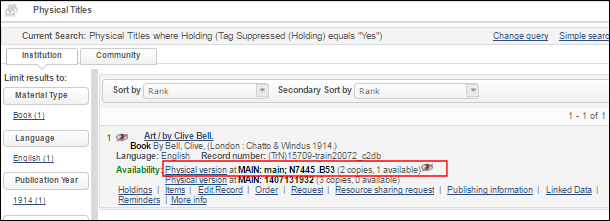 Physical Titles Search Results – Availability
Physical Titles Search Results – Availability Suppressed Record Tooltip
Suppressed Record Tooltip - List of Holdings
 List of Holdings Suppressed Column
List of Holdings Suppressed Column - Simple Record View
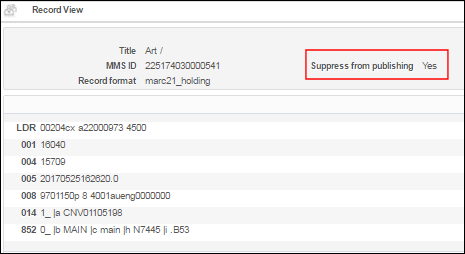 Suppressed Record Simple Record View
Suppressed Record Simple Record View - Electronic Collection Editor
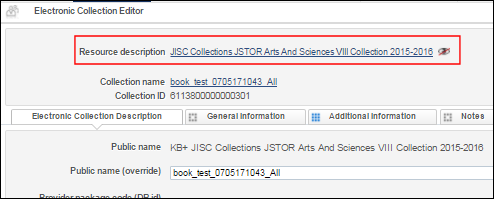 Suppressed Record Shown in the Electronic Collection Editor
Suppressed Record Shown in the Electronic Collection Editor - Electronic Portfolio Editor
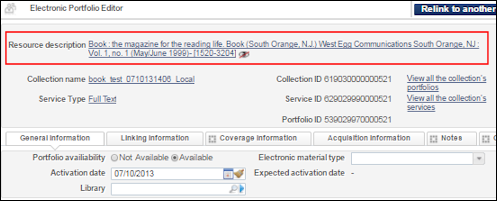 Suppressed Record Shown in the Electronic Portfolio Editor
Suppressed Record Shown in the Electronic Portfolio Editor - PO Line Search Results
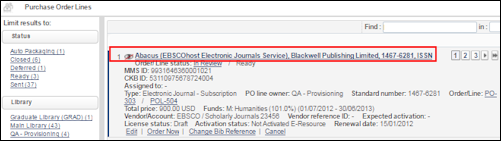 Suppressed Record Shown in the PO Line Search Results
Suppressed Record Shown in the PO Line Search Results - Physical Item Editor
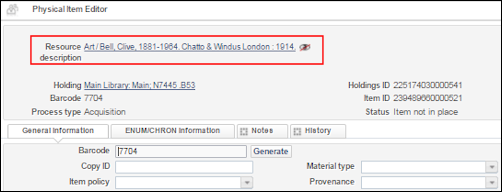 Suppressed Record Shown in the Physical Item Editor
Suppressed Record Shown in the Physical Item Editor
Advanced Search Options Expanded
 NERS Enhancement (Request ID 4057): Advanced search query options were expanded to include Not Contains Keywords, Not Contains Phrase, and Is Not Empty. In addition, some conditions now have other query options such as Not Equals, Is Empty, Starts With, and Equals. See the table below for a list of these changes and the Select the condition logic for your search step in the Performing an Advanced Search for a Repository Item section for more information.
NERS Enhancement (Request ID 4057): Advanced search query options were expanded to include Not Contains Keywords, Not Contains Phrase, and Is Not Empty. In addition, some conditions now have other query options such as Not Equals, Is Empty, Starts With, and Equals. See the table below for a list of these changes and the Select the condition logic for your search step in the Performing an Advanced Search for a Repository Item section for more information.| Find | Conditions | Conditions | Conditions |
|---|---|---|---|
|
Currently, there is a known issue with the query options refreshing when you make changes to your selections for Title (see below).
|
|||
| All Titles | Title | ||
|
|||
| Physical Titles | Title | Holdings | Physical Item |
|
|||
| Electronic Titles | Title | Electronic Collection | Electronic Portfolio |
|
|||
| Digital Titles | Title | Intellectual Entity | Representation |
|
|||
| Digital Files | Title | Intellectual Entity | Representation |
|
|||
| Physical Items | Title | Holdings | Physical Item |
|
|
|
|
| Electronic Portfolio | Title | Electronic Collection | Electronic Portfolio |
|
|
|
|
| Collection | Title | Collection | |
|
|||
| Electronic Collection | Title | Electronic Collection | Electronic Portfolio |
|
Currently, there is a known issue with conditions for Electronic Collection where the query options do not include the following:
|
|
This feature will be available in August after the re-indexing job has completed.
Linked 880 Fields in Bibliographic Records
Expansion of the 880 linked field functionality was announced in the June 2017 release (see Linked 880 Fields in Bibliographic Records) with some features still under construction. These features were completed for the July release. Specifically, the following features were implemented:
- Show Linkage InformationWhen fields are linked using the Alternate Graphic Representation option in the Edit menu of the MD Editor, the $6 information that is created can now be viewed and edited when you select Show Linkage Information.The Show Linkage Information is a sticky feature that will remain selected from session to session until you clear this selection.
- Unlink FieldsFor 880 fields that were previously linked, you may now choose to remove the link using the Unlink Fields option that is part of the Alternate Graphic Representation feature in the MD Editor.
- Change ScriptFor linked 880 fields, you may now change the script option from the one that was previously selected to any of the others available in the list. A script change can be applied to either of the linked fields.
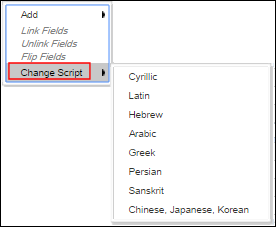 Change Script Options
Change Script Options
See Working with Linked 880 Fields in Bibliographic Records for more information.
The known issue with right-to-left languages (Hebrew, Arabic, and Persian) identified in the June release was fixed.
880 Field Implemented as an Access Point
The 880 field can now be used as an access point with all its related capabilities. This option needs to be configured by Ex Libris Support. If your institution does not already have this capability, contact Ex Libris Support for assistance. After your institution has been configured for this capability, the following functions are available for the linked 880 fields:
- F3 headings support
- Preferred term correction
- Browse bibliographic headings
- Authority control task list record management
- Editing the 880 field's indicators
- Publishing the 880 field's non-preferred terms to Primo
See Working with the 880 Field Implemented as an Access Point for more information.
Importing an EAD as a New Top-Level Collection
You can now use EAD files as an exchange format for importing into Alma to create top-level collections with their sub-collections. To support this feature, the new Collection import profile type was created. For more information on creating a Collections import profile, see Managing Import Profiles.
Additional Resource Management Enhancements
- The browse bibliographic headings index changes announced in the June 2017 release will be fully available after the completion of the July re-indexing. See Browse Bibliographic Headings Indexes for more information.
- You can now reorder the list of collections by dragging and dropping.
- For institutions that are configured to use a linking record ID placed in $0 of the 650 field and a matching ID located in the 035 $a of the authority record in order to use originating system IDs for linking bibliographic records to authority records, an enhancement was made for handling records that are missing the $0 of the 650 field when F3 is used in the MD Editor and an authority headings record is selected. Now, if the authority has a 035 $a with any prefix, and an identifier that equals the originating system ID, it will be copied to $0. See Authority Control Based on Multiple Authority Identifiers in a Bibliographic Record for more information.
- A non-qualified DC record can now be presented in MARC format with Z39.50.
- The Activation status field was added to the Electronic Inventory Enrichment section of the General publishing profile. Possible values are Available and Not Available.
- The Job History section of the Publishing Information page now displays only jobs that have run since January 2017 (to resolve an issue of load time for this section).
- The following search indexes were added:
- 072 $a – Subject Category Code
- 773 $w – Other System Number
- 775 $w – Other System Number
- 300 $b – Other Physical Details
- 300 $e – Accompanying Material
- The following additional electronic collection attributes were to the search index:
- Linking Level
- Interface Name
- As part of the re-indexing process for the July 2017 release, a new key is being created that will enable the MMS - Build Record Relations linking job (Monitor Jobs > Scheduled tab > MMS - Build Record Relations) to successfully create and maintain boundwith links. After the July re-indexing has completed and, subsequently, the first MMS - Build Record Relations linking job has been executed and run successfully, institutions with broken boundwith links should no longer have broken links.
- For sorting titles by creator, a single creator field is used for sorting from the following list of fields (in priority order): 100, 110, 111, 700, 710, 711.

