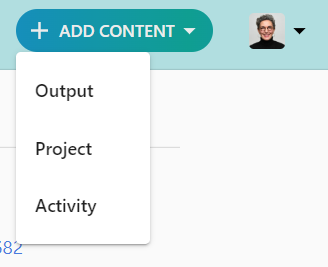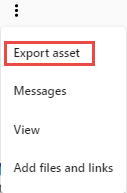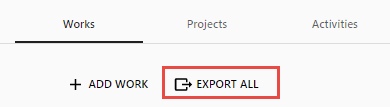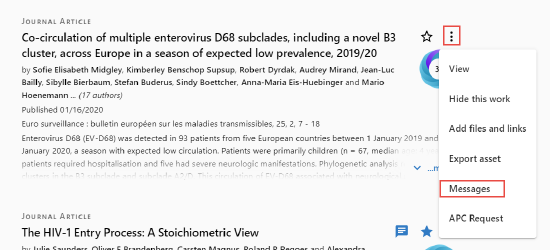Quick Guide for Researcher Profiles in Esploro
This page gives a brief overview for the common tasks that a researcher can do in Esploro profiles.
- For a quick administrators guide (including working with and configuring the research hub, configuring profiles, etc.) see here.
- For basic training videos that walk you through the essentials of Esploro, see here.
The actions described below require you to be logged into the profile.
| As a researcher I want to... | Where do I go? | Image | Where can I get more information? |
|---|---|---|---|
|
Add and edit personal and professional information on my profile (Overview tab) including images, ORCID id, password, etc.
|
1. From the login dropdown menu in the header select Settings.
OR 2. Edit profile button
(above the profile picture) |
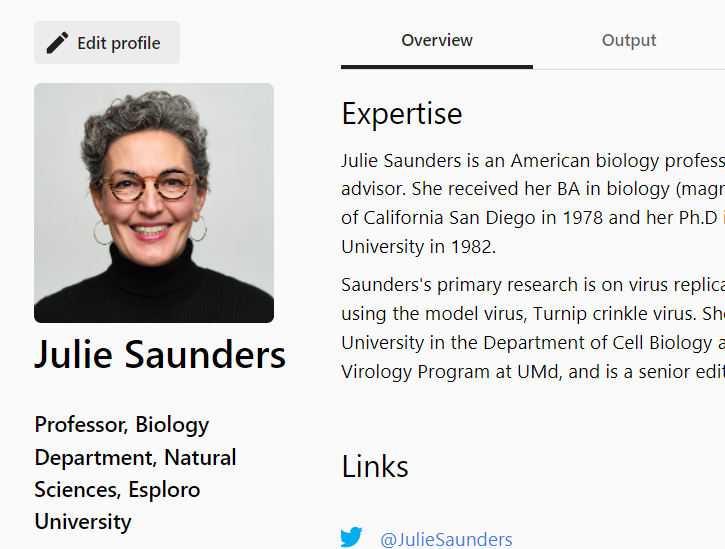 |
NOTE: The recommended file size is less than 1MB. |
|
Deposit and edit content on my profile:
|
Select the Add Content button
|
|
|
|
Export output from my profile
|
1. On the Output tab select the Actions menu (More options) and choose Export Asset
(for a specific asset) OR 2. On the Output tab select Export All (for all assets)
|
1. |
|
| Generate CV from my profile | On the main profile page select Create CV. |
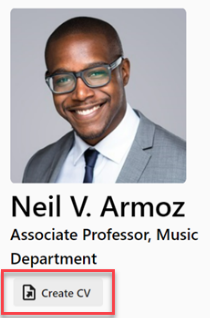 |
More info |
|
Communicate with admins regarding my output
|
From the Actions menu (More options) select the Messages option.
NOTE: This is not available for drafts.
|
|
More info |
|
Upload asset lists in bulk
|
Contact your administrator
|
||
|
Search for grants in my research field
|
Discover Funding button in the Profile header.
NOTE: This feature requires integration with Pivot-RP
|
 |
More info |