ETD Administrator Integration
ETD Administrator to Esploro Assets.
Overview
ETD Admin (ETD Administrator) is a web-based application for students to insert metadata and upload their thesis files to the PQDT (ProQuest Dissertations and Theses) system. This is aimed at students studying for an advanced degree and makes it easy for students and institutions to manage the full life cycle of dissertations and theses.

The student submits their ETD (Electronic Theses and Dissertation) through the ETD Admin application for review of metadata and files, to ensure that it is ready for processing.
The student revises the ETD as needed until final approval by the administrator who delivers it to ProQuest. It then becomes available for searching in the PQDT system.
At the time that the ETD is published on PQDT it can also be sent to the institution’s Esploro, on condition that the ETD Admin – Esploro connection is set up. ETD Admin stores records in XML format. These XML records are migrated to the Esploro schema using a set of special rules. These are used to translate between the ETD Admin XML and the Esploro format. Associated files are also uploaded to the ETD assets.
See also ProQuest ETD Administrator.
Setup and Configuration
Preconditions
In order for the integration between ETD Admin and Esploro to work, the SWORD transfer protocol must first be setup. Once the setup has been implemented, records are automatically pushed to Esploro from ETD Admin after being approved. There is no action needed on the Esploro side in order to pull the records or trigger the process.
SWORD must be set up both on Esploro and ETD Admin.
Setting up the SWORD Integration Profile
-
Go to Configuration > General > External Systems > Integration Profiles.
-
In the list of profiles, locate SWORD, and then, from the row actions menu, select Edit.
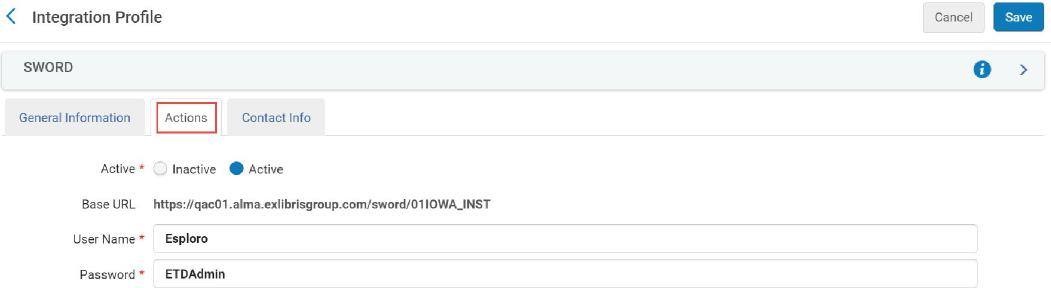
-
The Base URL, username and password all need to be supplied to your ETD Administrator contact person, as these details are used to make contact with Esploro.
Customization
You can modify the following settings as needed. Unlike the SWORD configuration, these are optional. Esploro offers a few configurations OTB but some customization can be done as per the following examples:
-
Whether incoming records will come in as deposits or approved assets
-
Whether to record the date of ingesting the record into Esploro
-
Go to Configuration > General > Institution Settings.
-
For the relevant ETD_ADMIN fields select Customize on the row actions menu.
-
Update esploro_ETDAdmin_date to the one of the following values for recorded dates on incoming records:
-
no_date
-
publication_date
-
date_available
-
-
Update esploro_ETDAdmin_records to one of the following values to define whether Esploro will automatically approve the incoming records:
-
approved_asset
-
deposit
-
-

