Intota: Retrieving Usage Statistics from a Provider (Vendor)
- Product: Intota
When there is a provider that the Data Retrieval Service (DRS) cannot access, how do we retrieve our usage statistics so that we can upload the non-COUNTER compliant usage reports?
The following instructions will guide you in manually retrieving ("harvesting") usage-statistics reports from a provider (vendor) before you upload the report into Intota.
For most providers, you will probably use the Data Retrieval Service (DRS) to automatically retrieve and upload usage-statistics reports. Usage-statistics from providers that are not Project-COUNTER compliant cannot be uploaded by DRS, and so for those providers, you will need to use the below instructions.
Most content providers make their usage statistics prominent on their web sites and easy to download. You should have login credentials for each of your content providers.
Login credentials for non-COUNTER-compliant providers can be stored in the Additional Statistics Metadata section of Vendor Statistics Management (where you also manage your login credentials for COUNTER-compliant providers by utilizing the Manage Data Retrieval area of the Vendor Statistics Metadata page).
Retrieve Your Usage Statistics
-
Log in to your content provider's site and locate the usage-statistics reports. These reports aren't always easy to find; try looking under "Your Account" or "Usage":
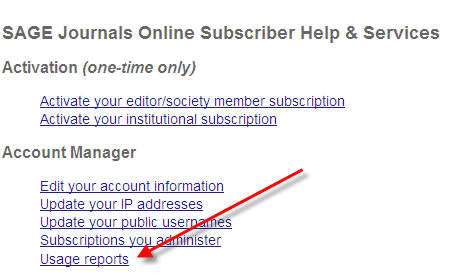
If you are downloading the reports, you have 500 characters of notes in Vendor Statistics Management to explain where and how each vendor posts the report, so that you can find it more easily next time.
-
Locate the reports in .csv or .txt format. If the reports are only in Excel or another similar software format, you'll need to Save as .txt or .csv
Diacritics are handled better using the .txt option. -
Save the reports on your local computer: Set up a special folder for your reports and save them using a standard file-naming convention for your .txt files, something like, vendor_report-number_date-of-usage-data.txt. For example: Emerald_JR1_Dec_2013.txt.
Now you're ready to upload your Non-COUNTER compliant usage data.
- Date Created: 12-Jun-2014
- Last Edited Date: 12-Jun-2014
- Old Article Number: 10898

