Intota: COUNTER Reports
- Product: Intota
How do I view, upload, and delete usage reports in Intota?
The COUNTER Reports page allows you to view, upload, and delete usage reports. The page also provides the ability to view your aggregated usage data that you have uploaded over time.
Access the page by clicking on Counter Reports in the Reports menu bar.
Access the page by clicking on Counter Reports in the Reports menu bar.
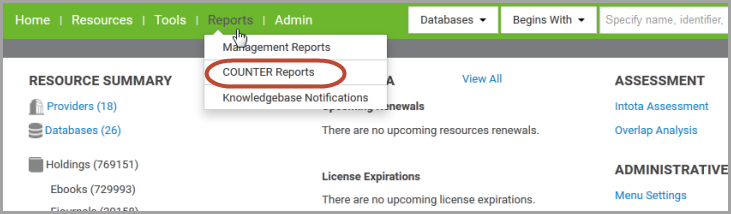
The page is organized into two sections:
COUNTER Reports Page (view, upload, delete reports)
COUNTER Report Summary page (viewing your aggregated usage data over time)
COUNTER Reports Page
1. Top Right Functionality
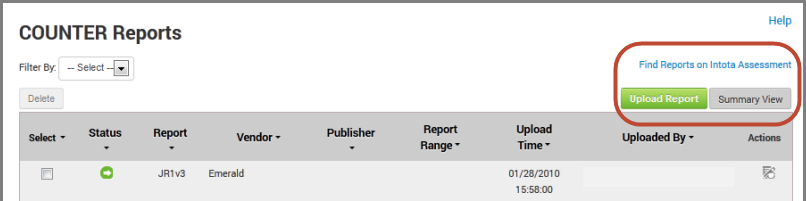
Find Reports in Intota Assessment: view your consolidated usage and cost reports in Intota Assessment. More information about the analytics tool available in the Assessment section of the Intota User Guide.
Upload Report: Takes you to the upload page where you may upload usage statistics, either Counter compliant or Non-Counter Compliant. See Uploading COUNTER Reports.
Summary View: Takes you to the Summary View page that charts the uploads attempted over the last 12 months. See Auto-harvest Report Summary section below.
2. Column Headings
The column headings seen in the above screenshot are:
The column headings seen in the above screenshot are:
- Select: Allows selection of All or None reports for deletion.
- Status: Icons indicate your upload status. Consolidated, Pending or Error. See Intota: Troubleshooting COUNTER Report Errors, and Uploading Hints and Tips. May be sorted by status type.
- Report: Counter Reports types supported by Intota. May be sorted by report type.
- Vendor: Allows sorting by Vendor Name.
- Publisher: Allows sorting by Publisher.
- Report Range: Date range of Counter statistics uploaded
- Upload time: Date/time of upload into Intota
- Uploaded by: Can be sorted by staff name, DRS or Auto-Harvest:
o Auto-Harvest: the report was sent server to server using SUSHI-protocol harvesting protocol
o counterdrs@serialssolutions.com: the report was retrieved using the administration-based harvesting of the DRS
o The email address of the person who manually uploaded the file.
o counterdrs@serialssolutions.com: the report was retrieved using the administration-based harvesting of the DRS
o The email address of the person who manually uploaded the file.
- Actions: Icons indicate actions that you can take for this report. Download Report, Reharvest, and View Logs.
3. Icons
| Definition |
|
 |
Report status is Error. |
 |
Report status is Consolidated. Report has successfully aggregated with your other usage statistics. |
 |
Report status is Consolidated, but there is a warning you should be aware of. |
 |
Report status is Pending. |
 |
Download report. Note that the ability to download a Counter report is available for approximately one year from when you uploaded the report.
|
 |
Re-harvest (refresh) SUSHI data. |
 |
View log information to identify any issue with your data upload. |
This summary page is accessed by clicking the Summary View button on the top right of the COUNTER Reports page (see above section).
The summary page provides a quick, overall view of your Counter reports uploaded to Intota. The default view is sorted by provider, and the reports displayed are those which have been uploaded over the past year by your library or by ProQuest's Data Retrieval Service (DRS). Use the filters at the top of the page to view a different range of dates, or to see a filtered view by provider.
| Icons | Definition |
 |
Successfully auto-harvested and aggregated with your other usage statistics. |
 |
Successfully manually uploaded and aggregated with your other usage statistics. |
 |
Report status is Error. Click on the icon to view the COUNTER Report Data. |
- Date Created: 1-Jun-2014
- Last Edited Date: 16-Jul-2015
- Old Article Number: 10830

