360 Core: E-Journal Portal: E-Books Search Options
- Product: E-Journal Portal
What options do we have for how patrons can search e-books in our E-Journal Portal?
Note: The below options are for libraries using the legacy E-Journal Portal. Libraries using the enhanced E-Journal Portal 2.0 have E-book search options available in the E-book Settings section of the E-Journal Portal 2.0 Activation and Configuration page in the admin console.
ProQuest offers you the option of adding e-books to your 360 Core e-resource portal (also known as the E-Journal Portal). Many library portals have an existing patron interface that they want to replicate when implementing any third-party products. We offer several options in order to strive to mirror that existing navigation as closely as possible, so that your patrons have a continuum in their research experience.
If you want to display e-books in your e-resource portal, you can choose between two user-friendly interfaces for patrons: either a "consolidated" portal or a "tabbed" view.
Both the consolidated page and the tabbed view feature several resource types for filtering:
- All Resources, including Journals, Books, and Other Resources
- Journals: serial resources
- Books: monograph resources
- Other Resources: items that cannot be catalogued as either serial or monograph resources
Videos are classified under Other Resources. The presentation of such is still a work in progress. (Libraries that do not have content that falls within the "Other" type may want to suppress this within their search filters.)
Consolidated Search Page
The consolidated view provides search filters associated with various content types (e.g., journals, books, etc.):
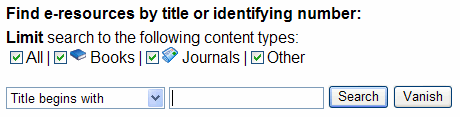
This option provides a single point of entry for your patrons, all on one page. If patrons are interested in a certain content type, they can merely select which filter is most appropriate for their search. This option is the default for 360 Core eBooks subscribers, and generally recommended for small-to-medium-sized institutions.
Tabbed-View Search Page
Features of the tabbed view include tab highlighting when a user does a mouse-over: bolded tab text to illustrate which tab a user is currently on; and rounded, chromed tabs to assist the visual representation of discrete content:
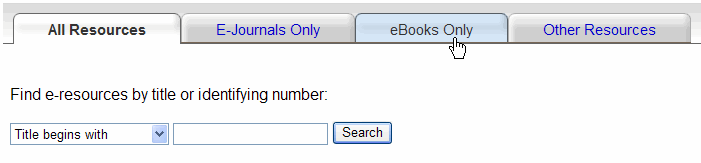
The tabbed-view option can only be selected by contacting Library Support Services, using the Contact Us tab at the top of this page. Please note that if you currently have customized the Database List on your E-Journal Portal to display only certain resources, that customization will not be applied if you change to the tabbed view. Once the tabbed view is turned on, you can configure your list.
Features of the tabbed-view display include the following:
Unique URL Associated With Each Content-Type Tab
Each tab has a unique URL associated with it so that you can reference a specific content type as you provide patrons with documentation and training. These tabs only show content from a single resource (e.g., journals, books):
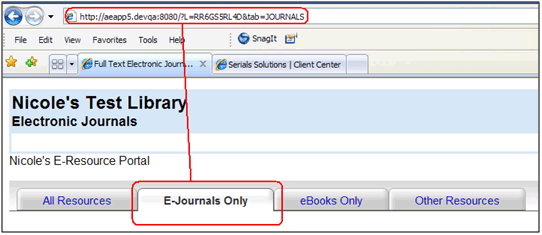
Search Query Passed From Tab To Tab
Search queries entered into one tab are passed through if another tab is selected. For example, if a patron searches for "computers" on the E-Journals Only tab, and then clicks on the eBooks Only tab, "computers" is passed through with the tab click and search results fill the page.
Deactivate or Suppress Individual Tabs
It is possible to suppress a tab or tabs for any given content type. For instance, if you do not have content that falls within the "Other" type, you may want us to suppress this tab within your search filters or tabbed experience. Please submit a support request if you'd like us to change this.
Sort Order of Tabs
The tab order is defaulted to: All Resources, Journals, Books, Other. However, you can ask us to re-order the tabs in whichever way best suits your needs. Please submit a support request if you'd like us to change this.
Naming of Tabs
It is possible to rename the tab titles. The default names are: All Resources, E-Journals Only, E-Books Only, and Other Resources. However, you can re-name the tabs in whichever way best suits your patrons' needs.
Configure a List of Databases for Each Tab
The database list on each tab can be customized so that the list on a particular tab displays the particular resources you want to highlight on that tab.
Results Configuration
Journal and book results have unique icons associated with them, which provide patrons with a visual clue of what type of content they have in their result set. You can opt in or out of revealing these icons to patrons.
- Date Created: 9-Feb-2014
- Last Edited Date: 03-Oct-2019
- Old Article Number: 7101

