Intota: Resource Inheritance Page: Adding Databases and License Information Provided by a Manager Library
- Product: Intota
The Resource Inheritance page below is where the "member" library views, adds or removes resources that have been shared by the "manager" library (University Main Inventory is the manager library in the example below). The Resource Inheritance page is accessed from the Manager Details page.
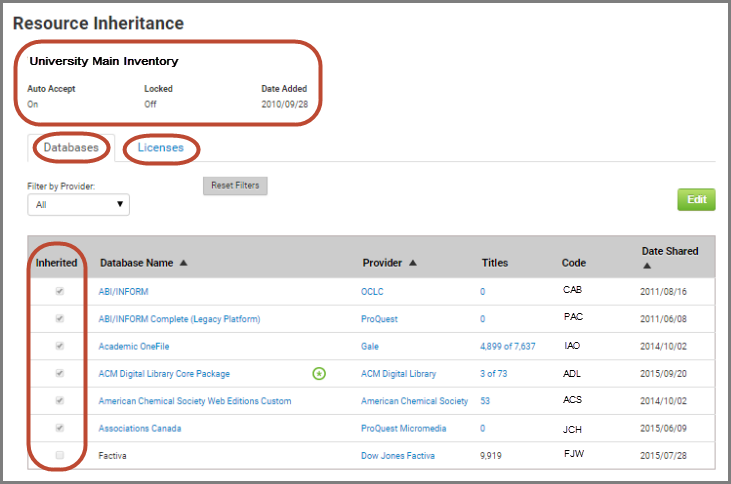
The top left of the page displays resource inheritance settings that have been configured by the manager library:
- Auto Accept: Whether or not the member library has to accept an inherited resource before it is added to the library's profile.
- Locked: Whether or not the member library can edit the Database Details page of an inherited resource.
The Databases and Licenses tabs are where the member library adds and removes resources that have been offered as shared resources. Displayed on either tab are the resources that have been offered for sharing by the manager library.
- Note that you can choose to receive email notification when the manager library shares a resource with your library. Turn email notification on by clicking on your name on the top right of Intota; My Account is a drop-down option, where you can select ON for Consortium Sharing Notifications.
The Inherited checkbox on the left side of the page indicates whether the member library has accepted the shared resource, which means the resource is now in the member library's profile. In the above screenshot, the only resource that is not yet in the member library's profile is the last database in the list (the resource that does not have the Inherited checkbox selected).
To the right of the Inherited checkbox includes:
- On the Databases tab:
-
Database Name: If the resource has been inherited (the checkbox is selected), you can click on the link to go to its Database Details page.
- A member library can make edits to the Database Details page if the above-mentioned Locked setting is OFF. If the member library's Resource Inheritance page displays the Locked setting as ON, a Database Details page will display the resource settings as configured by the manager library; the member library is not able to do further editing of the Database Details page.
- Additional details in Working with Inherited Resources.
- A member library can make edits to the Database Details page if the above-mentioned Locked setting is OFF. If the member library's Resource Inheritance page displays the Locked setting as ON, a Database Details page will display the resource settings as configured by the manager library; the member library is not able to do further editing of the Database Details page.
-
Database Name: If the resource has been inherited (the checkbox is selected), you can click on the link to go to its Database Details page.
- If the resource has been inherited, you can click on the Provider link to go to the Provider Details page, and the Titles link will go to the list of titles available within the Database Details page.
- Note that a green star icon to the right of the database name (see ACM Digital Library Core Package in the above screenshot) indicates that custom Database Details setting(s) have been entered by your library to replace custom value(s) entered by the manager library.

- License Name: If the resource has been inherited (the checkbox is selected), you can click on the link to go to its License Details page (for details about this page, see the Viewing License Details section of Intota: Licenses).
- To the right of the License Name are Status (for example, Active status for a license that is currently in use), Type (for example, Consortial for a license that is shared), Date Started, Date Ending and Date Shared.
To inherit a resource:
- Click Edit on the right side and then select the resource(s) to inherit. The resource will immediately be visible throughout your Intota profile, the resource will not be discoverable by library patrons until our Daily Profile Data Refresh occurs.
- Note that if your Intota profile currently contains the database (if, for example, your library has had a local, non-shared subscription), you can inherit the shared resource and it will display in your profile as a second copy of the database.
To stop inheriting a resource:
- Click Edit and uncheck the resource(s) that are no longer to be inherited.
For further details about working with a resource once it has been inherited, see Working with Inherited Resources.
Note that if a license is attached to a database in the "manager" library's profile and the library shares both the database and license, the license will be attached to the database in the member library's profile as long as the member library has inherited both the database and the license. In other words, when viewing the database or the license in the member library's profile, the related resource (the license or the database) will be visible, as in this sample Database Details page where the right side pane includes a link to the license:
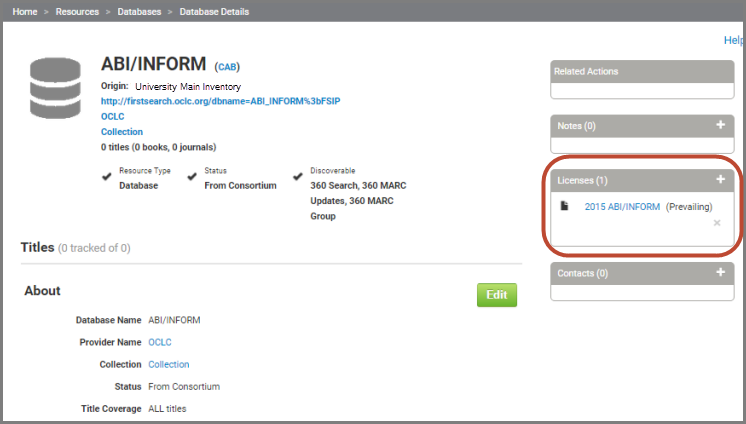
- Date Created: 21-Sep-2015
- Last Edited Date: 26-Sep-2015
- Old Article Number: 13152

