Intota: Attaching Resources and Licenses
- Product: Intota
How can I associate resources in my Intota profile with licenses being managed in Intota as well?
To connect resources and licenses, you can either:
- Click Tools on the menu bar and then select the Licenses submenu. Alternatively, click the Licenses link in the Quick Links section on the home page.


- From the Licenses page, click on the license or license template name (blue text) whose resources you want to edit.

- From the License Details page, scroll to the Related Resources section and click the Edit button.
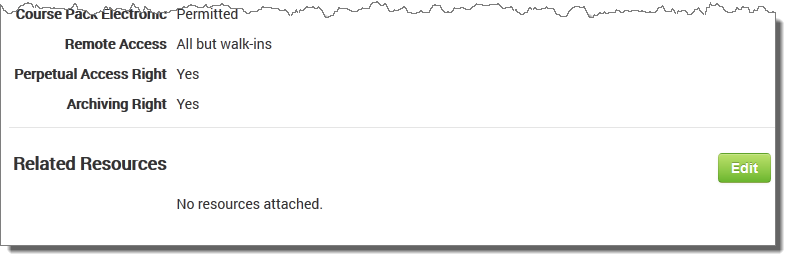
- Click the Add Resources link.

- Select a resource type (for example, Database) from the drop-down list.
- Search for the resource you want to associate with this licensen.
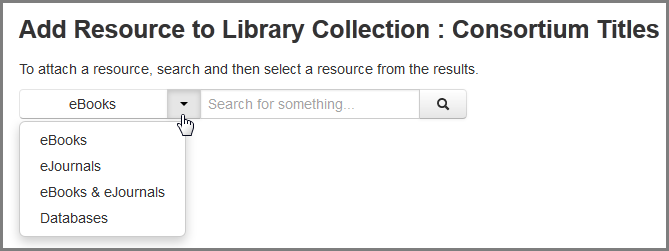
- Select the check box for the resource(s) you want to attach to the license and click the Add button.
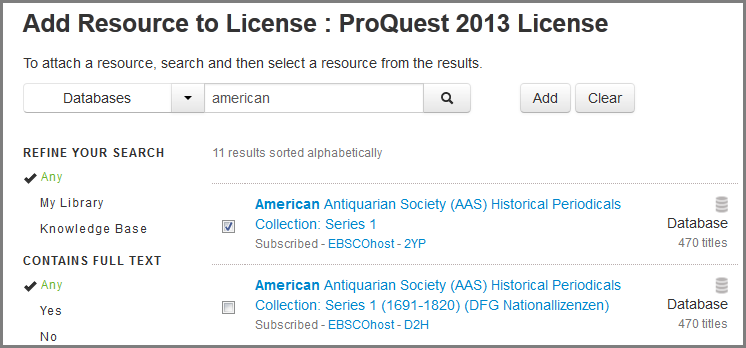
- A confirmation message will display and then you are taken back to the License Details page.
How to Attach a License to a Resource in Intota
- Click Resources on the menu bar and then select the appropriate resource submenu. Alternatively, click the appropriate resource type in the Resource Summary section on the home page.
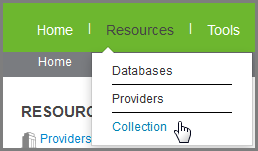
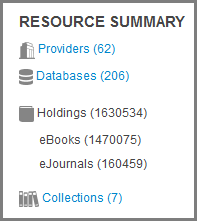
- From the list of resources, click on the resource you want to attach to a license, and the details page for that resource will display. For example, clicking on a database will display the Database Details page.
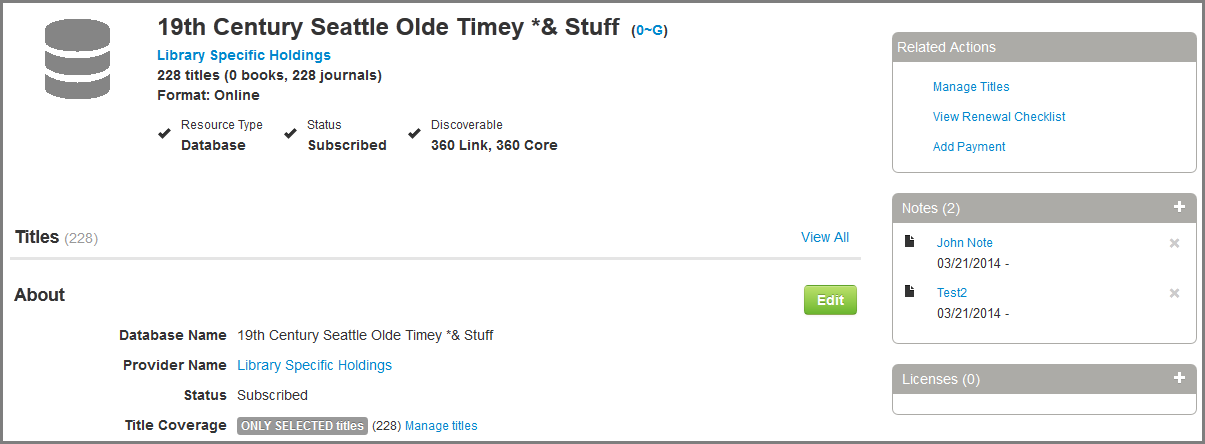
- On the right side Licenses pane, click the plus sign (+) to attach a license to the resource. The Attach License pop-up box will display.

- Choose the license you want to attach to this resource and click the Attach button. Alternatively, click the Create New License link to add a license that is not already on the list. The "Attachment Successful" message appears and the license you chose appears in the right side Licenses pane.
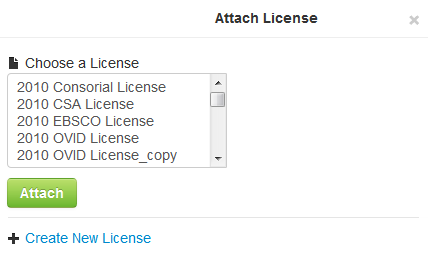
- Date Created: 13-Jun-2014
- Last Edited Date: 17-Apr-2015
- Old Article Number: 10904

