Intota: Using a Common License in the License Template Library
- Product: Intota
How can we use Intota's library of license templates as a way for us to add license information into Intota?
The License Template Library offers your library access to publicly available terms and conditions that may be useful as you populate license terms in Intota.
There are currently three types of license templates in the License Template Library:
- We have created some license templates based on information that is publicly available on vendors' and publishers' websites.
- The NISO SERU template reflects terms and conditions from the NISO Recommended Practice called SERU: A Shared Electronic Resource Understanding. The statements describe a set of commonly agreed-upon expectations for using and providing electronic resources as an alternative to a license when both the librarian and the publisher are satisfied with this approach. Publishers and subscribing institutions choosing to use SERU instead of a license for some of their resources are asked to indicate their support by registering at NISO SERU. For more information on SERU, including background and guidelines for implementation, see the SERU Recommended Practice.
- The Liblicense Model License Agreement and LicensingModels.org templates offer libraries efficient access to some suggested starting points and models designed for the acquisition of electronic journals, journal archives, e-books and other electronic resources. For more information, see the Liblicense Model License Agreement & Commentary and LicensingModels.org.
The information in the license templates is not necessarily representative of the information that you have negotiated with your vendors and representatives, and should not be construed as legal advice or a replacement for your own interpretations of negotiated license terms and conditions. You will need to copy them, modify them, and attach them to the appropriate resources.
To submit a request for a new license template, or to comment on a current license template or this feature, scroll to the bottom of this Answer where it says, "Was this answer helpful?" and click No. Requests and comments will be reviewed periodically for potential updates.
Review Available License Templates
1. From the Intota home page click Tools on the menu bar and then select Licenses in the submenu:
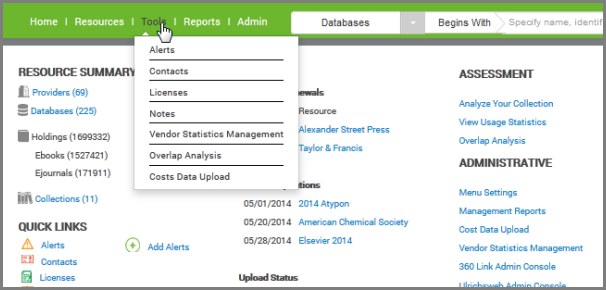
You can also use the Quick Links section of your Intota home page to access Licenses.
2. On the left side of the Licenses page, under Refine Your Search, select Templates. The templates will display in alphabetical order.
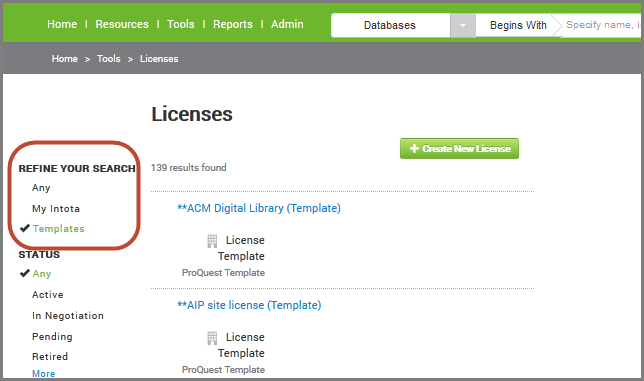
3. Click on a template name to view the License Details, or click on the right side License Template link to display a right side Preview pane.
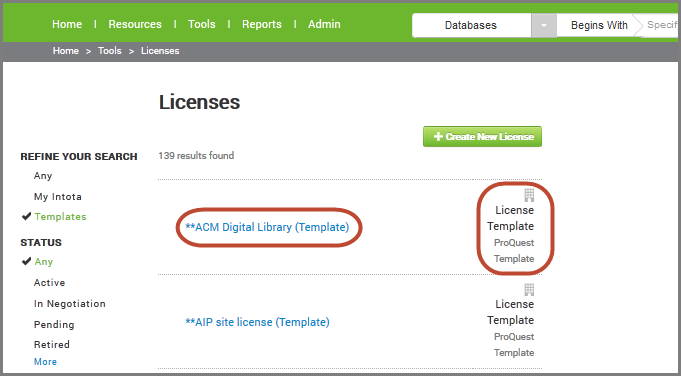
4. On the License Details page, the Vendor URL takes you to the most current version of the information used to create the template. Coverage Dates indicate the timeframe for which the license governs the resources.
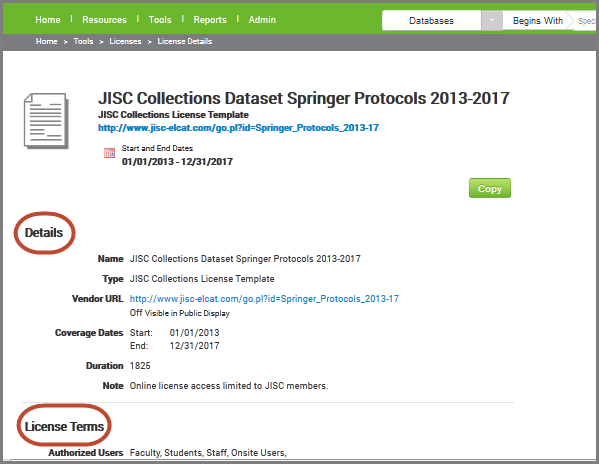
5. The rest of the page displays License Terms. A list of terms and definitions is available here. Terms not mentioned occur infrequently or are considered to be too contract specific to be of use in a template. Definitions are based on the ONIX-PL data dictionary.
6. Use the Copy button on the License Details page if you choose to use the license template. You will be asked to Confirm that you want to copy the template. Name your new license and click Confirm.
7. You are taken to the License Details page for your newly created license, where you can make edits and change terms of use since it is now a license in your Intota profile (rather than a template in our library of license templates). By default the fields that display are those fields that are populated; click Edit to view all available fields in a section of the page.
6. Use the Copy button on the License Details page if you choose to use the license template. You will be asked to Confirm that you want to copy the template. Name your new license and click Confirm.
7. You are taken to the License Details page for your newly created license, where you can make edits and change terms of use since it is now a license in your Intota profile (rather than a template in our library of license templates). By default the fields that display are those fields that are populated; click Edit to view all available fields in a section of the page.
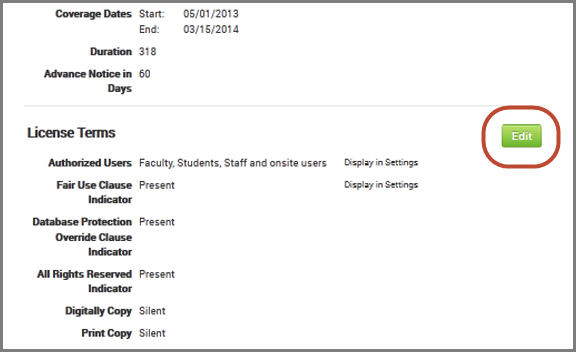
- Included on the License Details page is the Related Resources section where you can associate collections, databases, providers, and titles with the license.
- Date Created: 8-Jun-2014
- Last Edited Date: 13-Jun-2014
- Old Article Number: 10853

