Intota: Offline Date and Status Editor: Upload Errors
- Product: Intota
What kinds of errors can cause the Offline Date and Status Editor system to reject our uploaded list of titles, or to not update the status or custom dates of certain titles?
When you use the Offline Date and Status Editor (ODSE) to upload a file of titles with changed status or custom-date information, the end result may be that certain titles had errors and could not be processed, or you might receive notification that the upload file failed and could not be processed.
If the file upload failed, then nothing was changed for any of the titles in your database in your Intota profile. See the first error message in the table below for instructions on fixing the file.
If the file upload completed but it contained some row-level errors displayed in the Upload Status window, then your file changes were successful except for the titles that had errors.
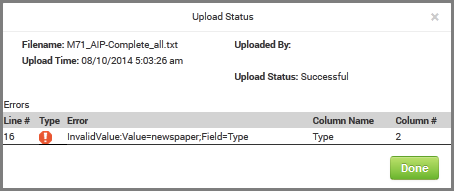
The below table defines various ODSE error messages. You will need to open your upload file with a spreadsheet application (per Step 4 in the ODSE instructions mentioned above) and fix the errors with the unmatched titles, and then re-upload the file. Use the Line # displayed in the Upload Status window to identify which title has the error. For example, in the above screenshot we see Line # 16, this means the title in row 16 in your spreadsheet is the title with the described error.
If your file contains a lot of errors, it is possible that the system will just stop processing the file and send you the error message. If that happens, you will need to fix all the noted errors, re-upload the file, and then see what other errors are discovered by the system.
NOTE: If the database is not "selectable," then you cannot change the status and dates of individual titles. Moreover, the system will not inform you that it didn't change the status for any titles; no errors will be generated. The only way to discover this problem is to check the Database Details in Intota and note whether any changes occurred.
NOTE: If the database is not "selectable," then you cannot change the status and dates of individual titles. Moreover, the system will not inform you that it didn't change the status for any titles; no errors will be generated. The only way to discover this problem is to check the Database Details in Intota and note whether any changes occurred.
If a title does not have a publication date in 360 KB -- which sometimes happens for e-books -- the ODSE system will be unable to make changes to the title, and won't show you an error message to that effect. You'll be able to tell it happened because your changes won't appear when viewing the title in Intota.
| Error Message | Meaning and Suggested Action |
| Rejected - Missing Required Header (or) Rejected - Bad Header |
The entire report was rejected; none of the rows of information were added to your database Intota. There must be one row, at the beginning of the file, with all of the required column headers, in the required order, spelled this way:
Therefore, if the file fails, it is because either the headers row is missing, one or more of the column headers is missing, the headers are in the wrong order, or one or more is not spelled correctly. You need to go back to the file and make sure the row of column headers is there, and that all are spelled correctly. When you download the file from Intota, you may see a few rows at the very beginning of the file that begin with (**) and contain some messages to you. You can leave them in or take them out -- it doesn't matter, because the system skips those rows when looking for the row of required column headers. Title ID is a unique identification number in the Knowledgebase. It is not used outside of ProQuest services. The file you upload doesn't have to have a Title ID for every title, but the Title ID column header must be in the header row at the beginning of the file. |
| Data item could not be processed | The system was unable to process the title in that row, probably because some information was missing to match the title to one in the Knowledgebase. See ODSE Record-Matching Logic for more details. |
| FieldCannotBeEmpty:Field={0} | The system was unable to process the title in that row, because one or more fields was empty and shouldn't have been. Required fields are:
In some situations you might not know the exact Title name and you left the Title field empty because you didn't want the ODSE system to fail when trying to match on other fields, such as ISSN/ISBN, URL, etc. Instead, you should include something in the Title field (even random characters is fine) so that the system sees the Title field isn't empty. The system will not try to match on that (incorrect) entry but will match other fields if it can. |
| invalid custom date from (or) invalid custom date to |
The Custom Dates must be in a valid date format. NOTE: By default, Excel will remove the leading zeros in dates. To prevent this from happening for date formats that require two digits for months and days -- such as MM/DD/YYYY -- highlight the columns for Custom Dates From and Custom Dates To, right click and select Format Cells, and finally change the Format to Text. Go back through all the dates and add leading zeros as needed so that all Custom Dates read as MM/DD/YYYY. |
| invalid libraryCode/databaseCode pair | The system was unable to find the database in your library's list of subscribed databases. The system does not recognize your uploaded spreadsheet.You can avoid this error by downloading the title list first and only making changes to the allowed columns. |
| invalid title holding | The system was unable to find that title in the database to which you're uploading the file. This can happen if the title is misspelled (it needs to match exactly the title in the database), or if the title just isn't in that database at all. You can avoid both possibilities by downloading the title list first and only making changes to the allowed columns. See ODSE Record-Matching Logic for more details. |
| InvalidValue:Value={0};Field={1} | Entries in the Type column can only be "Journal" or "Book" (without the quotation marks), and entries in the Status column need to be a default Intota status such as "Subscribed" or "Not Tracked" (again, without the quotation marks), or a resource status you have defined in your Intota profile. |
| title custom date range invalid | The Custom Date To must be after (more recent than) the Custom Date From. |
| unknown title | The system was unable to find that title in the Knowledgebase. See ODSE Record-Matching Logic for more details. |
| unknown titleId/ISBN -- Book or unknown titleId/ISSN -- Journal |
The Type field must contain "Book" or "Journal" (without the quotation marks) and must match what Type that title is in the Knowledgebase. |
- Date Created: 25-May-2014
- Last Edited Date: 3-Feb-2015
- Old Article Number: 10790

