Intota: Using the Intota Search Box to Query eResources, Contacts, and Licenses
- Product: Intota
How do I search the knowledgebase to add resources to my Intota profile? Can I search for other library information as well?
Use the Intota search box in the top right of every page to search for resources you want to add to your Intota profile. The search box is also useful for querying licenses and contacts in your library's Intota profile.
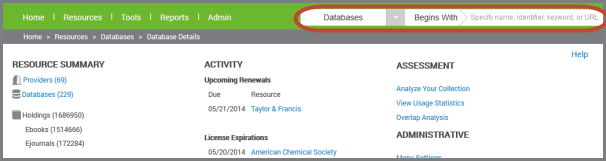
By default, the Intota search box is set to do a database "title begins with" query in the 360 KB knowledgebase of eResources. Click the drop-down arrow to conduct a different query for:
- Providers
- Ebooks and/or Ejournals
- Contacts
- Licenses
A couple notes about the above options:
Searching for a provider is a way to view details about a provider, or to view the databases available from that provider.
When searching for a license in your Intota profile, in addition to searching by name you can search by the license's associated resource(s) in your profile. For example, if a database in your profile is associated with a license, you can find the license by doing a search on the database name.
Likewise when searching for a contact in your Intota profile, you can search by the contact's associated provider in your profile.
Additional Search Options
A "Title contains" query is available for database, provider, Ebook, and Ejournal searches. Such a query will return resources that include your search terms.
Hover over the resource type to display the "Contains" search option:
Hover over the resource type to display the "Contains" search option:

Search eResources by title, keyword, identifier (ISSN/ISBN), or URL (URL searching is currently available for database searching, it is being developed for provider and Ebook/Ejournal searching).
Search Results
Search results can be filtered by criteria applicable to the resource type, such as the Source, Status, and Provider filters you see in the below database search. Additional information is available about working with your search results.

- Date Created: 23-May-2014
- Last Edited Date: 11-Jun-2014
- Old Article Number: 10768

