Intota: Automated Holdings Management
- Product: Intota
Is there a way so that my library does not have to manually maintain its ebook holdings in our Intota profile?
The Intota automated holdings feature is a process in which a provider updates your holdings in Intota on your behalf. Intota has an API that providers can use to tell Intota which titles you have access to—either because they have been purchased or because they are part of your DDA/PDA candidate pool. You do not have to update your holdings in Intota either by manually selecting titles or by using the title upload list. Intota does the work for you.
Current providers supporting Automated Holdings Management:
-
Ebook Library (EBL)
-
ebrary
-
ProQuest Ebooks
How does it work?
The API has two parts. First, the provider sends ProQuest the authoritative list of titles for the provider’s comprehensive database containing DDA titles, titles that libraries subscribe to individually through direct purchase or PDA/DDA-triggered purchase, and titles accessed through short-term loans. This keeps our Knowledgebase in sync with all of the provider’s offerings.
Second, the provider sends Intota the identifiers of the titles to which you have access (owned or part of the DDA profiles you’ve created). This marks the titles as Subscribed in Intota. Those titles then flow to discovery products like Summon, 360 Link and your E-Journal Portal. Additionally, the provider tells Intota the access type you have for the titles: “DDA” or “Owned.” If the access type is “Owned,” the provider also tells Intota the license type for that title. For example, SUPO or MUPO:
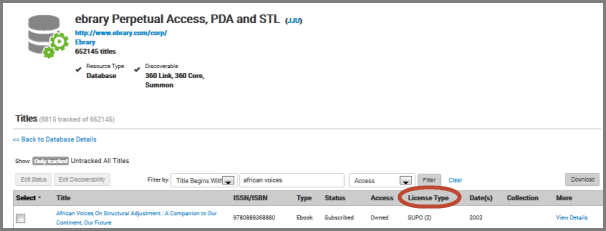
How do I enable automated holdings?
Perform the following steps to initiate automated holdings:
-
Add the database:
Add to your Intota profile the provider’s database that supports Automated Holdings Management. Resources that are eligible for automated holdings updates display on its Database Details page the icon with red gears:
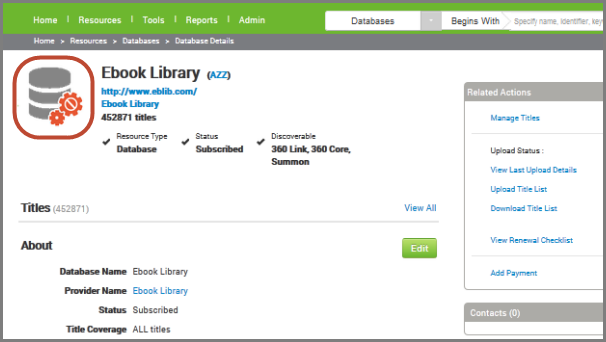
Currently eligible databases include:
-
Ebook Library: Ebook Library (database code AZZ)
-
ebrary: ebrary Perpetual Access, PDA, and STL (database code JJU)
-
ProQuest Ebooks: Ebook Central Perpetual and DDA (database code AABBV)
The databases above contain comprehensive holdings: your perpetual (i.e., purchased titles), PDA/DDA discoverable titles (i.e. titles you've made discoverable by including them in your active PDA/DDA collections), and current STL (i.e. titles that currently have active Short-Term Loans). Whether or not your library offers PDA/DDA, you are welcome to use the Automated Holdings Management program for your perpetual titles.
Note that owned titles may also exist in other databases in the Knowledgebase:
-
Ebook Library:
-
If you have been maintaining holdings in the database Ebook Library Inactive Titles (code 8V7), the automated holdings program will include these titles in Ebook Library (code AZZ). Consider removing Ebook Library Inactive Titles database from your Intota profile, particularly since ProQuest will no longer continue to update holdings in this database.
-
You can choose to leave database 8V7 in your profile, but we suggest un-checking the Display In checkboxes for database 8V7 so that users do not needlessly see two links to the same content.
-
-
-
ebrary:
-
Subscription collections such as ebrary Academic Complete continue to remain as separate databases in the Knowledgebase. Subscription collection holdings are not included in the Automated Holdings Management program.
-
Your subscription collections should continue to be maintained in your Intota profile in the same manner as before: when you subscribe to an ebrary subscription collection, find that database in the Knowledgebase and subscribe to it.
-
-
-
ProQuest Ebooks
-
Subscription collections such as Academic Complete continue to remain as separate databases in the Knowledgebase. Subscription collection holdings are not included in the Automated Holdings Management program.
-
Your subscription collections should continue to be maintained in your Intota profile in the same manner as before: when you subscribe to a ProQuest Ebooks subscription collection, find that database in the Knowledgebase and subscribe to it.
-
-
-
All provider databases:
- If a database supported by automated holdings is already in your profile and titles have been selected, a copy of these holdings will not be retained once the automated program begins. That is, first all manually selected titles will be un-selected, then the system will auto-select your holdings based on the data feed from the database supported by automated holdings. If for some reason you want to retain a copy of your existing selected titles:
-
Prior to moving to Step 2 below, you should use the Offline Date and Status Editor to download a copy prior to initiating Automated Holdings.
-
- If a database supported by automated holdings is already in your profile and titles have been selected, a copy of these holdings will not be retained once the automated program begins. That is, first all manually selected titles will be un-selected, then the system will auto-select your holdings based on the data feed from the database supported by automated holdings. If for some reason you want to retain a copy of your existing selected titles:
-
-
Configure the database for title selection:
On the Database Details page in the About section, set the Title Coverage setting to Only Selected Titles. In the same section, set the Automate Holdings setting to Automatic.
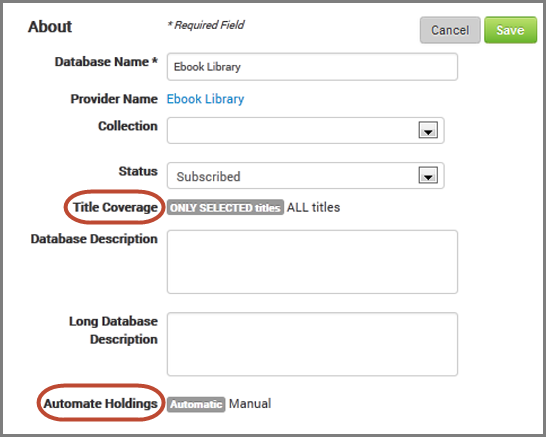
When you then click the Save button, you will be prompted to enter credentials for the eBook vendor's platform in order to verify that you are an active client. The library ID, username, and password will have been given to you by the provider.
-
For ebrary, use the admin-enabled username and password you use to sign in on http://site.ebrary.com/lib/<siteID>
-
However, if your ebrary site uses a form of Single Sign On (SSO) where you login through an interface other than the ebrary login page, please contact support@ebrary.com to create an admin-enabled username and password strictly for this purpose.
-
-
For EBL, use the username and password you use to access LibCentral http://www.<siteID>.j.eblib.com/libCentral/Login.aspx
-
For ProQuest Ebooks, use the username and password you use to access LibCentral http://www.<siteID>.j.eblib.com/libCentral/Login.aspx
When you click the Verify button, Intota passes those credentials to the appropriate vendor. If the credentials are accurate, the feature is enabled and you will see updates to Intota typically within 12-24 hours. If the credentials do not work, contact the provider to check that you have the correct information.
Once automated holdings updates are enabled, the red icon seen in Step 1 above changes to green.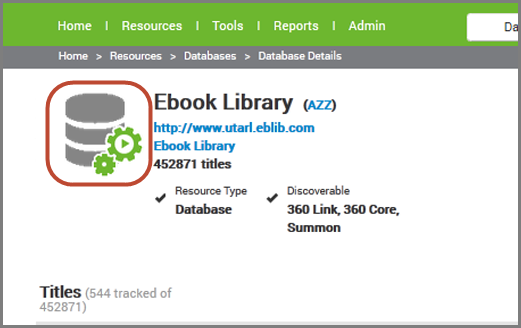
It is also possible to enable the automated holdings feature at the provider level:
-
Open the Provider Details page and edit the Configuration section. Enter your Provider Library ID and change Automation to ON.
-
For complete information about the Provider Details page see Article 10770.
-
-
When you click Save you will be prompted for the provider username and password. Intota passes those credentials to the appropriate vendor. If the credentials are accurate, the feature is enabled and you will see updates flow to Intota within 24 hours. If the credentials do not work, contact the provider to check that you have the correct information.
-
What do I see once the automated holdings feature is enabled?
In addition to the green icon that displays in the resource details page (as seen in the above section), after a cycle of holdings updates completes (typically within 12-24 hours), you will see several new indications of the automated holdings feature.
The Activity pane on the Intota home page will include the database name and date of the most recent update.
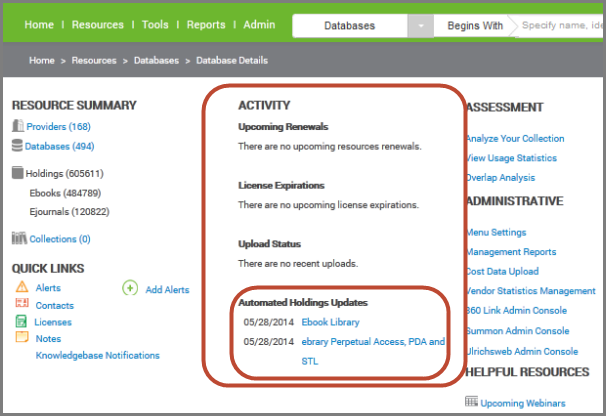
The number of subscribed Titles in Intota page will show that your library has X of Y titles subscribed, where X is the number of titles in your candidate pool plus any titles that you’ve purchased.
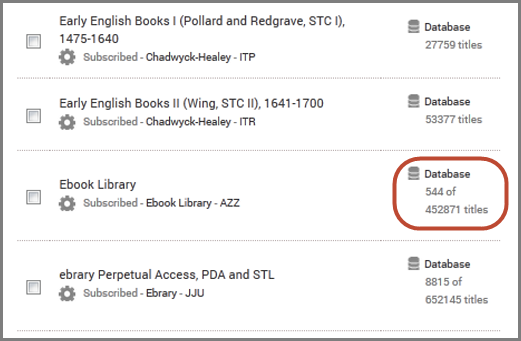
The number of titles displayed may not match the number of titles listed in your provider's administration console. For further information see Article 10965 (Automated Holdings Management: Number of Titles Versus Number of Holdings).
On the Title Details page you will see two new columns: Access and License Type. Access will generally have one of two values, “DDA” or “Owned.” “DDA” means the title is included in your candidate pool but has not yet triggered a purchase. “Owned” of course indicates that you have purchased the title.
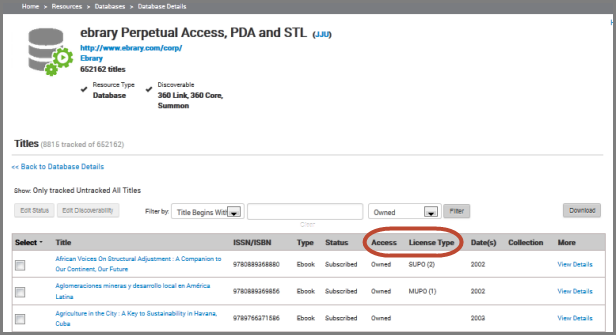
Every provider sends a unique set of values for the License Type column depending on its lending models.
ebrary provides one of the following:
-
PDA - This title is in the library's PDA pool, but has not triggered a STL or Auto Purchase
-
SUPO - The library has purchased a Single-User license for this title
-
3USER - The library has purchased a 3-User license for this title
-
MUPO - The library has purchased an Unlimited-User license for this title
-
STL - At least one STL is currently active for this title
-
NL - Non-Linear Lending
-
1USER - The library has purchased a 1-User license for this title
-
3USER - The library has purchased a 3-User license for this title
-
UA - The library has purchased an Unlimited-Access license for this title
Ebook Central provides one of the following for owned titles:
-
NL - Non-Linear Lending
-
1USER - The library has purchased a 1-User license for this title
-
3USER - The library has purchased a 3-User license for this title
-
UA - The library has purchased an Unlimited-Access license for this title
-
DDA - The library has selected this unowned title for visibility to their patrons
How do I disable the automated holdings feature?
If you want to stop the automated update of your holdings, simply turn off the automation feature in one of two ways:
-
In the About section of the Database Details page, change Automated Holdings to Manual and save; or
-
In the Configuration section of the Provider Details page, change Automation to OFF and click save.
Taking either action triggers a message to the ebook provider that the automated holdings process needs to stop.
How do I correct inconsistent linking behavior?
Sometimes there is inconsistent linking behavior in which an ebook title will have two URLs, each using a different docID. One link works but the other indicates we do not have access to the ebook. The linking issue appears to be random. What can I do to correct this behavior?
This is a known issue related to duplicate holdings in one database. To correct this issue we recommend the following 2-step workaround:
-
Contact Support to request that IEDL linking be deactivated for the specific ebook database. This change can only be made by Support on the backend. This will cause links to go through 360 Link rather than use direct links, and will allow the use of Custom URLs (also needed for the workaround; see below). Deactivating IEDL for the database is a one-time request and only applies to the individual database, so you would only need to request it once and then use the second step listed below, as needed, for individual ebook titles. Conversely, if you change your mind, you can request to reactivate IEDL. More information about IEDL can be found in this article: Summon: Index-Enhanced Direct Linking to Provider Content.
-
Once IEDL has been deactivated for the database, when you find individual ebook titles that are exhibiting the inconsistent linking behavior you will need to add a holding level Custom URL with the correct URL, according to the workaround described in this article: 360 Core: Duplicate Holdings in One Database.
-
Date Created: 9-Jun-2014
-
Last Edited Date: 14-Jun-2023
-
Old Article Number: 10855

