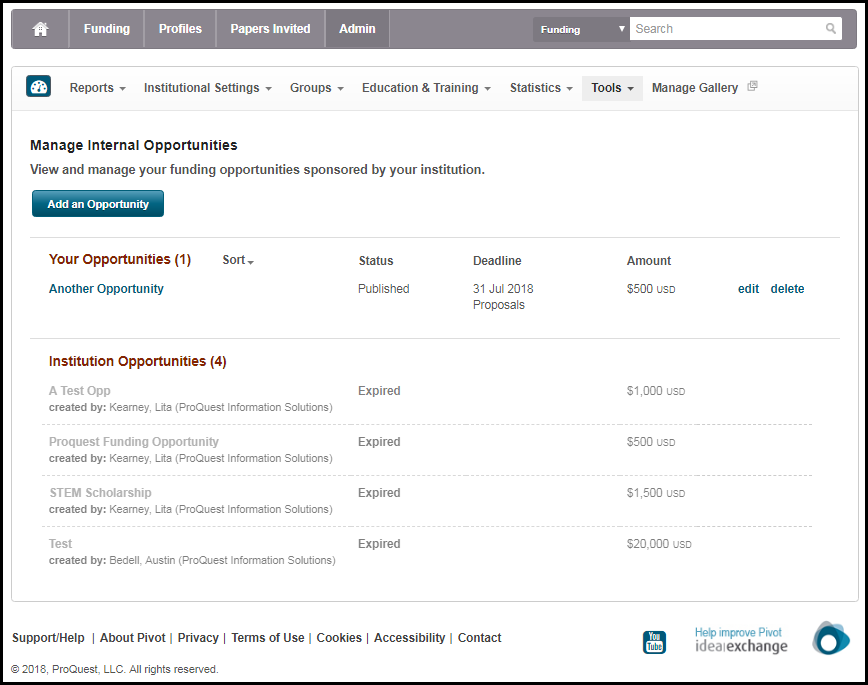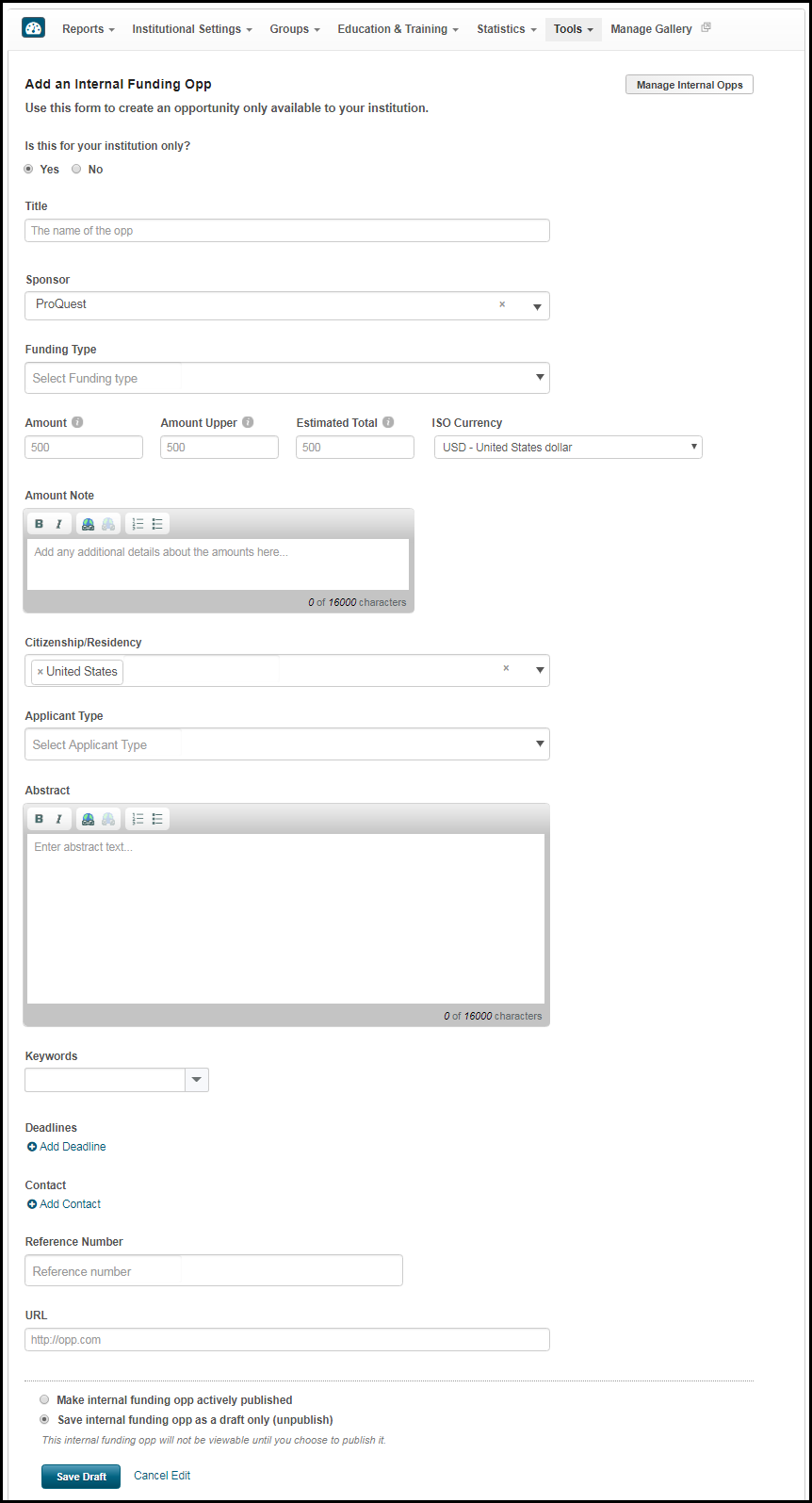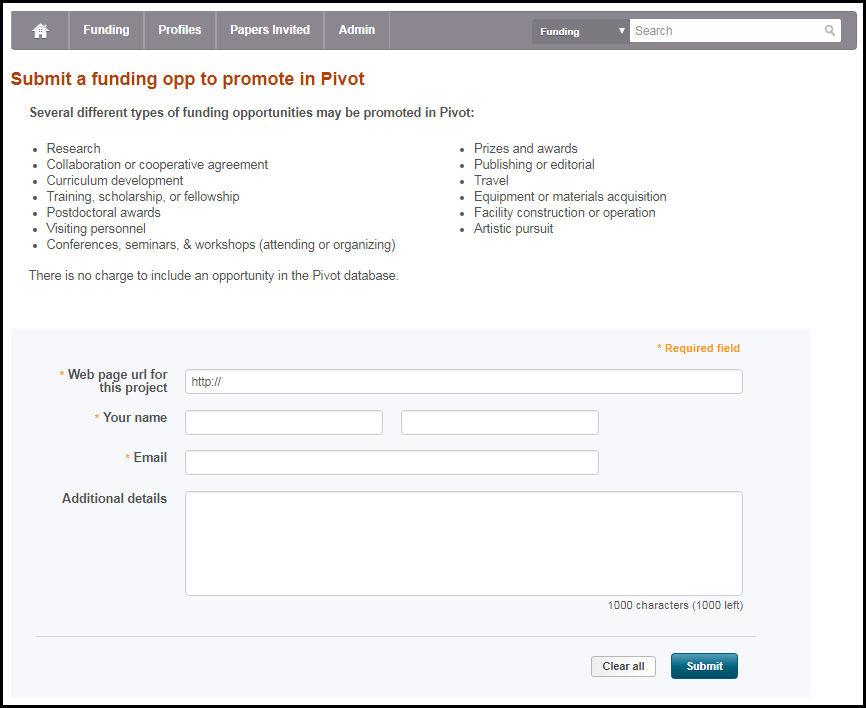Managing Internal Funding Opportunities
This page is intended only for users who have administrative permissions.
Managing Internal Funding Opportunities
An internal funding opportunity is a funding opportunity local to your institution and added by an administrator. Internal funding opportunities are visible to your institution's users, only.
A user search for funding opportunities also returns internal funding opportunities, and they can be tacked and curated like any other funding opportunity. Users can view internal opportunities using a filter on the home page and/or the Funding Discovery page.
On the Manage Internal Opportunities page (Admin > Tools > Manage Internal Opportunities), you can add internal funding opportunities into Pivot-RP.
This page displays internal funding opportunities that you added, as well as all other internal funding opportunities added by others at your institution. You can add internal opportunities, and you can edit or delete internal opportunities that you added. When you add an internal opportunity, you can keep the opportunity in draft status until you publish it.
In addition to adding and managing internal opportunities on this page, you can also submit an opportunity to Ex Libris that you would like to be added to Pivot-RP's general database so that it is visible to all Pivot-RP users at all institutions.
Adding Internal Funding Opportunities
- On the Manage Internal Opportunities page, select Add an Opportunity. You can also select Admin > Tools > Internal Opps > Add an Internal Funding Opportunity in the Admin dashboard. The Add an Internal Funding Opp page appears.
Add an Internal Funding Opp
- In the field Is this for your institution only?, select Yes.
- Configure the following fields that describe the funding and any requirements to receive it. Follow the on-screen help for information about specific fields.
- Title – Make this descriptive for search results, so that users can tell at a glance whether the opportunity is relevant to them.
- Sponsor – Generally leave this alone.
- Funding Type
- Amount / Amount Upper / Estimated Total / ISO Currency
- Amount Note
- Citizenship/Residency – If you do not have citizen requirements, select Unrestricted (any) or Unspecified (no specific citizenship/residency requirement).
- Applicant Type
- Abstract
- Keywords – You must add one or more keywords if you would like the opportunity to be included in Advisor alerts.
- Deadlines – Add one or more deadlines related to the opportunity.
- Select the deadline date, or select Continuous if there is no firm deadline date.
- Select the deadline type, such as abstract submission, letter of intent, or registration. If you select Other, you can enter or select a previously entered type for the deadline.
- Enter a description.
- Select Add to add the deadline to your opportunity.
- Contact – Add one or more contact's details to the opportunity. Select Add after entering a contact's details to add the contact to your opportunity.
- Reference Number
- URL
- Select whether to publish the opportunity immediately after saving it or whether to save the opportunity in draft status.
- Select Publish or Save Draft, depending on what you selected in the previous step.
Select edit in the opportunity's row, select Make internal funding opp actively published (at the bottom of the page), and select Publish. The opportunity is published.
Editing Internal Funding Opportunities
Select edit in the opportunity's row, make any required changes, and select Save Draft (to return the opportunity to draft status) or Re-Publish to republish the opportunity.
Deleting Internal Funding Opportunities
Select delete in the opportunity's row and select Yes in the confirmation dialog box.
Submitting Funding Opportunities For All Pivot-RP Users
- On the Manage Internal Opportunities page (Admin > Tools > Manage Internal Opportunities), select Add an Opportunity.
- In the field Is this for your institution only?, select No and select Proceed to Submit an Opp in the confirmation dialog box. The Submit a Funding Opp to Promote in Pivot-RP page appears.
Submit a Funding Opp to Promote in Pivot-RP
- Fill in the fields and select Submit to submit the opportunity for review by the Ex Libris Pivot-RP team. Ex Libris will respond to you after they review your submission.