Configuring Course Reserves for Primo VE
Depending on the number of processes running in Alma, new and updated Course Reserves may take 10 to 30 minutes to appear in Primo VE. You must configure the following areas to search and display them in Primo VE:
-
Configure your view to support the search of Course Reserves.
-
Configure the Brief Results to display the Course Reserve facets.
-
Configure the Details service in the Full Display to display course information.
For additional information, see Overview of Course Reserves in Alma.
Configuring the Search of Course Reserves
To enable users to search Course Reserves defined in Alma, you must ensure that your view includes the Course Reserve search profile. One way of doing this is by enabling the out-of-the-box CourseReserves search profile slot on the Search Profile Slots tab on the View Configuration page (see Configuring Discovery Views).
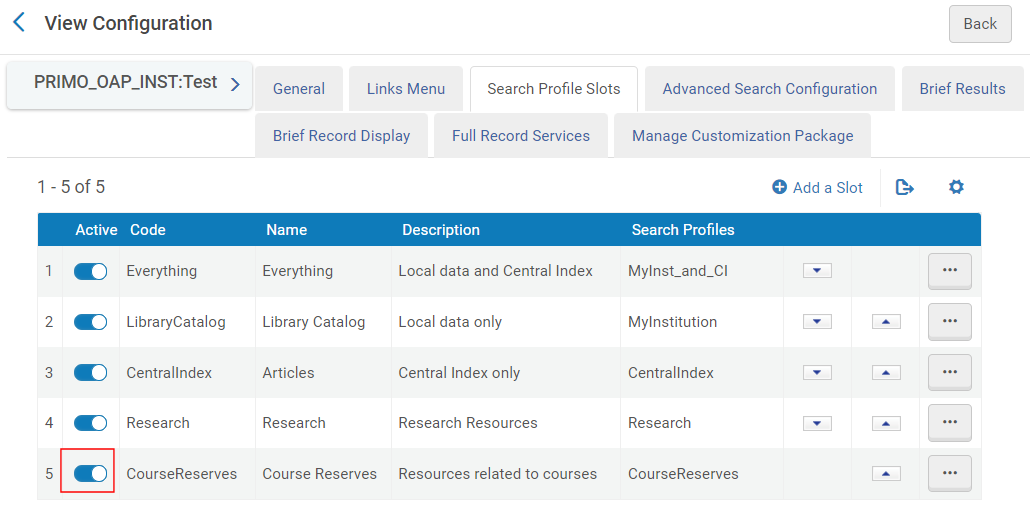
Configuring Facets for Course Reserves
The Brief Results tab on the View Configuration page enables you to define which of the following Course Reserve facets appear in search results: Course Code (which includes the Section if defined), Course Name, Course Department, and Course Instructor. For more information, see Configuring the Discovery View.
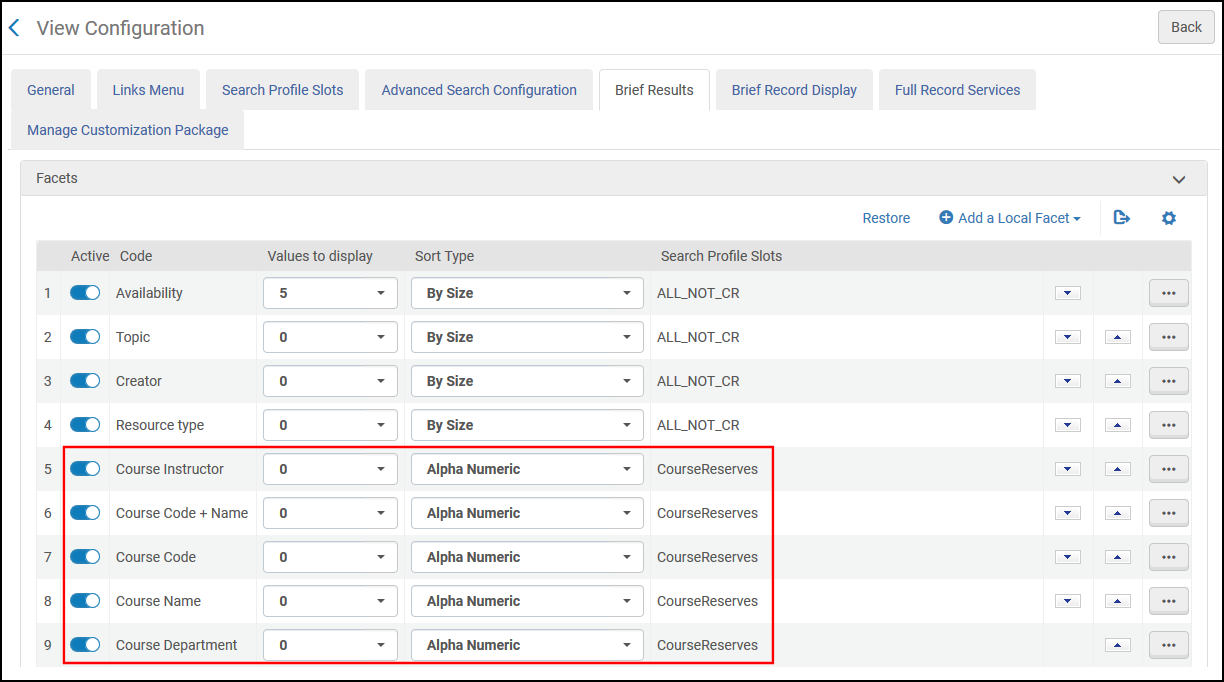
-
Ensure that you specify the search profile slots that you want to permit the search of Course Reserves.
-
When enabled, the Course Code + Name facet overrides the Course Code and Course Name facets.
Configuring the Course Information Field in the Details Service
In the Details section of the record's Full Display, you can display the information associated with a course (such as course code and course name). In addition, you can configure the course information field to link to the user's reading list in Leganto.
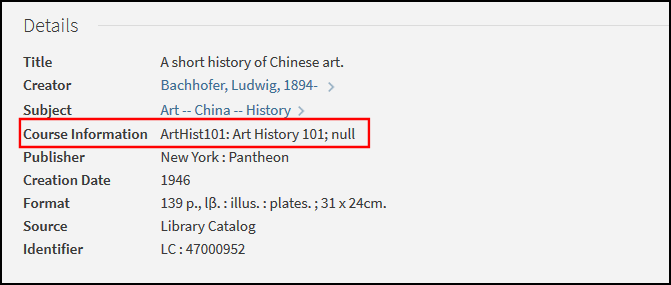
-
Open the View Configuration page (Configuration > Discovery > Display Configuration > Configuring Views) and edit your view. For more information, see Configuring the Discovery View.
-
Select the Full Record Services tab and configure the details code.
-
Add and edit the Course Information field.
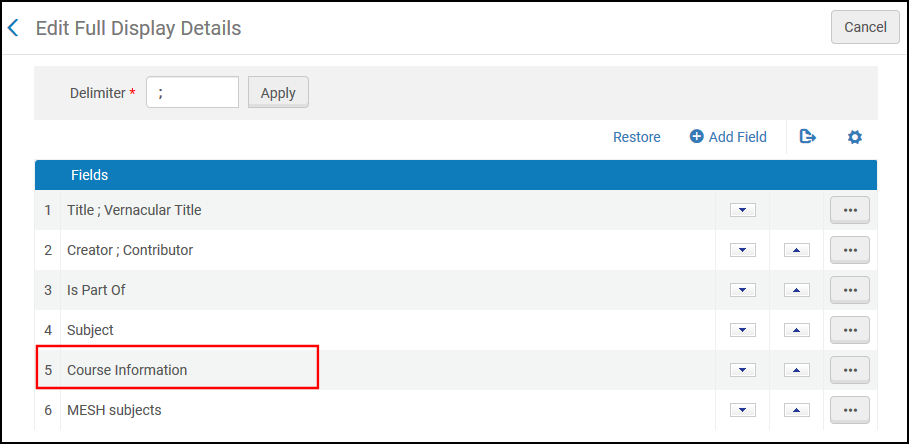 Enabling Course Information in Full Display Details
Enabling Course Information in Full Display Details -
In the Row Fields dialog box, add the Course Information field, which appears as follows in the UI:
<course code>: <course name> ; <course department> ; <course instructors>The course information is taken directly from the following definitions in Alma:
-
Course code – The course code is taken from the Code and Section fields on the Manage Course Information page (see Managing Courses).
-
Course name – The course name is taken from the Name field on the Manage Course Information page.
-
Course instructors – The course instructors are taken from the Instructors tab on the Manage Course Information page.
-
Course department – The academic department name is taken from the Description field in the Course Faculties code table (see Configuring Academic Departments).
-
-
From the Enable Linking to Leganto field, select one of the following options if you want to enable linking to Leganto:
-
Use a Permalink to the reading list – This option opens the Leganto My Lists page, which is prefiltered for this reading list.
-
Use a Link to the list on the Find Lists page – This option opens the Leganto Find Lists page, which preselects this reading list.
-
-
Select Done to return to the Edit Full Display Details page.
Configuring Course Reserve Fields in Advanced Search
You can allow users to perform advanced searches using the following Course Reserve search fields: Course Code (which includes the course section if defined), Course Name, Course Code + Name, Course Department, and Course Instructor. These fields are configured in the Advanced Search Configuration tab on the View Configuration page (see Configuring the Discovery View).
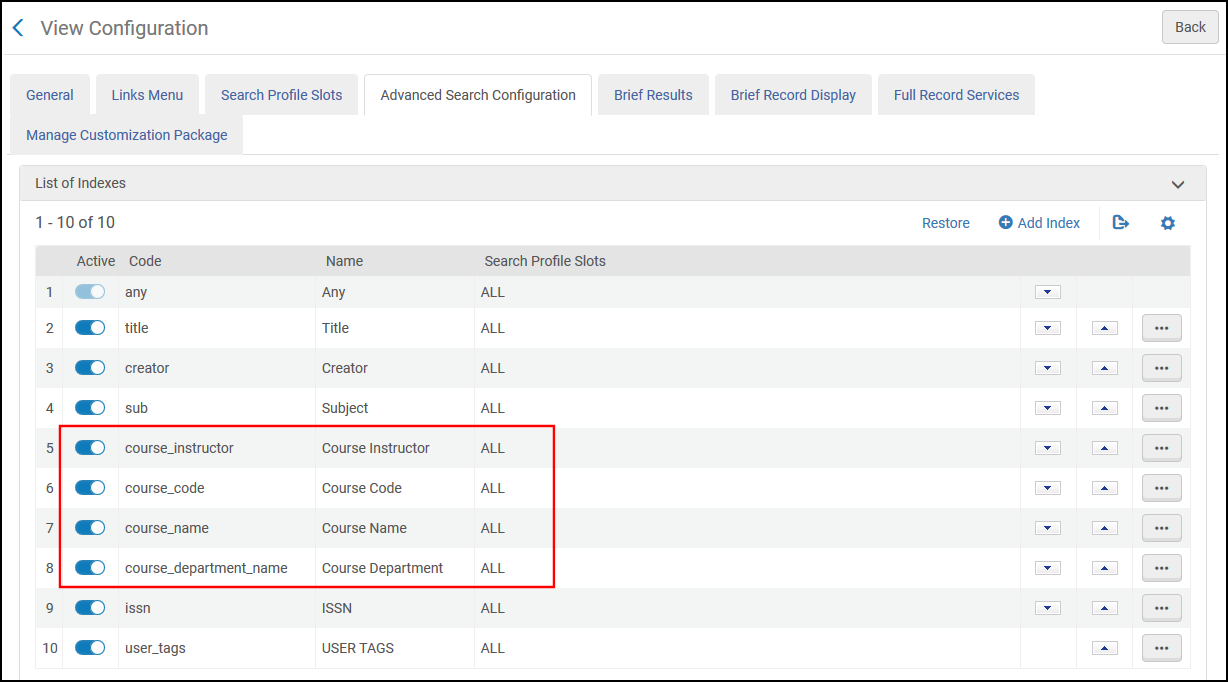
Ensure that you specify the search profile slots that you want to permit the search of Course Reserves.
Configuring Display Labels for Course Reserves
| Code Table | Code | Description |
|---|---|---|
|
Facet Labels |
facets.facet.facet_crsname |
Course name |
|
facets.facet.facet_crsinstrc |
Course instructor |
|
|
facets.facet.facet_crsid |
Course ID |
|
|
facets.facet.facet_crsdept |
Course department |
|
|
facets.facet.facet_crsid_name |
Course ID and name |
|
|
Advanced Search Index Fields Labels |
search-advanced.scope.option.nui.advanced.index.course_name |
Course Name |
|
search-advanced.scope.option.nui.advanced.index.course_instructor |
Course Instructor |
|
|
search-advanced.scope.option.nui.advanced.index.course_code |
Course ID |
|
|
search-advanced.scope.option.nui.advanced.index.course_department_name |
Course Department Name |
|
|
Full Display Labels |
fulldisplay.crsinfo |
Course Information |

