Configuring Restricted User Groups for Primo VE
This functionality enables customers to prevent users that belong to specific user groups from searching restricted Central Index collections, EBSCO search, and Newspaper Search. This may be necessary if a user group (for example, alumni who have user accounts and sign-in off campus) is not permitted access, but the institution as a whole is permitted access.
If a signed-in user is not on campus, Primo checks to see if the user belongs to one of the restricted user groups defined here before sending a request to Central Index, EBSCO, or Newspaper Search. If the user belongs to a restricted group, the user cannot access restricted collections provided by the specified adaptor (Central Index, EBSCO, or Newspapers) unless the user is on campus.
To restrict a user group:
-
Open the User Groups with Restricted Access page (Configuration Menu > Discovery > Authentication > Restricted User Groups (Central Index/EBSCO))
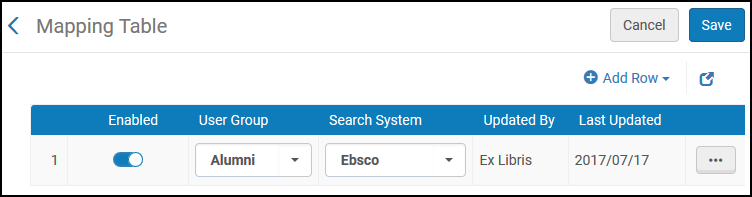 User Groups with Restricted Access Page
User Groups with Restricted Access Page -
Select Add Row to open the Add Row dialog box.
 Add Row Dialog Box
Add Row Dialog Box -
In the Add Row dialog box, specify the following fields:
-
User Group – Select the user group to which you want to restrict access.
-
Search System – Select either Central Index, Newspapers, or Ebsco.
-
-
Select Add Row.
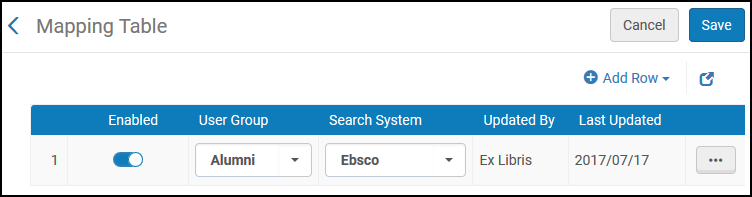 User Group Restriction Added
User Group Restriction Added -
Select Save.

