Primo VE Delivery Services
Introduction
Primo VE provides delivery services based on the Alma inventory. Access to such resources is controlled by the Alma inventory. On both the brief results and full record pages, Primo VE includes information concerning the availability of the items and online links. On the full record page, Primo VE displays the following delivery sections:
-
Get It – Enables users to place requests on physical inventory. Additional services (such as digitization may also be provided by the library).
-
View It – Enables users to display electronic and digital inventory. Out-of-the-box, this section is labeled View Online for Primo VE.
-
How to Get it – When a record has no inventory, this section enables users to select other options to get this item.
-
Links – Displays additional links for the resource (such as for MARC 856 fields and general electronic services).
If a record has both print and electronic/digital inventory, both Get It and View It sections appear on the record's Full Display page.
- Primo VE Administration Certification - Delivery (8 min)
- Configure Services Displayed to Patrons (3 min)
Availability Status and Calculation
For records managed in Alma, Primo indicates to the user if a record is available online and/or in cases of print inventory, the record level availability and indication of its holding information. In cases of multiple physical holdings, an additional text will indicate "and other locations". This availability information is calculated directly from Alma and appears on both the brief results page and the full record page. Additional holdings and item information appear as part of the Get It section on the full record page.
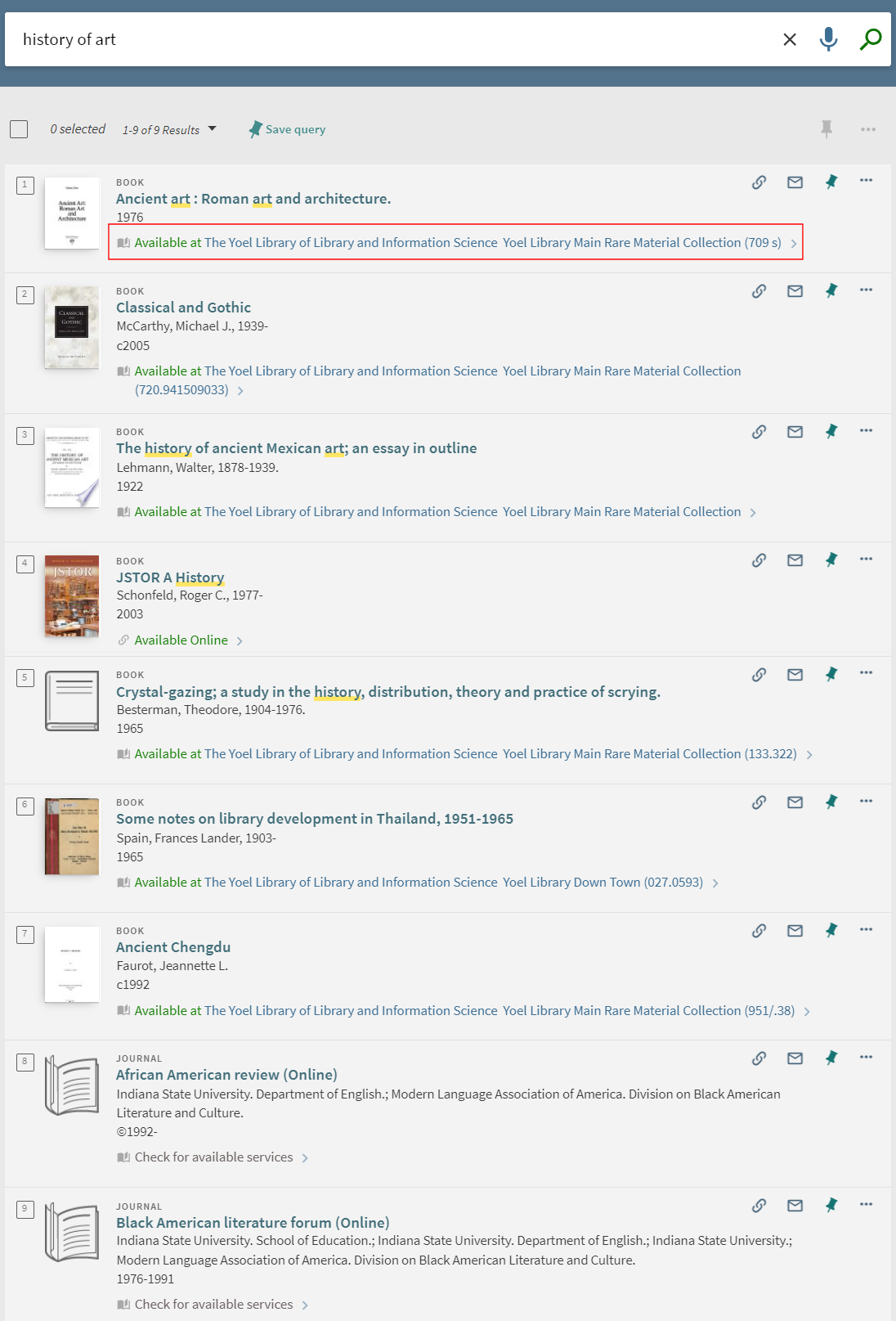
For Central Index records, which are managed by the Central Discovery Index (CDI), Primo indicates on the brief results page whether a record is available online based on the Alma electronic holdings file that is published nightly to the Central Index. For information on how to publish the holdings information to the Central Index, see Publishing to Central Discovery Index. On the full record page, Primo VE calculates the full availability for the record and indicates whether Alma can provide electronic, digital, or physical services and updates the availability statement accordingly.
When opening a Primo Services page which is called from external openURL services, Primo VE calculates the full availability for the record and indicates whether Alma can provide electronic, digital, or physical services, and display an availability statement accordingly. For more information on the Services Page see Configuring the Services Page for Primo VE.
-
For cases in which Alma also matches a physical holding for a journal and cannot determine its exact coverage range, the availability status indicator shows Check Holdings on the brief results page.
-
In the brief results, the availability status for WorldCat records is always Check for available services. When a record's full display is opened, the system calculates and displays its availability status.
-
In the brief results, the availability status for Primo Search Webhook records (such as for Newsbank) is always Check for available services. When a record's full display is opened, the system calculates and displays its availability status.
Get It
The Primo Get It section appears when the record has print inventory/holdings in Alma, enableing patrons to determine the following information for each physical title displayed in the search results:
-
The availability of the title
-
The locations in which the title can be found
-
The request options
-
The item information and status
If the user belongs to a collaborative network, additional locations and services from other institutions may be seen under the Getit at Other Institutions section.
Request Options
Primo Get It enables users to perform the following types of requests if permitted by the user, for the selected title: Request, Digitization, and other (such as resource-sharing requests and purchase requests). The system displays request options only if the signed-in user is eligible to place them. If the user is not signed in, the system displays the following message above the list of holdings or items: Please sign in for request options.
Requests options for non-serials appear as buttons above the holdings. For example:
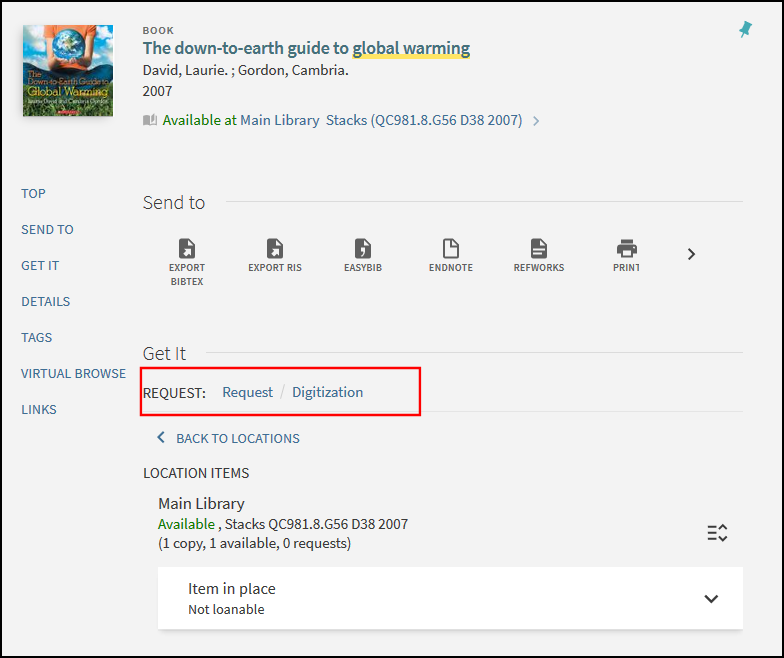
Requests options for serials appear as buttons at the item level, based on the item's description. For example:
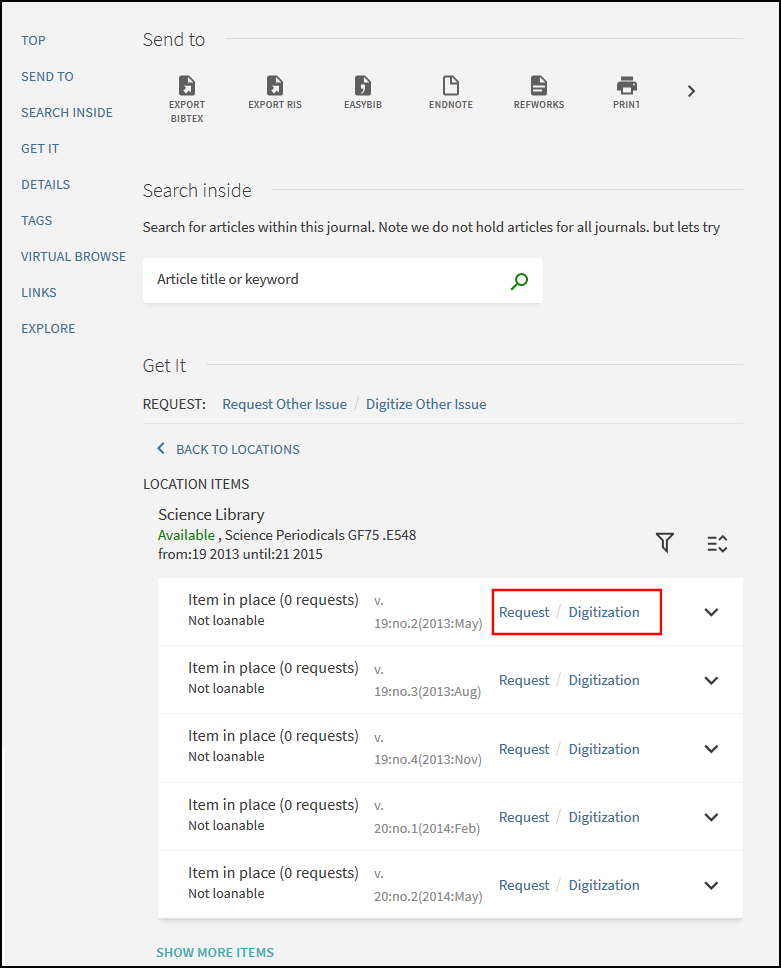
For serials, additional request options are provided at the title level to enable users to request or digitize issues that are not listed.
Requesting from Other Institutions Without a Local Linked Patron
When using Primo discovery across a fulfillment network, it is possible to retrieve another institution's information without copying the patron information from the original institution and without creating a linked account.
The user parameter uresolver_remote_register controls whether the other institution's holdings may be retrieved without creating a local linked patron record (see Configuring Other Settings). The following values are valid:
-
Auto - A linked account is created automatically. This is the default.
-
None - There is no option to create a linked account via the Get It page. Only holdings information appears.
-
Manual - The Get It window shows a Register link to register with the other institution. Selecting the link opens the request form from the source of the linked account.
View It
The Primo View It section appears when the record has electronic or digital inventory in Alma. By default, View It displays a maximum of 25 services for electronic resources. By setting the enable_view_it_show_all_results parameter to true on the Alma Customer Parameters page (Configuration Menu > Resources > General > Other Settings), users can display all services, 10 at a time. To view all the services, users can either display a specific page by selecting the page number, move to the first (<<) or last page (>>), or move to the previous (<) or next (>) page. For configuration details, see Configuring Other Settings (Resource Management).
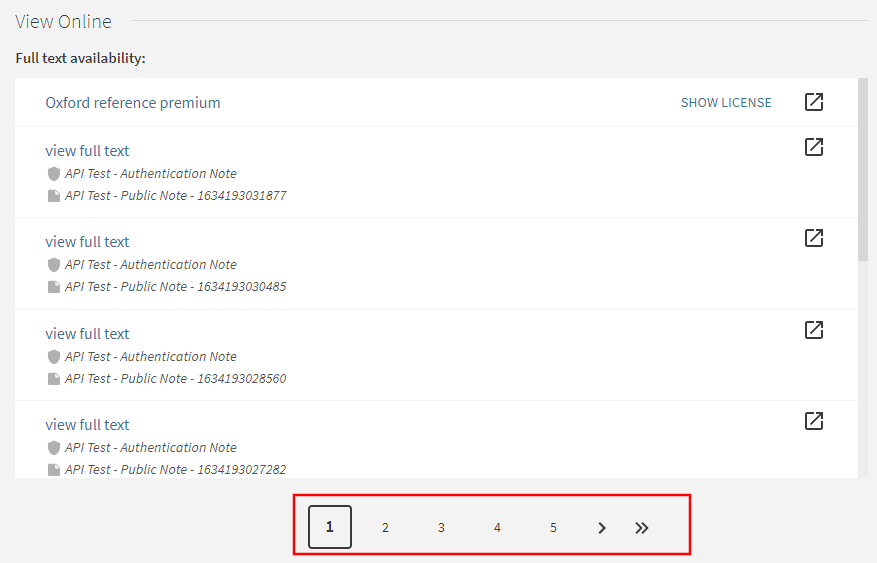
Out-of-the-box, this section is labeled View Online for Primo VE.
If configured, additional services may also appear in the View It section. For more information, see Configuring General Electronic Services.
For more configuration options, see Configuring Discovery Interface Display Logic for Primo VE.
How to Get It
The Primo How to Get It section appears only when the record has no print, electronic or digital inventory in Alma.
This section can include Alma services, if permitted for the user, for the selected title such as Resource Sharing and Purchase Request. In addition, you can define additional services that to display in the How to Get It section. For more information, see Configuring General Electronic Services.
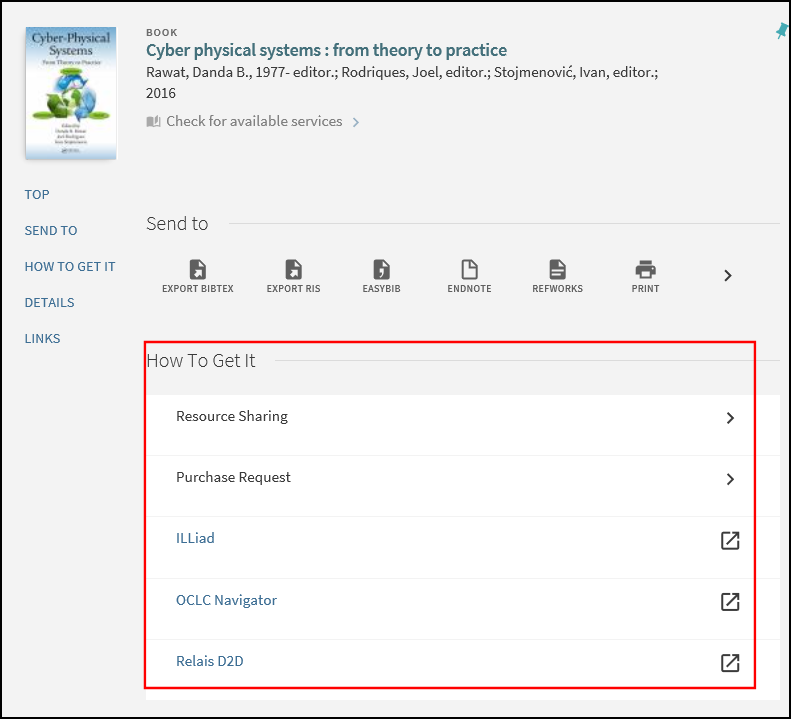
Links
The Links section displays additional links that appear for the following:
-
General electronic services that have the Is this a Document Delivery/ILL service? field set to False. For more information, see Configuring General Electronic Services for Primo VE.
-
MARC 856 fields with the first indicator set to 4 and subfield $u configured. If none of the $y, $z, or $3 subfields exist to provide a label for the link, the label for the link defaults to the following:
-
Link to resource – Displays if the second indicator is set to #, 0, or 1. Examples:
856 4# $u http://info.med.yale.edu/medmenu/info%5Fcbc.html
856 40 $u http://susdl.fcla.edu/cgi-bin/cgiwrap/~fdl/fdlcgi?FA00000011%2Fpdf
856 41 $u http://www.jstor.org/journals/0277903x.html
-
Related link – Displays if the second indicator is set to 2. Example:
856 42 $u http://woodrow.mpls.frb.fed.us/pubs/ar/index.html
For example, if the 856 links have the following configuration in the source:
856 41 $u http://www.jstor.org/journals/0277903x.html
856 4# $y Electronic resource (PDF) $u http://susdl.fcla.edu/cgi-bin/cgiwrap/~fdl/fdlcgi?FA00000011%2Fpd
856 4# $z Part of the Ovid Mental Health Collection (MHC). Follow instructions on MedMenu page for Ovid login. $u http://info.med.yale.edu/medmenu/info%5Fcbc.html
856 42 $3 Essays from annual reports $u http://woodrow.mpls.frb.fed.us/pubs/ar/index.html
The first four links in the Links section appear as follows in Primo VE:
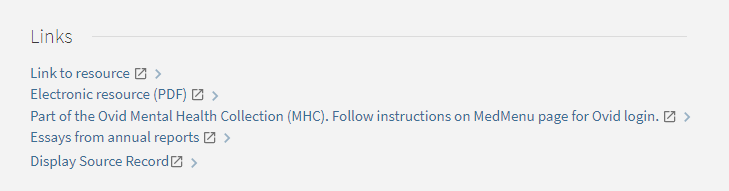 Links Section for Physical Resource
Links Section for Physical ResourceLinks with duplicate URLs and titles are not repeated in the Links section.
-
-
Record's source – The Display Source Record link appears when the Display source record option is enabled on the View Configuration page. For more details, see Configuring the Links Service.
-
CDI – Links from CDI records that are not linked to a resource.

