Managing Scope Values
If you are working with Primo VE and not Primo, see Configuring Search Profiles for Primo VE.
The Scopes Values Configuration page is used to define the search scope values that appear in the Views wizard. Search scopes are created from one or more search scope values.
Scope values are stored at the institution level only.
You can manage the scope values for one or more of the following scope types:
-
Search scopes.
-
Restricted search scopes.
-
Restricted delivery scopes.
A scope used for search purposes is automatically created after an institution is defined via the Institution wizard (see Institution Wizard). It is given the same name as the institution.
If an institution-based scope is deleted for any reason, it should be redefined in order to provide location-based availability.
Creating Scope Values
The Scope Values List page allows you to add scope values to your institutions.
To create a Scope Value:
-
On the Pipes Configuration Wizard page, click Scope Values Configuration.The Scope Values List page opens.
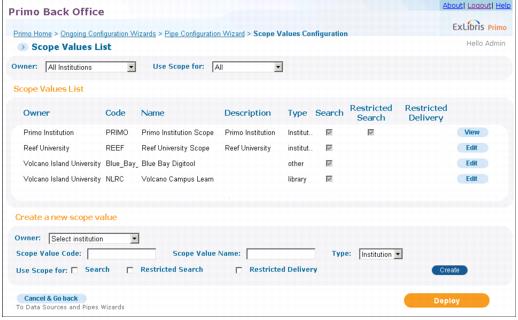 Scope Values List Page
Scope Values List Page -
In the Create a new scope value area, enter the scope value information (see Create a New Scope Value Details for a list of fields).
Create a New Scope Value Details Field name Description OwnerSelect the name of the institution from the drop-down list. For institution-level staff users, your institution will already be selected.For installation-level users, you must select an institution before the associated values appear in the drop-down lists that display the Select Institution value.Shared by other InstitutionsIndicates whether this scope can be used by all institutions if your installation contains multiple institutions (on-premises and dedicated installations only).Scope Value CodeThe scope value's internal ID code as appears in the PNX records.Scope Value NameThe name of the scope value.TypeThe scope value is based on one of the following types: Institution, Library, a Collection, or Other.Scopes that have a type set to Institution must be valid institution codes, and scopes that have a type set to Library must be valid library codes. The system will display an error message if they are not valid.Use Scope forSelect the purpose of the scope: Search, Restricted Search, or Restricted Delivery.A single scope value can be used for any or all of the above purposes. -
Click Create.The new scope value appears in the Scope Values List.
Editing Scope Values
Editing a newly created scope value enables you to define advanced information in addition to the basic information defined when you created the scope value. You can edit the scope value details at any time.
To edit scope value details:
-
On the Pipes Configuration Wizard page, click Scope Values Configuration.The Scope Values List page opens (see Scope Values List Page).
-
In the Scope Values List, click Edit next to the scope value that you want to update.The Edit Scope General Attributes page opens.
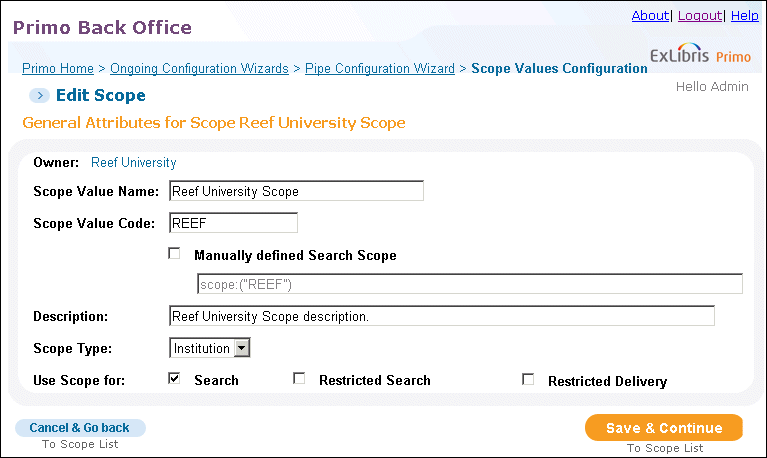 Edit Scope General Attributes Page
Edit Scope General Attributes Page -
In the General Attributes area, edit the attributes for the scope value (see General Scope Value Attributes Details for a list of fields).
General Scope Value Attributes Details Field name Description OwnerSelect the name of the institution from the drop-down list. For institution-level staff users, your institution will already be selected.For installation-level users, you must select an institution before the associated values appear in the drop-down lists that display the Select Institution value.Scope Value NameThe name of the scope value.Scope Value CodeThe scope value's internal ID code as it appears in the Primo database.Manually defined Search ScopeSearch scopes are usually created based on values in the search scope field of the PNX. This field indicates whether to create a search scope from any field in the search section of the PNX. This is only relevant for scope values to be used as search scopes.DescriptionDescriptive information about the scope value.Scope TypeThe scope value is based on one of the following types: Institution, Library, a Collection, or Other.Use Scope ForThe purpose of the scope: Search, Restricted Search, or Restricted Delivery.A single scope value can be used for any or all of the above purposes. -
Click Save & Continue.The scope value details are updated and appear on the Scope Value List page (see Scope Values List Page).
Deleting Scope Values
You can delete any unnecessary scope values from the Scope Values List.
To delete a scope value:
-
On the Pipe Configuration Wizard page, click Scope Values Configuration.The Scope Values List page opens (see Scope Values List Page).
-
In the Scope Values List, click Delete next to the scope value that you want to delete.A confirmation dialog box opens.
-
Click OK.The scope value is deleted and the name of the scope value is removed from the Scope Value List.

