Defining Local Sort Fields
This functionality is not supported for institutions in a multitenant environment.
The Sorted By drop-down list at the top of the Brief Results page allows the end user to sort the results by author, title, and customizable local fields.
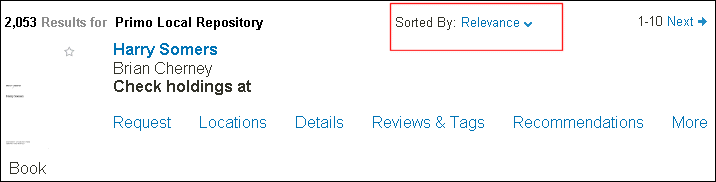
Sorted By Drop-Down List
Local sort fields can be added for a variety of purposes. One purpose is to create an ascending sort by date so that users will be able to perform both descending and ascending sorts by date in the Front End user interface.
Each additional sort field requires an additional index, which in turn requires 550 MB of RAM for every 3.5 million records that are added with the sort key.
To define a local sort field:
-
In the Sort Fields Config mapping table (see Modifying Sort Field Labels), use the following fields to add a mapping row for the local sort field:
-
Enabled—If selected, this field indicates that the sort field is enabled.
-
direction—Specify the direction of the sort. The valid values are DESC (descending sort) and ASC (ascending sort).
-
code—Specify the sort field.
-
Index Field—This is read-only field that applies to the specified code.
-
Description—Enter a free-text description for the sort field.
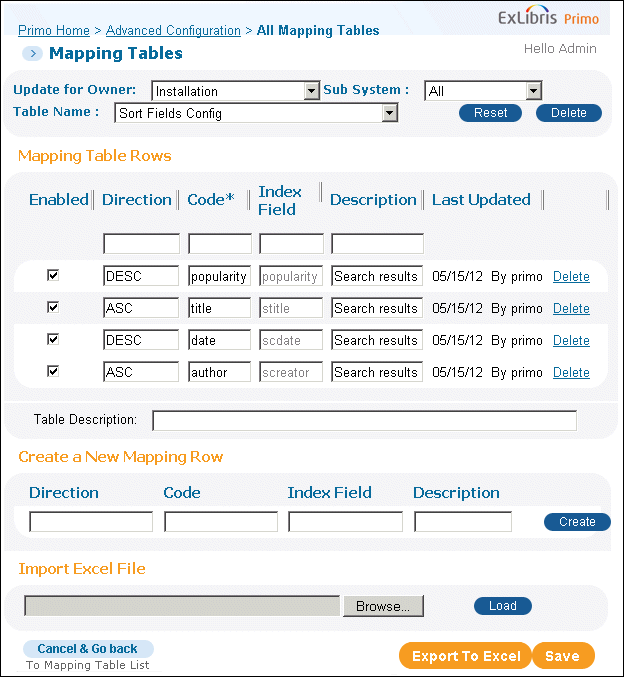 Modifying Sort Field Labels
Modifying Sort Field Labels -
-
On the Primo Home > Deploy All page, deploy the Search Engine Configuration changes.
-
Add the new sort field to the PNX by updating the normalization rules.The new code must be one of the local fields (such as lso01) in the Sort section of the PNX record.
-
Run an update on the records for which you want to create the sort key.
-
Index the updated records.
-
If you want to modify the label for the new sort code, use the Sort Values code table to modify the text for the appropriate languages.
-
On the Brief Results Tile in the Views wizard (see Adding Sort Fields to Drop-Down List), add the local sort field to the drop-down list in the Front End user interface.
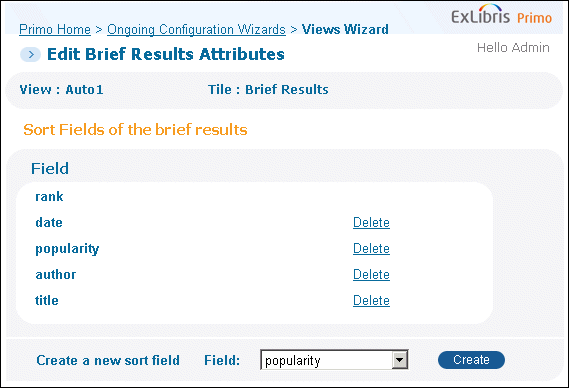 Adding Sort Fields to Drop-Down List
Adding Sort Fields to Drop-Down List -
Deploy the view.

