Using the PNX Viewer
The PNX viewer is a useful debugging tool. It enables you to view converted PNX records from the Primo database. You can view the source records and the converted PNX record side-by-side, and edit the records as needed.
You can search for individual PNX records using the record's ID number and the date of the record creation or update. The PNX viewer displays up to 100 PNX records at a time.
For information on how to view PNX records from the Front End, see Displaying PNX Records from Primo Front End.
To view PNX records:
You have successfully managed your PNX records.
- On the Back Office’s home page, select PNX Viewer.
The PNX Viewer - List page opens.
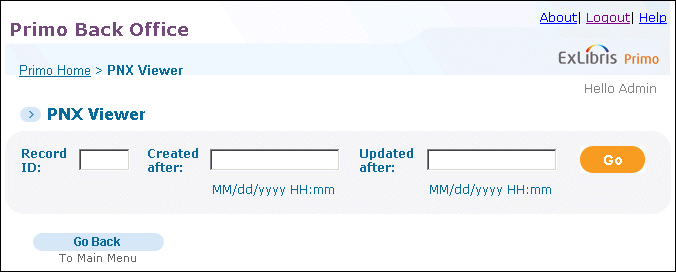 PNX Viewer Page
PNX Viewer Page - Enter one or more of the following fields:
- The Record ID of the PNX record for which you are searching, in the Record ID field.
You can use the asterisk as a wildcard in the Record ID field to display all records with a specific prefix. For example, if you enter primo_aleph00*, the following records are returned: primo_aleph005743, primo_aleph001276, and primo_aleph008925.
- A date from which the PNX Viewer should display records in the Created after field.
- A date from which the PNX Viewer should display records in the Updated after field.
- The Record ID of the PNX record for which you are searching, in the Record ID field.
- Click Go to search for the PNX record.
The PNX Viewer - List page opens, displaying all the PNX records that match your search.
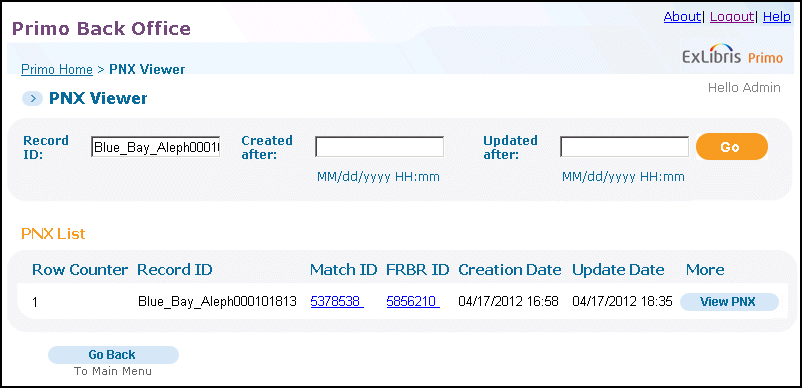 PNX Viewer - List Page
PNX Viewer - List Page - Click View PNX next to the PNX record you want to view.
The PNX Viewer - Fields page opens.
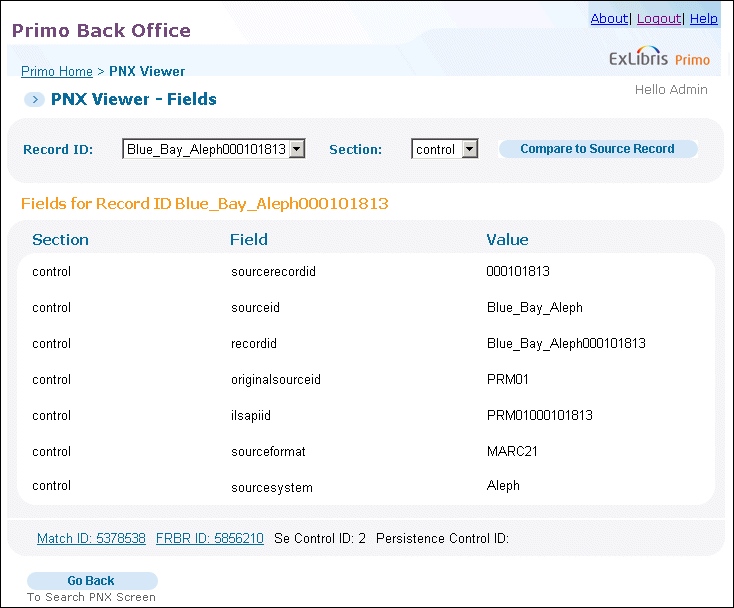 PNX Viewer - Fields PageThe following table describes the PNX Viewer page.
PNX Viewer - Fields PageThe following table describes the PNX Viewer page.PNX Viewer - Fields Page Details Field name Description SectionThe PNX section to which the record belongs.FieldThe name of the PNX field.ValueThe value of the PNX field. - After viewing the PNX fields, you can:
- Click Compare to Source Record to view the Source record and the converted PNX record side-by-side.
- Click the Match ID link to view the PNX records grouped together during Dedup. These records all have the same Match ID number.
- Click the FRBR ID link to view the PNX records grouped together during FRBRization. These records all have the same FRBR ID number.
The following fields provide additional information regarding the PNX record.-
SE Control ID – For more information, see SECONTROL field in the P_PNX table.
-
Persistence Control ID – For more information, see PERSISTCONTROL field in the P_PNX table.

