Go VE: Converting Thumbnails in Primo to Primo VE
Thumbnail are the images that display for records in search results. By default, Primo VE displays thumbnails from Syndetics and Google and allows you to configure additional sources to display thumbnails. This guide provides instruction on how to locate your thumbnails in Primo and create them in Primo VE.
Background
Comparing the Configuration of Local Thumbnails in Primo and Primo VE
Thumbnail templates are used the same way in both Primo and Primo VE, but here are their configuration differences:
-
Primo:
The thumbnail templates require a configuration in both a mapping table and the normalization rules, and after a change, the data requires a reload.
-
Primo VE:
The thumbnail templates are defined under a single configuration page, and after a change, the data does not require a reload.
Documentation and Training
The following document may help familiarize yourself with the configuration tools used in Primo VE to create thumbnail templates:
Preparation: Gathering Information from Thumbnail Templates Defined in Primo
Before you start defining the thumbnail templates in Primo VE, it is necessary to see what you are currently using in Primo. Here is the information that you will need to create a thumbnail template in Primo VE:
-
In the normalization rules, check the rules in the links/thumbnail section to see how templates are mapped from the source.
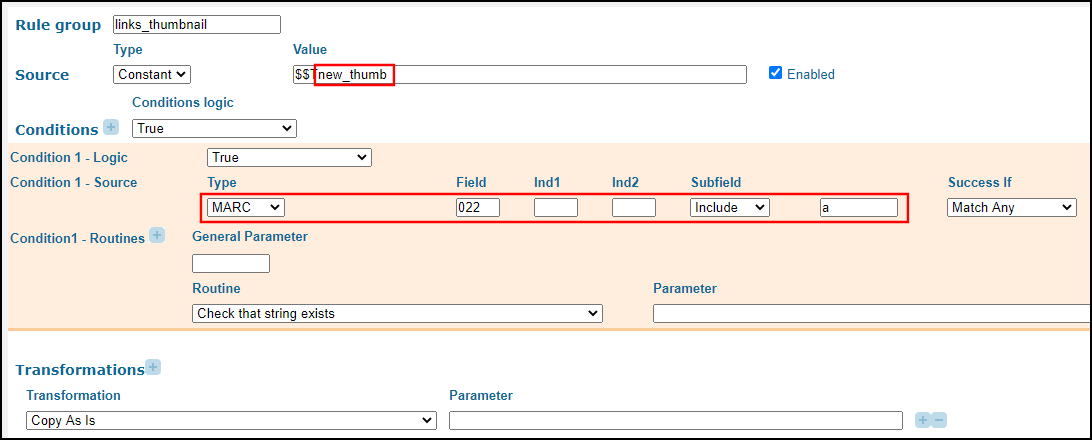 Thumbnail Mapping in Normalization Rules
Thumbnail Mapping in Normalization Rules -
In the Templates mapping table, get the linking information for each thumbnail template.
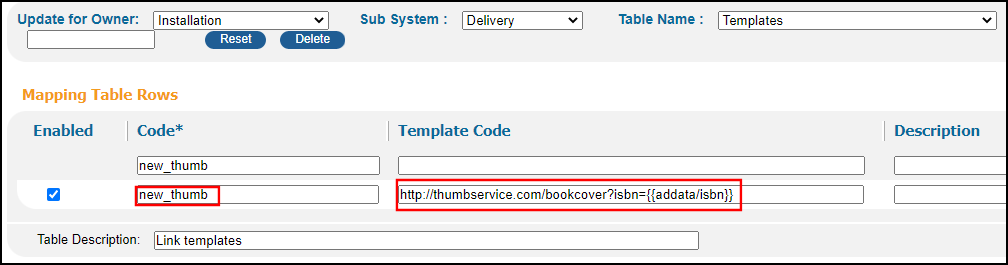 Linking Information in Templates Mapping Table
Linking Information in Templates Mapping Table
Configuration: Creating Thumbnail Templates in Primo VE
After checking existing thumbnails in Primo, you can use this procedure to copy thumbnail template settings from Primo to Primo VE.
For more details, see Configuring Thumbnail Templates for Primo VE.
-
Open the Thumbnail Configuration page (Configuration Menu > Discovery > Display Configuration > Thumbnail Configuration).
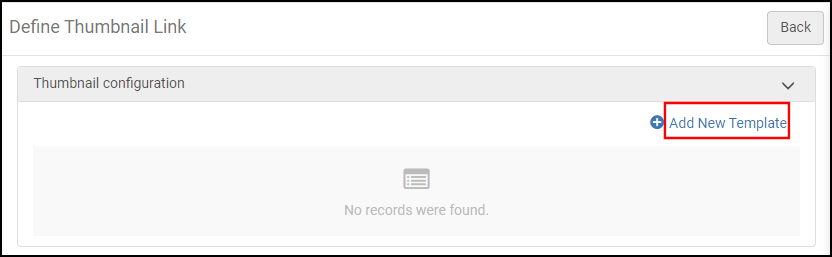 Define Thumbnail Link Page
Define Thumbnail Link Page -
Select Add New Template.
-
Specify the template name, template, and linking information for the thumbnail template:
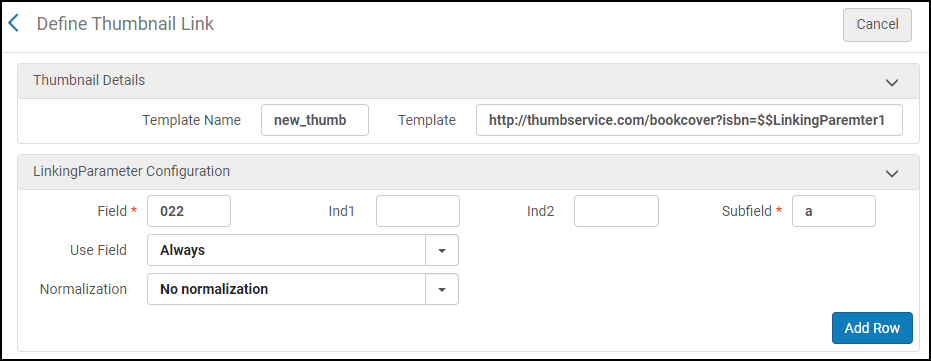 Example: Thumbnail Linking Information for Records with an ISBN
Example: Thumbnail Linking Information for Records with an ISBN

