Configuring View Properties
The View Properties mapping table (Primo Home > Advanced Configuration > All Mapping Tables > Front End subsystem) defines miscellaneous configuration properties associated with each view. For additional information, see Mapping Table Reference.
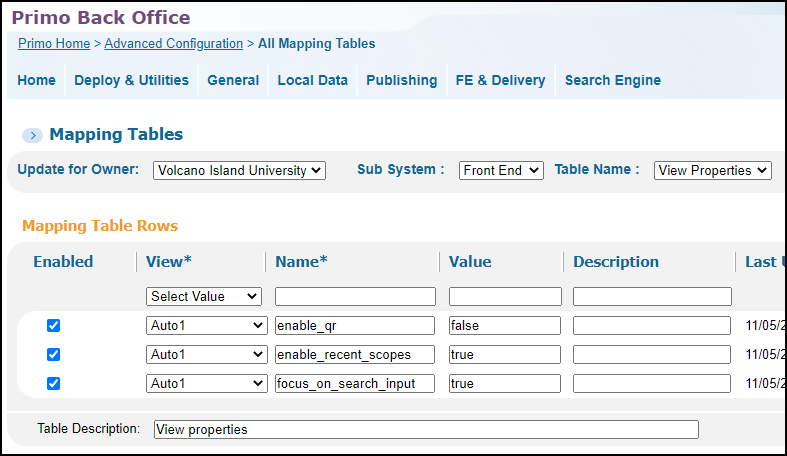
The following table lists the supported view properties:
| Name | Description | ||||||
|---|---|---|---|---|---|---|---|
|
This parameter configures the include/exclude full text matching functionality that is used only for searches that include records form CDI. The following configuration options are supported:
|
|||||||
|
citation_trail_filter_results |
When Citation Trails are enabled in the Views Wizard (see Enabling Citation Trails), users have the option to filter (default) or expand the citation results beyond collections that are activated for your institution. This parameter allows you set the default setting for the slider on the Citation Results page. The default setting is true, which filters citations to records that are available in your institution. When set to false, the results are expanded to include all citations regardless of availability. |
||||||
|
disable_virtual_browse |
With the new UI, increased Tomcat sessions and garbage collection can cause a higher CPU load in the UI. To reduce the CPU load and disable Virtual Browse on the Full Display page, you can add this parameter and set it to true. For the View field, the value default is not supported. You must configure a specific view. |
||||||
|
display_CDI_secondary_RT |
When set to true, CDI document attributes display for CDI records. The default is false. For more information, see CDI Document Attributes.
Retracted Publication Warning in CDI Search Results
|
||||||
|
display_loan_timezone |
When set to true, the time zone of the library displays next to the loan alert date in My Library Card. |
||||||
|
enable_barcode_search |
When set to true, the Barcode Search tab is enabled for Advanced searches to locate specific physical items more easily. The default value is false.
Barcode Search Tab in Advanced Search
This capability is applicable to Alma-Primo environments only. |
||||||
|
enable_edit_my_library_card |
The Edit button on the Personal Details Tab in My Library Card is displayed out of the box. To hide the Edit button, add the this parameter (if it does not exist) and set its value to false.
Selected Record in FRBR Preferred List
|
||||||
|
enable_highlight_the_record_you_came_from |
When opening the list of FRBR versions for a record in search results, the selected record is usually not the first record in the list. When set to true, the selected record appears above the complete list of FRBR versions, starting with the preferred record. The default is false.
This functionality is applicable only when the Preferred Record option is selected for the view in the Brief Display > Brief Results tile in the Views Wizard (Primo Home > Ongoing Configuration Wizards > Views Wizard). |
||||||
|
enable_qr |
Out of the box, the QR link displays in the Main Menu. You can disable it by setting this parameter to false. If this parameter does not exist, you will need to add it to the table. For information on how to enable/disable the QR code action on the Brief Results and Full Display pages, see Configuring the Send To Actions. For the View field, the value default is not supported. You must configure a specific view. |
||||||
|
enable_quicklink_icons |
Out of the box, links to PDF/HTML full text for CDI records are embedded in the brief display to provide a convenient and quick way for users to access full text with a single click. Quicklinks provides links to both free to read content and paywalled content. For more details, see Quicklinks in Primo and Primo VE. To disable this functionality, set this parameter to false. For the View field, the value default is not supported. You must configure a specific view. |
||||||
|
enable_recent_scopes |
When set to true, the Scope Lookup and Recent Scope functionality is enabled for basic searches. For the View field, the value default is not supported. You must configure a specific view. |
||||||
|
enable_saveEshelf_message |
When set to true, a warning message displays when guests save records to Favorites. The default setting is disabled. The following table lists the codes associated with this functionality:
|
||||||
|
enable_unpaywall_links |
When set to true, users can link quickly to PDFs in Unpaywall from the record's brief display in the Brief Results and Full Display pages.
|
||||||
|
excludeCdiEbooks |
This option is used for blended searches that include CDI results. When set to true, CDI books are removed from both the 'Filtered' and 'Expanded' search results for all collections that have portfolios in Alma. Only books affiliated with database collections that you have activated (for full text or search) are included in the CDI search results, along with your local eBook catalog records. Chapter-level records are not affected and are still returned as part of the CDI results. For more details, see eBooks in Discovery. When this option is set to true, previously saved permalinks for CDI eBooks will still function. |
||||||
|
focus_on_search_input |
When set to true, the focus is placed in the search box by default when various pages (such as Library Search and Journal Search) are opened in the new UI. This allows users to type their queries directly into the search box without having to select the search box first. This is already the case for the classic UI. For the View field, the value default is not supported. You must configure a specific view. |
||||||
|
use_classic_email_template |
When set to true, the system will use the classic UI template for the Send to Email action. |


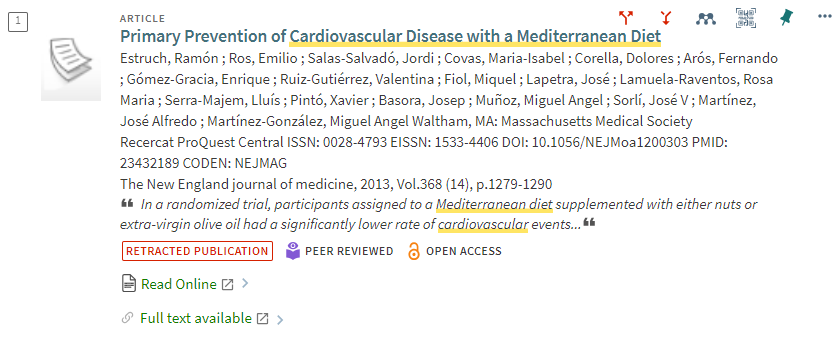
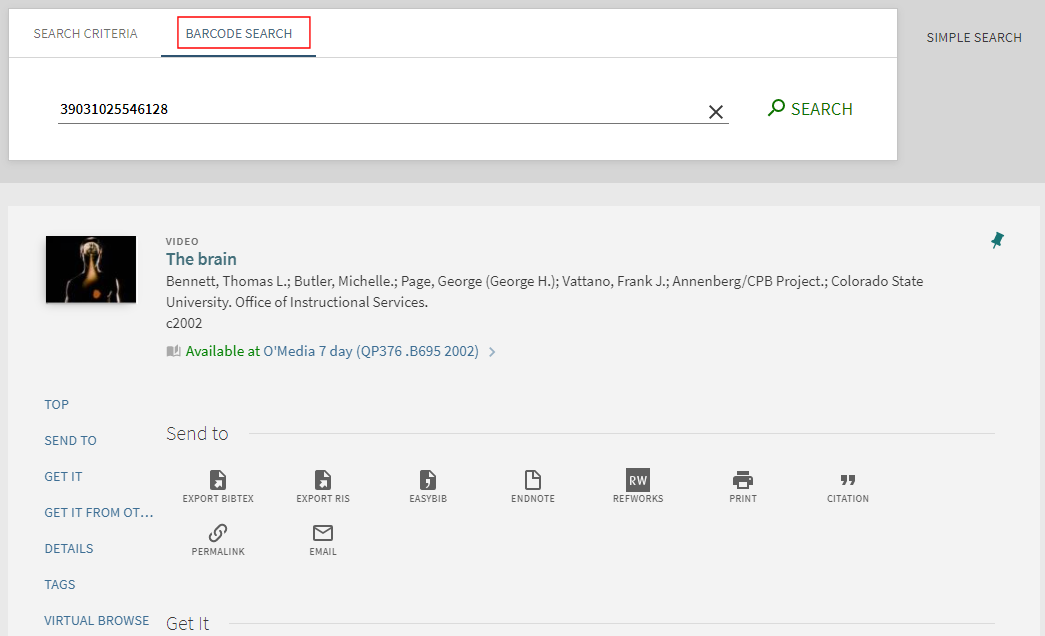
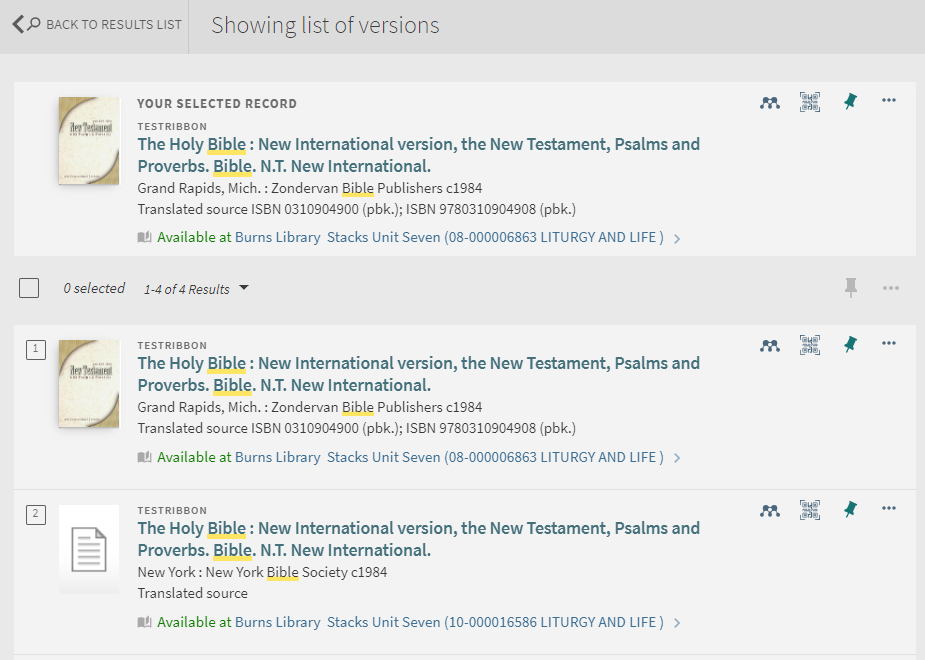
.png?revision=1) Selected Record in FRBR Preferred List
Selected Record in FRBR Preferred List