Configuring the Title and Thumbnail Links (Classic UI)
For the classic Primo UI, you can specify what happens when a user clicks a record's title and thumbnail on the brief results page by selecting one of the following options on the Brief Results tile in the Views Wizard (Primo Home > Ongoing Configuration Wizards > Views Wizard):
-
Link to a specific tab (such as the Details tab) in the record's full display.
-
Link to the online resource
For information on thumbnail templates, see Thumbnails.
To configure these options:
-
In the Views Wizard (Primo Home > Ongoing Configuration Wizards > Views Wizard), select an institution and then click Edit next to the view you want to update.The Edit View Attrtibutes page opens.
-
Click Save & Continue to access the Search Scopes List page.
-
Click Continue to access the Tiles Configuration page.
-
Select Brief Display from the Page drop-down list.
-
Click Edit Tile next to the Brief Results tile.
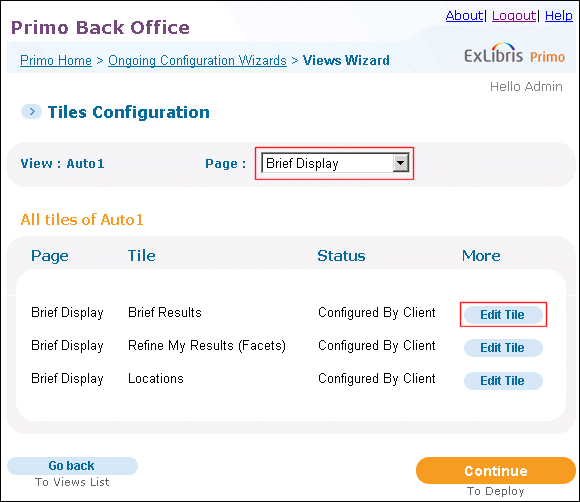 Brief Results Tile in Views Wizard
Brief Results Tile in Views Wizard -
Choose an option from the Define link from title area:
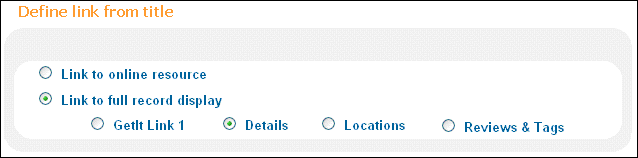 Define Link from Title
Define Link from Title
Shown is the default setting, which is also the default behavior for Primo v2 and later releases.

