Creating Lateral Links for Local Fields
Primo allows you to define local display fields so that they function as hypertext links in the detailed display. The link will function in the same way as the author and subject fields currently do. The system will take the value in the display field and search for it in the parallel index. The system uses local display fields (lds30 - lds39) and local search fields (lsr30 - lsr39) only.
For hosted environments in which administrators do not have access to installation-level configurations in the Primo Back Office (such as Multitenant), you will need to open a Salesforce case to add local search fields.
To create a local linkable field:
-
To enable all or some of the local search fields (lsr30 - lsr39), you must configure the Number of active local fields in search section field in the Result Threshold section on the Primo Home > Advanced Configuration > Search Engine Configurations page. The default value is 5.
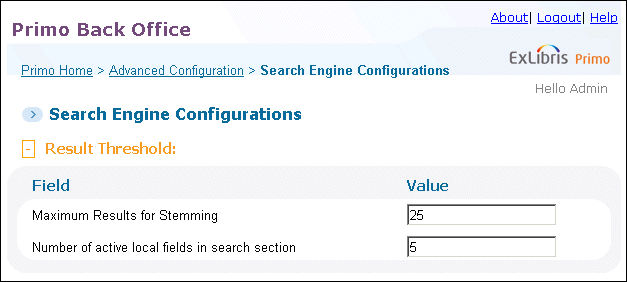 Configuring Number of Local Search Fields Used by System
Configuring Number of Local Search Fields Used by System -
On the Deploy All page (Primo Home > Deploy All), select the Search Engine Configuration option and then click Deploy.
-
Define a local display field (lds30 - lds39) in the normalization rules and then deploy the changes.Make sure that you add a rule for the search portion of the display field and prefix the included subfields with the $$Q parameter. For example:
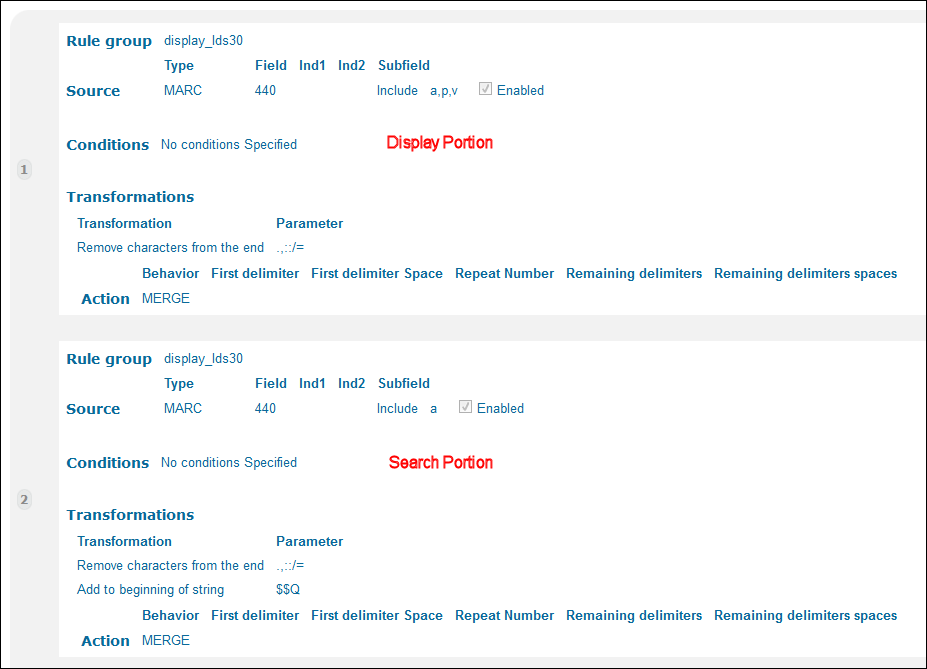 Add Normalization Rules for Local Field
Add Normalization Rules for Local Field -
Define the corresponding local search field (lsr30 - lsr39) in the normalization rules and then deploy the changes.You must use the same number for both fields — for example, lds30 and lsr30.
-
Add the display field in the Full Results - Full Display Tile in the Views Wizard (Primo Home > Ongoing Configuration Wizards > Views Wizard) and then deploy the changes.
-
Check to see that the Use local fields 30-39 as lateral links field is set to Y (default setting) on the Primo Home > Advanced Configuration > General Configuration > Installation subsystem page.
-
On the Deploy All page (Primo Home > Deploy All), select the System Configuration option and then click Deploy.
-
Run the pipes for the relevant data sources. There is no need to re-harvest the data.
-
Run indexing.

