Annotating Documents or Articles
- Product: RefWorks
You can annotate any of your own documents saved in RefWorks. You may be able to annotate documents shared with you if you have been given permission to annotate and/or modify the document.
To annotate a document:
- Select the reference with the document and click the Read button in the viewing pane.
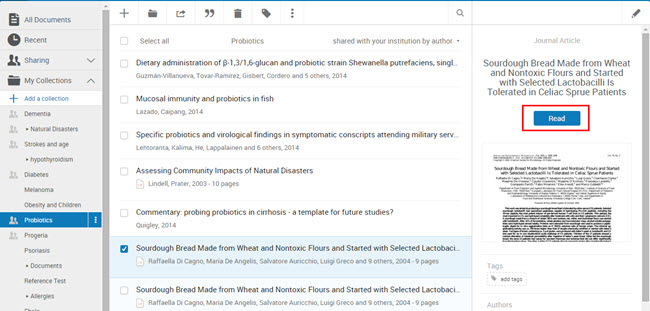
- The document will display in the RefWorks reader. You'll see several options along the top:
- You can return to your collection
- Zoom in or out
- Download
- Highlight
- Comment
- Add Notes
- Edit the references
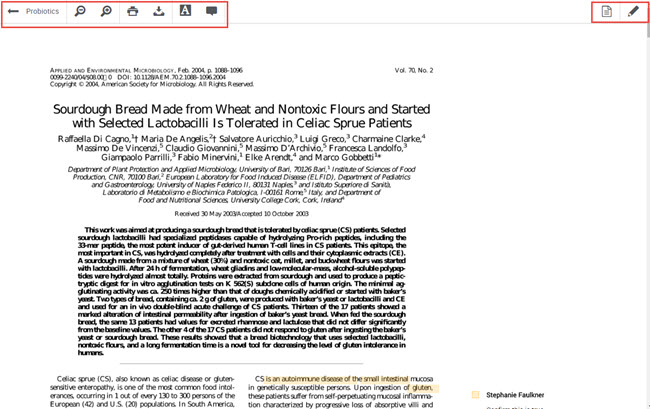
- To highlight text or add a comment, click on the corresponding icon from the top menu and select an area of text. Any comments will appear to the far right of the selected area and you have the option to change the color of your comments by clicking on More option for the comment and selecting a new color. You can also edit or delete the comment. Once you type a note, it is automatically saved.
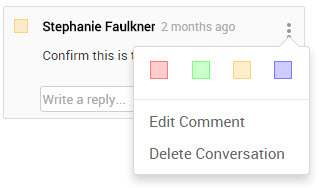
- Article last edited: 19-Sep-2017
- Old Article Number: 13482

