Our Institution
The definition of words in italics can be found in the glossary.
By clicking on "Our Institution" in the top toolbar, you will be taken to your institution’s home page. This section contains a variety of shared resources which have been created by users from your institution who have been assigned administrator rights under your *Research Professional subscription. This content is available for all users to access.
The Our Institution home page
The main areas to take note of, include:
Administrators and workgroup editors: You will see the names of any individuals who have been assigned dministrator or workgroup editor rights. They are usually your first point of contact if you have any queries about the service.
Start Page: The information found here has been written by administrator or workgroup editor and may contain details about your subscription, information about training resources, as well as embedded links to other useful sources of information.
Shared resources: These will appear under the headings “Funding resources”, “News resources” and (in the case of institutions with a Networked level subscription), “Magazines”. These are links to pre-created searches and folders of bookmarked opportunities and news articles. Click on a resource’s title to access it.
People tab: Here you will be able to browse or search a list of other *Research Professional users who have an account under your institution’s subscription.
Using the shared resources
You can use the shared resources just like any personal saved search or folder of bookmarked opportunities created for yourself by saving your own copy of the resource and setting up an email alert. You can also edit shared searches to match your own interests. To do so, simpy open up the search you are interested in, add or remove search criteria , and click 'save' in the top right corner when you feel like the search criteria reflect the type of funding you are looking for.
You can also save a shared resource to your own account without making any edits by selecting "shortcut" from the "Actions" drop-down menu next to the "save" option. However, if one of the administrators or workgroup editors at your institution edits the search, those changes will be reflected next time you click on the shortcut.
Workgroups
If your institution has a Networked level subscription to *Research Professional, administrators have the ability to create “workgroups”. Workgroups are pages equivalent to the institutional home page that are dedicated to a particular group of users within the institution (these most commonly being faculties and departments).
A list of your institution’s workgroups can be accessed from the right-hand side of the "Our Institution" page, under the “Our Hierarchy” heading:
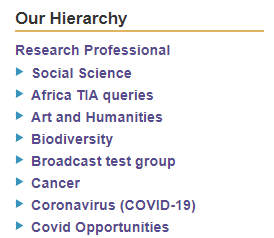
Users can freely join any workgroup - this will add them to a mailing list for that particular group, allowing administrators and workgroup editors to distribute funding opportunities and articles relevant to the group. To join a workgroup, click on the “Join this group” button above the "start page":
Magazines
If your institution has a Networked level subscription, your administrators can create magazines for you to view. Magazines are collections of news articles and funding opportunities.
You will be able to see a list of any magazines associated with a particular workgroup at the bottom of the page. To see a list of all the magazines created at your institution, click on the “See all magazines” button located at the bottom of any workgroup.
When viewing a particular magazine, you will also see a “Subscribe” button at the top of the page. Click this if you would like to receive future issues of the magazine via email.

