Bulk Search from Uploaded File
To order in bulk with ease, Selectors can upload a spreadsheet containing multiple ISBNs to search for these titles in the marketplace and upload them to Rialto for subsequent processing.
The spreadsheet can be in Excel formats (.xlsx /.xlsm), or a .csv file, comma-separated. It should contain a single column with a header and the listed ISBNs. The maximum file size is 30MB.
Searching in Bulk by Uploaded File
- Open the Lists page (Market > Market > My Lists) and create a new list (see Working with Lists).
- In the list's right-hand panel, select Upload File and browse for the file containing ISBNs to upload, or drag a file to that location.
- In the dialog that opens, select a ranking profile. The ranking is used to choose the best offer within a work, per ISBN.
- Select how titles match when uploading to list, so that you have a better expectation for the outcome of the upload. The possible options are:
- Exact match to list
- Only offers that have the same ISBN are added to list.
- When multiple offers (e.g., different licenses) exist for the ISBN, the added offer is determined by the selected ranking profile.
- Best version of a title
- The ISBN match occurs, then the best offer is determined from the matched work (even when the ISBN is different) by the selected ranking profile.
- Exact match to list
- Select Upload File
- An upload progress bar displays for files under 13 KB.
- A banner displays on the page for files larger than 13 KB. In addition, when uploading files with a large amount of ISBNs, the upload is runs job that runs in the background to prevent timeouts and allow you to continue working with Rialto while the file loads.
Depending on the number of ISBNs in the file, the offers may take a moment to load.
- The list of matching offers appears on screen. Please note, the ranking profile will not apply when there is only one offer in a work, or if none of the offers in the work meet the ranking profile's criteria. In these cases, you will see the exact ISBN from the file uploaded (if available in the market).
When two or more offers match the ranking values in the profile, the system will chose one at random to match on upload. To avoid this, include more precise ranking values within your profile.
- To view the details of the upload, expand the right-hand panel to see its information.
The Upload File section in the panel displays how many titles were found and uploaded to Rialto and how many were not.
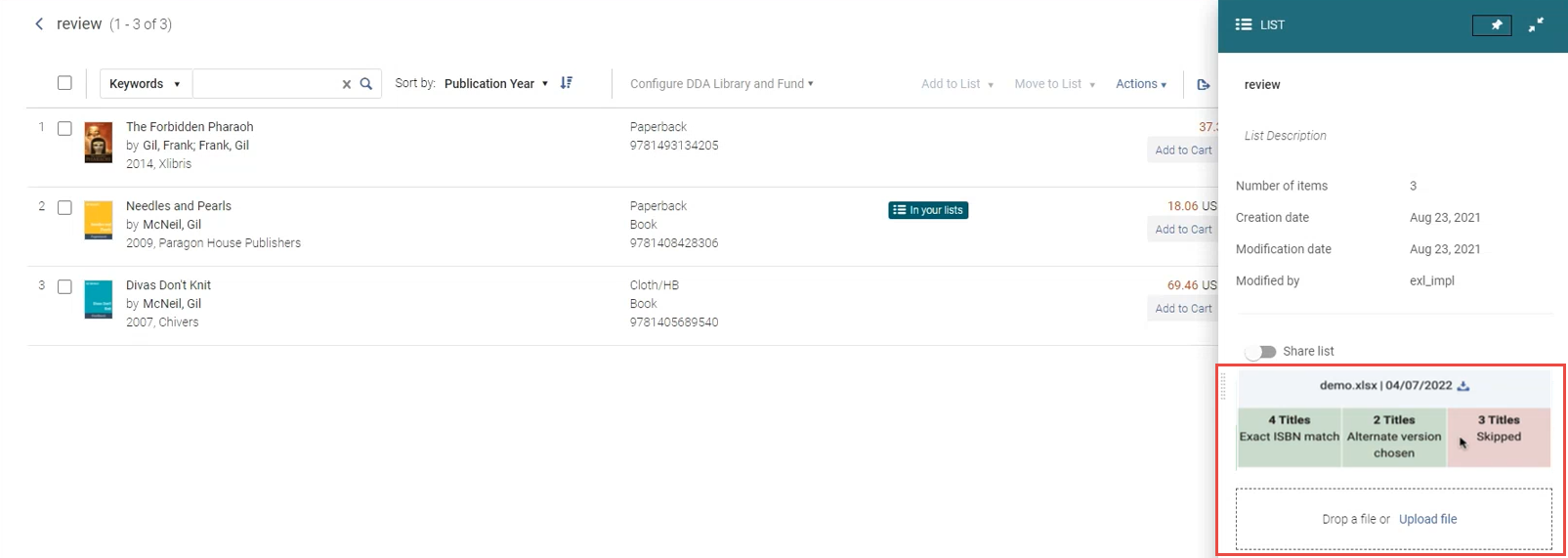
- In the Upload File section, you can do the following:
To: Do: Download the file that was uploaded Select the  icon to download a list of all the ISBNs that were in the uploaded file, alongside their upload status and message, in a .xlsx file.
icon to download a list of all the ISBNs that were in the uploaded file, alongside their upload status and message, in a .xlsx file.
The download icon now appears only by the file name and not alongside the individual result tiles.
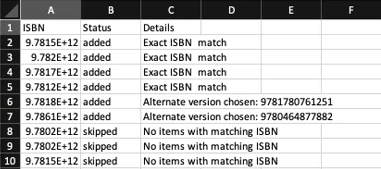 Results - Bulk Upload
Results - Bulk UploadThe Skipped tile in the results indicates a list of all titles that were not uploaded. The .xlsx file includes the reasons why they were not uploaded, which can be:

- Already in list
- Title is not found in the marketplace
- No items with matching ISBN
- You may upload additional files to the same list. If there are ISBNs that are duplicates to the ISBNs in the original file, they will not be uploaded to avoid duplicates.
- Once the titles have uploaded, you can perform individual or bulk actions on them:
- Add to cart
- Add to list
- Add to DDA

