Working with Curated Lists
The following user roles are required to work with curated lists:
- View curated lists, add offers from curated lists of user lists, add offers to the DDA pool: Purchasing Operator, Super Selector, Selector, Selector Limited
- Add offers from curated list to shopping cart: Rialto Manager, Purchasing Operator, Super Selector, Selector
ProQuest has created a large number of curated lists featuring themed, cross-subject titles, so that you can confidently identify quality offers that meet topical, multiple-subject needs.
What is in a Curated List
ProQuest creates curated lists monthly and publishes them in Rialto within the first week of the month.
Each curated list contains approximately 100 unique titles of various publishers.
The curated lists are created with the below guidelines in mind:
- Format: Print and ebooks. Content with multiple format alternatives and platforms is prioritized whenever possible.
- Audience: Global.
- Readership: Academic interest, including variable academic readership levels. Trade/popular content, where it makes sense for the topic.
- Price: Variable price points, but no ebook titles exceeding $500.
- Language: English.
- Publishers: Balanced. Content from a single publisher will comprise only up to 15% of the list. Only publishers respected by the librarian community are included.
- Quality: Titles with reviews, awards, and faculty affiliations are preferred.
- Availability: For print, 'In Stock' is preferred.
Working with Curated Lists
You can review curated topic lists from the Curated Lists page (Market > Market > Curated Topics).
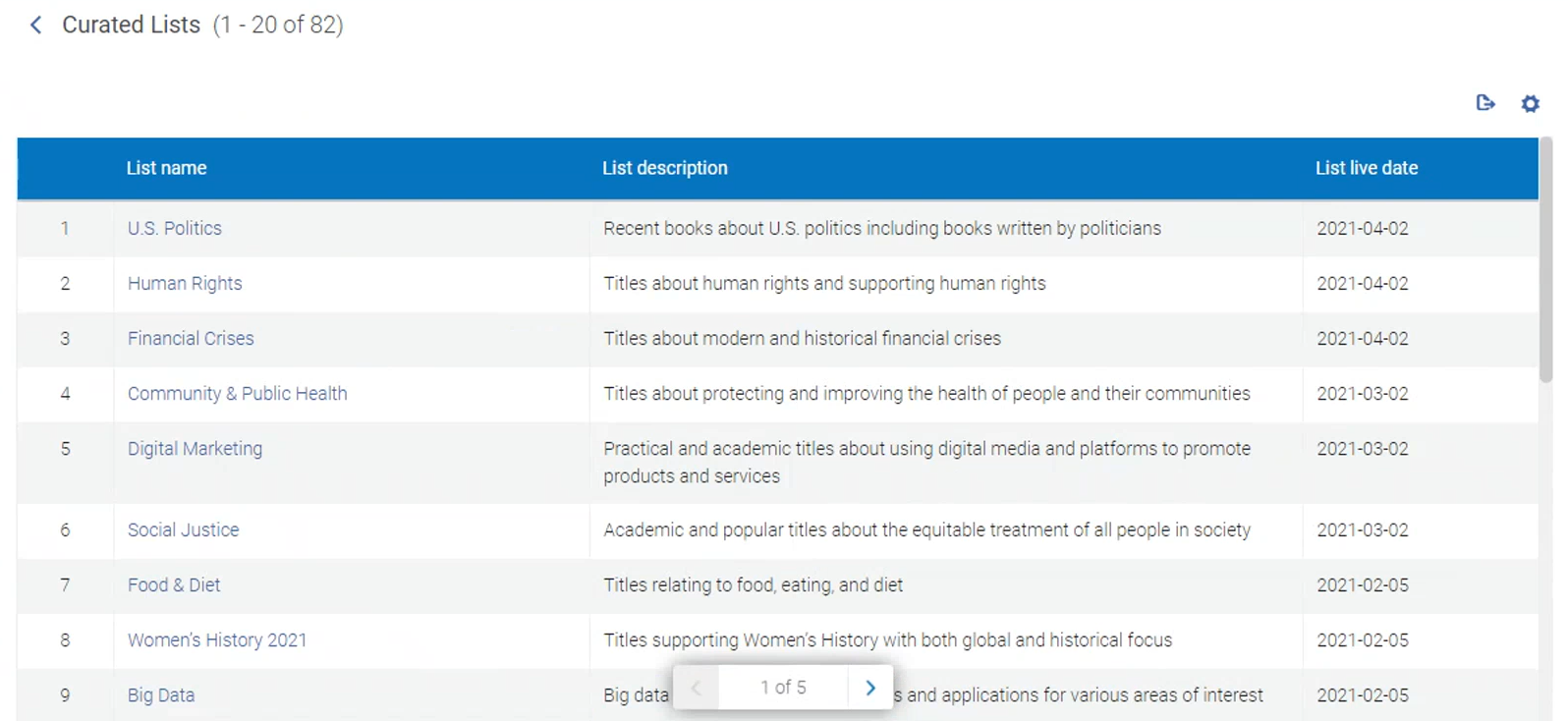
Working with curated lists includes:
- Searching for a list
- Adding offers from curated list to the shopping cart, to a private or shared list, or DDA pool.
- Search, apply facets to filter the list, and apply rankings to sort the list
Searching for a List
If you know the name of the list, or have a keyword in mind, you can search the list of curated lists to quickly identify the list of titles that you'd like to retrieve.
- Enter the term(s) you are looking for in the search box and select the spyglass to retrieve a relevant list.
- You can then select a list to review.

Add Offers to Cart, My List or DDA Pool
- To open the desired curated list, just select its name Curated Lists page (Market > Market > Curated Topics). The titles that open are the preferred offers (in terms of the sort or ranking applied)
- Select the title to display its details in the right panel. In addition, the number of other offers that exits for this title is displayed.
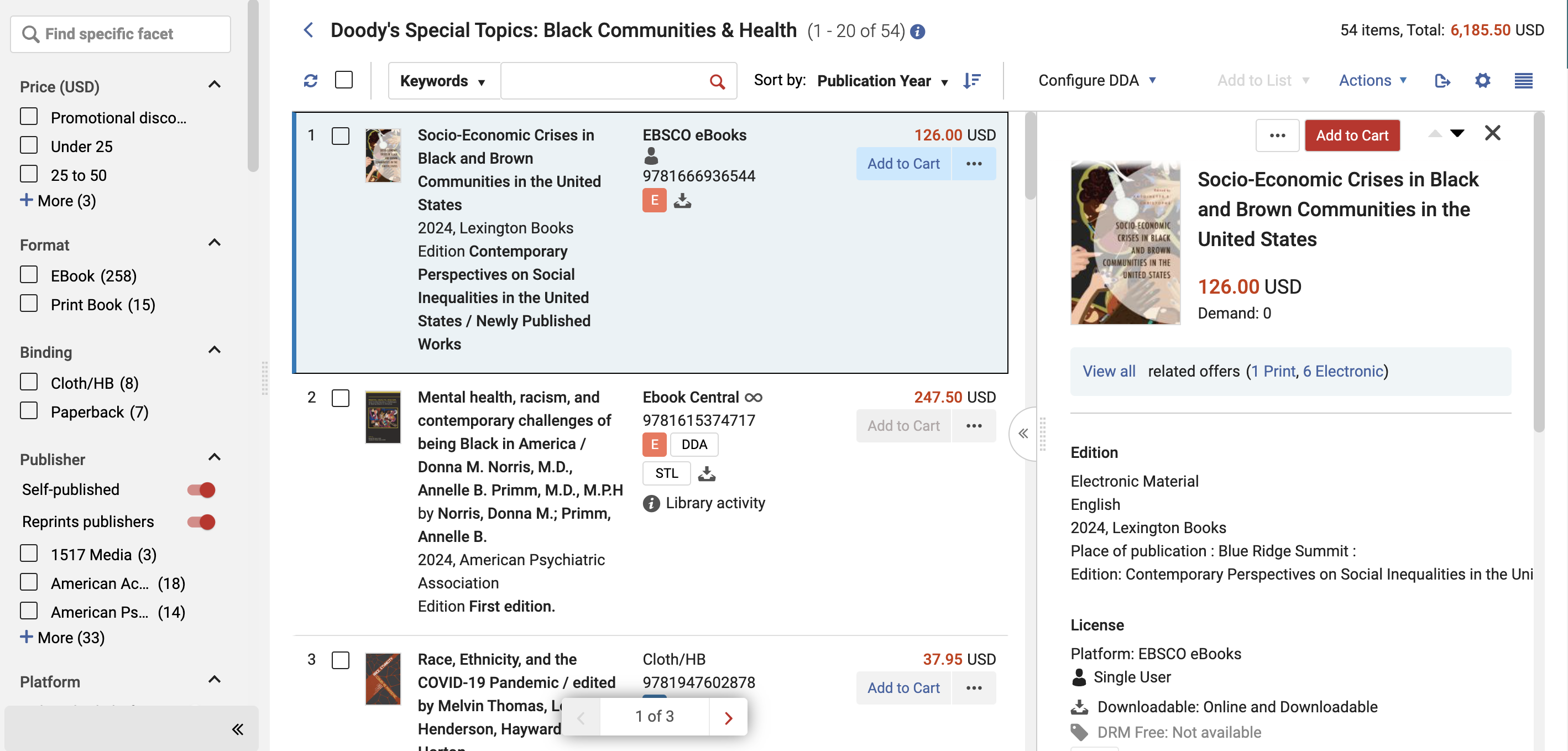
- Select View all within the offer details to view all the additional offers in the work.
- Do one of the below:
| To: | Do: |
|---|---|
| Add offers to Cart |
Select Add to Cart. You can do that for the preferred offer or any of the additional offers. Upon clicking Add to Cart, the title receives the "In your cart" badge. In addition, a confirmation appears in the upper-right corner of your Alma window, and a count indicator on your cart displays the total count of items currently in your cart. To view the offer in cart, select the
|
| Add offers to My List |
Select Add to List in the row actions list. Once done, the "In your lists" badge appears by the offer and also by the work. To see the lists in which the offer is included, hover over the badge. See Working with Lists. |
| Add offers to DDA Pool | For electronic offers, select Add to DDA in the row actions list. To add an offer to DDA, you must also indicate an ordering library and fund, for details see Adding Offers to DDA Pool. |
To help get a better feel for potential spend, the total cost of the items on the list displays in the list panel when expanded. When bulk selecting items, the total cost of those items (less any applicable EBook Central discount) will display at the top of the page.
To search for a title, filter the list by facets, and apply rankings:
- To open the desired curated list, just select its name Curated Lists page (Market > Market > Curated Topics).
-
Do one of the below:
To: Do: Search for a title You can search for an offer by Title, ISBN, Author or Keywords. To search, select the desired option in the dropdown, enter the desired text and select  . To remove the text, click X within the dropdown.
. To remove the text, click X within the dropdown.Filter the list by facets To hide irrelevant offers from view, you can use the facets. In the facet list, select the values for which you want to see results. The facets selected to filter the list appear at the top of the Facets panel. Click X to clear the facets you want to remove. For a full list of facets, see Working with Facets. Sort the list by rankings By default, curated lists are sorted by the first ranking profile in the list of ranking profiles. You can select a different ranking profile. See Managing Ranking Profiles.

