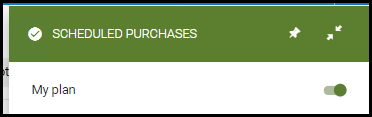December Release
'Related Activity' Badge in Carts
December 2020 RialtoNGS-3673
Now when viewing an offer where other offers of the same work participate in alternate workflows (in another cart, list, Scheduled Purchase plan, etc) the offer displays the Related Activity badge. When opening the offer details, a badge is displayed to represent the workflow(s) that the related offers are part of. Selecting the View All link below this badge on the Details panel displays the entire work with all its offers, where you can see the activity on each offer. Selecting the Related Activity links will do the same.
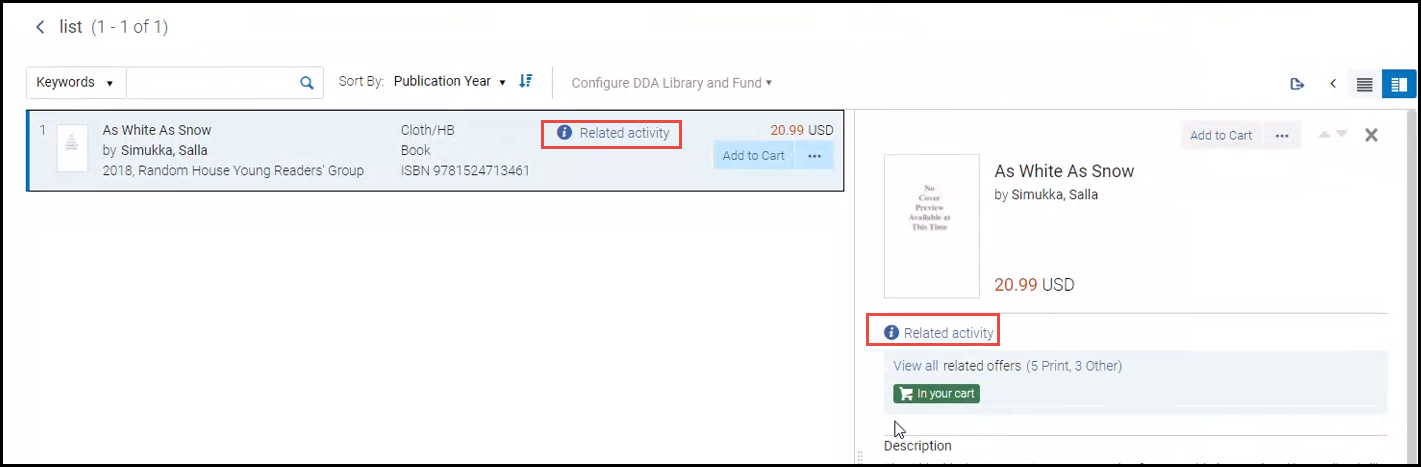
Navigate to Works from Approver Cart
December 2020 RialtoNGS-3567
Now an Approver can navigate to an offer's work from a selector's cart and replace the existing offer with a related offer from the work.
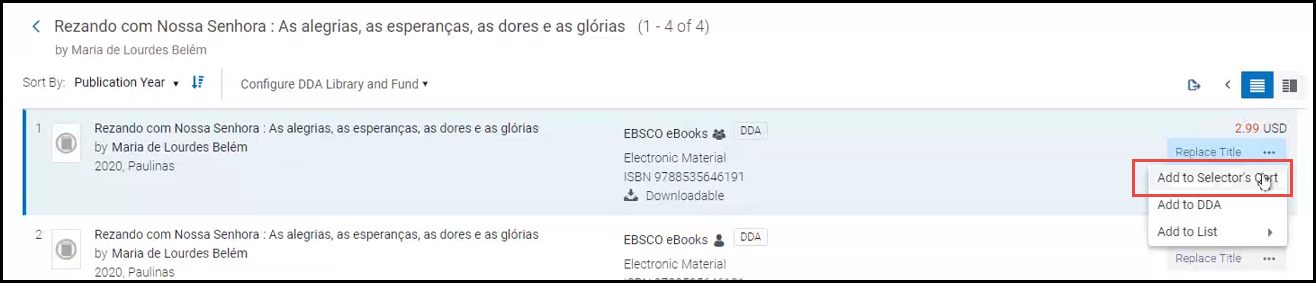
This is similar to the Replace Title action (see Navigate to Works from the Cart); however, Replace Title enters the Approver's own cart, while Add to Selector's Cart enters the selector's cart that the Approver is actively working on.
Reject Offer from Cart
December 2020 RialtoNGS-3122
Up till now, when an offer was rejected from the cart, the user was not given an option to select a reason, and the option presented in the order history was 'Irrelevant". Now users can select different reasons for rejection. To support this, the Purchase Request Reject Reasons configuration table (Configuration > Acquisitions) is now used to list the reasons of rejection.
To reject from the cart, select the arrow by the Reject button and select the reason for rejection. To reject several offers simultaneously, select the checkboxes by the desired offers and the rejection reason by the Reject button above the list.
Alternatively, to reject quickly with the default reason configured in the Purchase Request Reject Reasons table, just select the Reject button.
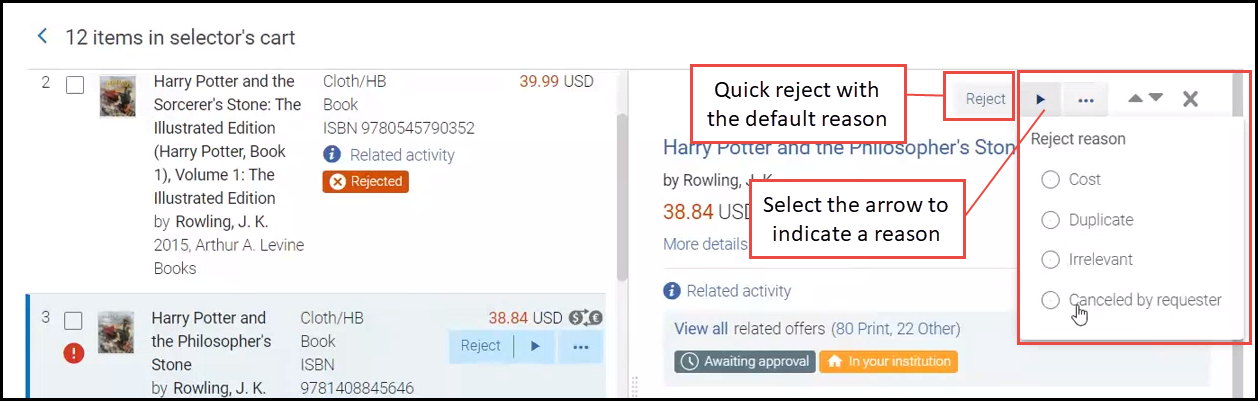
In the Order History, you can see the rejection reason on the offer:
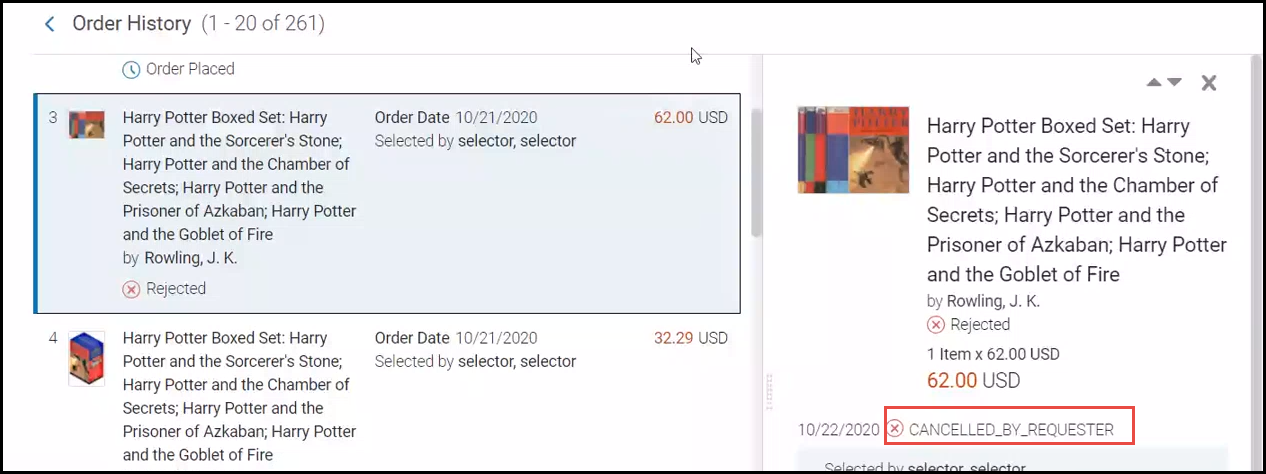
See Approving and Submitting to Vendor or Rejecting the Cart.
Leganto Updates Included in Rialto Purchase Requests
December 2020 RialtoNGS-3889
Now you can see additional fields related to course information from Leganto while evaluating a Purchase Request, enabling you to make the most informed decision without having to navigate away from Rialto. Additional fields now displaying in Purchase Requests:
- Number of total copies requested
- Citation tag
- Created automatically by rule
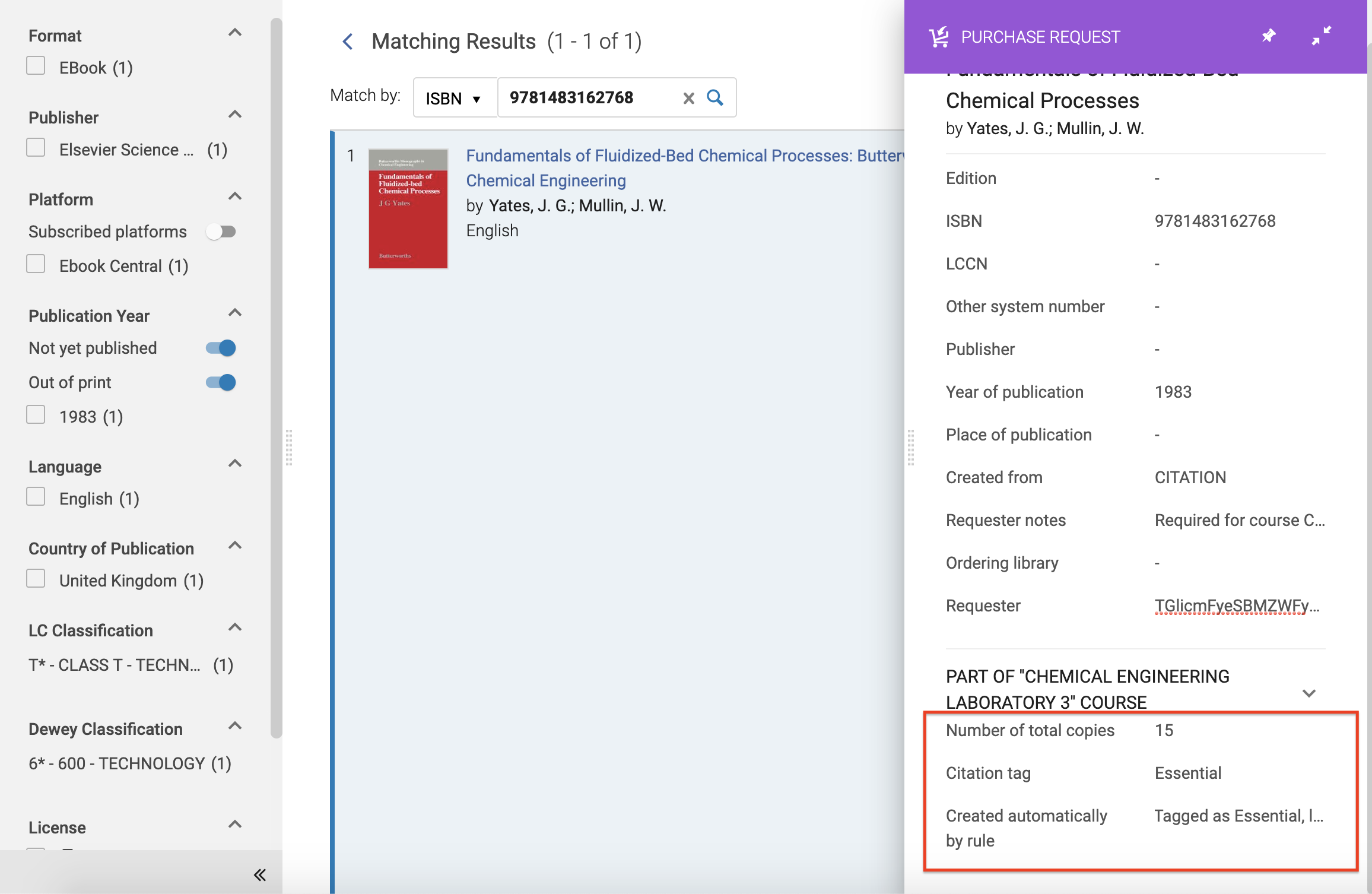
"In Oasis Plan" Badge Added
December 2020 RialtoNGS-2864
For Oasis customers, the "In Oasis Plan" badge was added to Rialto on offers scheduled to be auto-purchased in Oasis, to prevent inadvertent purchase of duplicates. The badge appears when an offer is slated to be purchased by an approval plan or standing order in Oasis.
The badge appears for both the offer and the work level.
This badge is applied to offers once an order is created in Oasis. This means that if an order is pending in a review list in Oasis, or on a slip notification, etc., there is no visibility in Rialto. This visibility is planned to be added in upcoming releases.
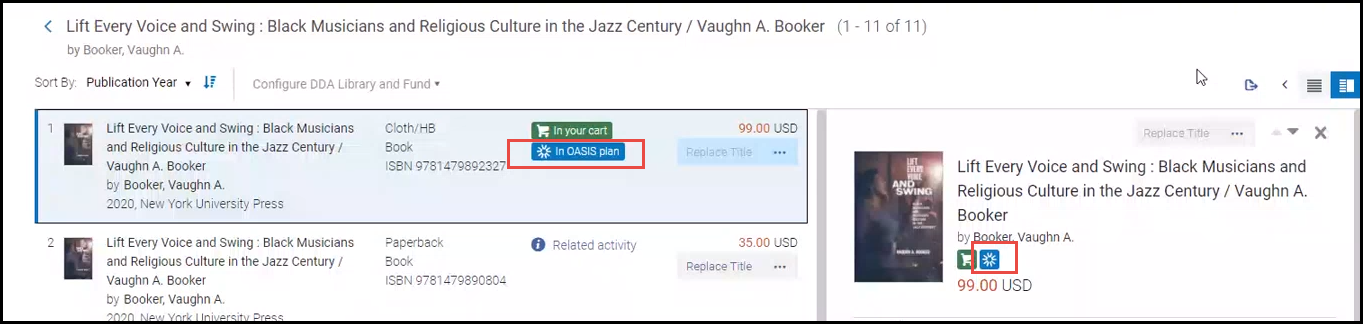
See See List of Rialto Badges.
Full Text Preview
December 2020 RialtoNGS-947
The button "Full Text Preview" was added to the Offer Details panel for ebooks. When provided by the platform, the offer details will display a link to "See inside the book." Selecting the button opens a preview of the ebook in another tab, which allows you to either search inside the book and perform other activities to help you better evaluate your selection, or, view the Table of Contents.
In December 2020 release, preview is provided for pub directs and Ebook Central only. In upcoming releases, preview for EBSCO e-books is planned as well.
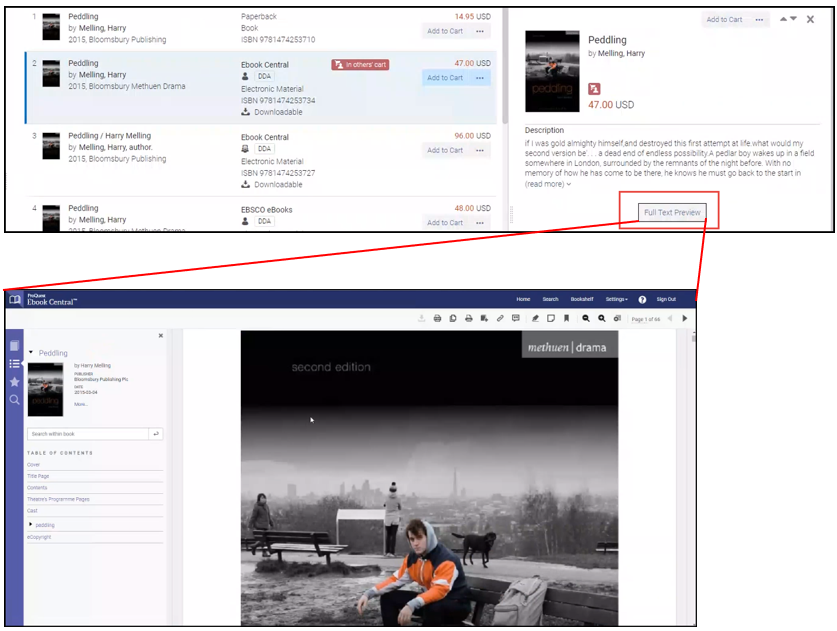
DDA Configurations Persistent Across Session
December 2020 RialtoNGS-2861
Now after you apply your DDA configurations for manually adding to DDA, they will persist across your current session. Conversely, clearing this selection will clear it everywhere in Rialto as well.
The DDA selection is persistent to the browser session, so if your browser times out or you sign out of Alma, you will have to repeat your selection.
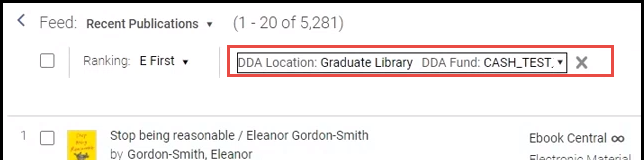
See Adding Offers to DDA.
Ebook Central-specific Discounting Display in the Cart
December 2020 RialtoNGS-3310
Now you can see the discounted price for applicable Ebook Central offers within the cart as well as the list price, so you are aware of the potential savings when purchasing an offer from Ebook Central. In the left pane, you can see also the expiration date for the discount.
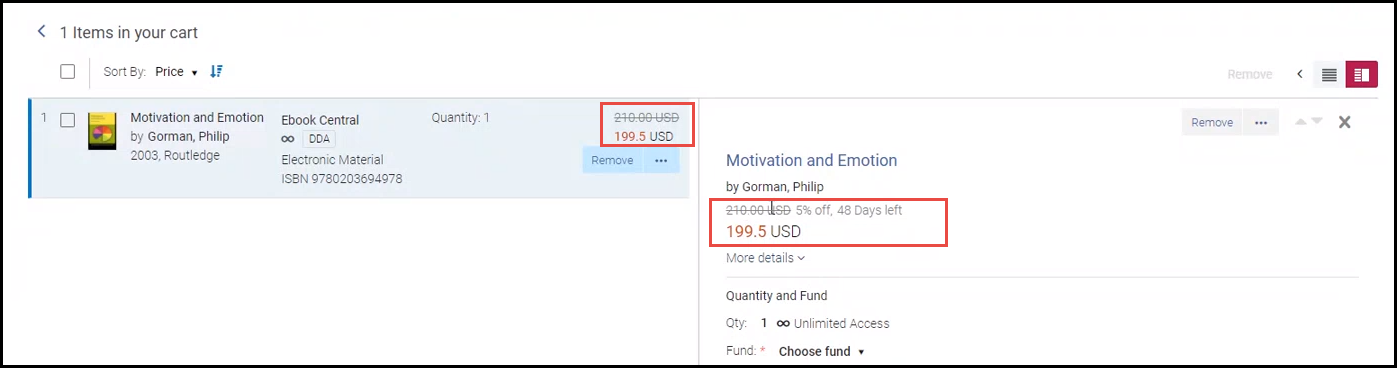
Vendor Invoice Number in POLs
December 2020 RialtoNGS-4074
The Vendor Invoice Number is now included in POLs as part of EDI invoicing process, so if your institution uses the Community Zone, you will now be able to see the invoice on the POL. Note that if the PO Line's Vendor Invoice Number is already populated, it is not overridden.
Enhanced "No Results" Page
December 2020 RialtoNGS-2654
Now when you perform a search that fails, a text is displayed on the "No Results" page to remind you some of the actions that you may take to simplify your query. The text is "Try checking your spelling and the search category, or remove an active filter."
Other suggestions for refining your search include:
- Search with Title and Author as keywords.
- When entering a title with punctuation into the Search box - strip punctuation, especially characters such as colons, apostrophes, etc.
- When entering a title with diacritics and umlauts into the Search box - strip them from the words.
- When entering a long title, try shortening it to only a section of it.
Rialto User Roles and Privileges Enhancements
Ability to Add to DDA
December 2020 Rialto
A new role for better managing DDA privileges 'Selector-Limited' was added. The difference between this role and the Selector role is that the Selector role has the 'Add to DDA' privilege, and the Selector-Limited role does not have this privilege. By default, all selectors will remain as such. However, libraries can adjust the roles to limit users with add to DDA privileges and prevent potential budget issues (overspend on undesirable titles).
Users with the Selector-Limited role cannot access the Configure DDA Location and Fund option, and thus cannot access the Add to DDA action in the row actions list.
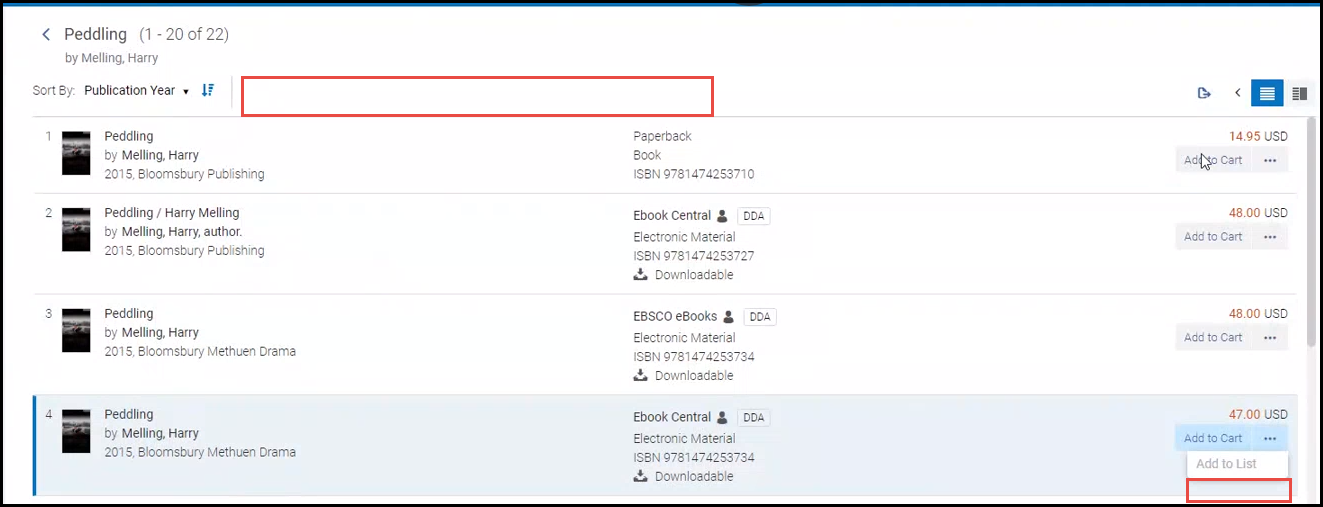
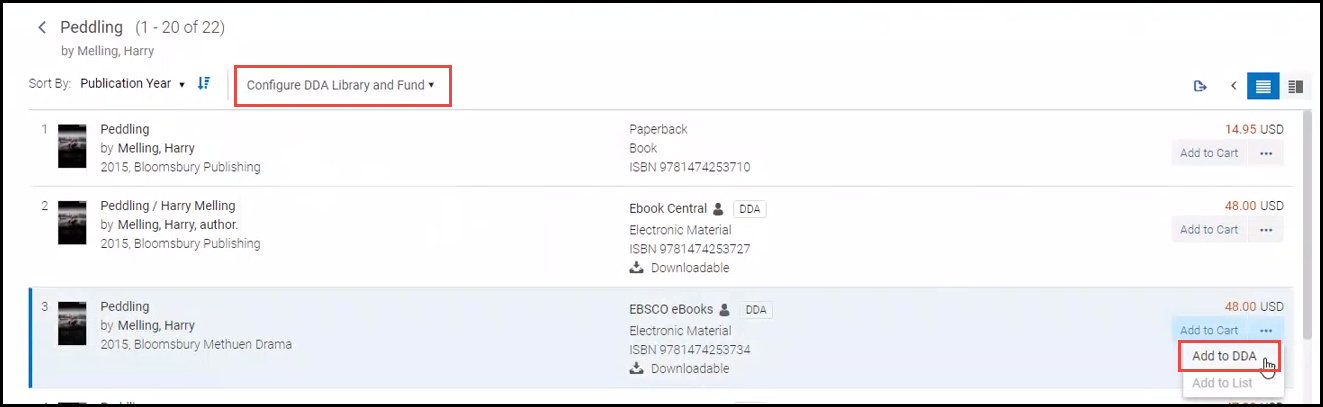
Enable "Send to Approval" Button for Users with "Checkout" Button
December 2020 Rialto
In some cases, institutions may want to allow Purchasing Operator roles to submit an order for secondary approval, instead of submitting to the vendor directly. To support this, the "Send to Approval" button can be enabled for the Purchasing Operator role.
If you would like to change your Purchasing Operator's rights to checkout or submit an order for approval, please contact support.
Scheduled Purchasing Enhancements
Error When Deleting a Ranking Profile Used by a Scheduled Purchasing Plan
December 2020 RialtoNGS-3592
Now you can ensure that a ranking profile used by a Scheduled Purchase plan cannot be deleted while in use. When a user attempts to delete a ranking profile, an error notification is displayed if it is being used in a Scheduled Purchase plan.
If it a ranking profile is currently in use by the Recommendations profile, another ranking profile is assigned to the Recommendations profile before deleting it.
Creating Snapshot without Activating the Scheduled Purchasing Plan
December 2020 RialtoNGS-3537
Now you can create a snapshot of Scheduled Purchase plan offer matches from the plan management page without activating the plan or enabling purchasing. This will allow you to test-run a particular plan before activation.
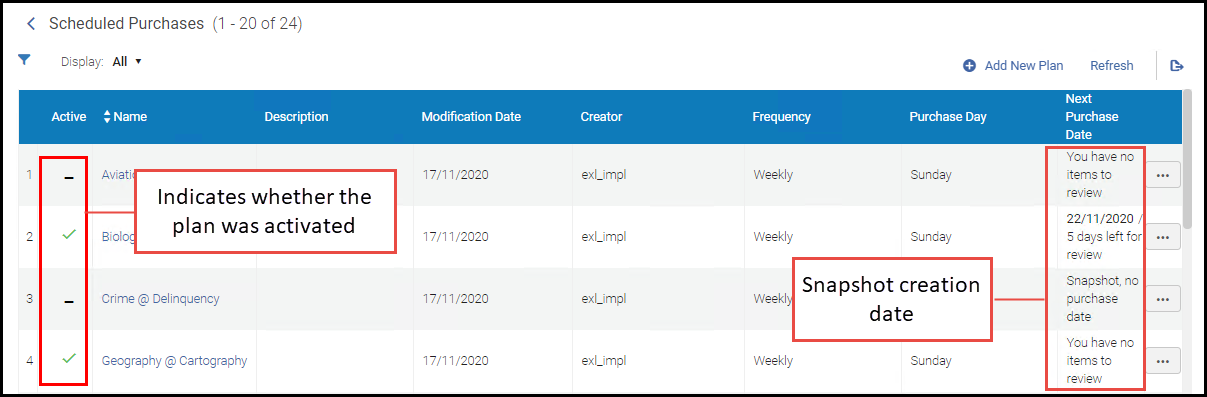
You can utilize this feature when creating a plan, or at any time when editing it. From the plan management page, you are now presented the options to save OR save & create a snapshot, once a base query and rules are in place. This creates a one-time snapshot for your review, without activating the plan.

Activating the plan is done separately on the Scheduled Purchases panel on the plan management page. This enables and disables purchasing/adding to DDA for a scheduled purchase plan.