360 Resource Manager: Set Menu Order
- Product: 360 Resource Manager
How do I set the order of my menu items?
To set the order of items in your 360 Resource Manager Menu:
- Click on the Menus tool from the Client Center Home page.
- Click Set Menu Order on the upper-right side.
- On the Reorder Menu Items page, use the Promote and Demote icons to order your menu items, or click Alphabetize to quickly sort the menu items into alphabetical order:
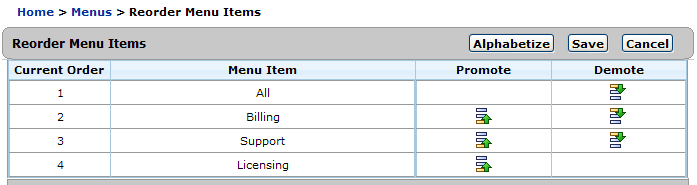
- Click Save.
- Date Created: 9-Feb-2014
- Last Edited Date: 21-Feb-2014
- Old Article Number: 7397

