360 Resource Manager: Attaching a Resource to a Collection
- Product: 360 Resource Manager
How can we add a resource to one of our collections?
To attach a resource to an existing collection:
- Click Collections on the Client Center Home page.
- Click on the name of the collection to which you want to add resources.
- Click Resources on the left side:
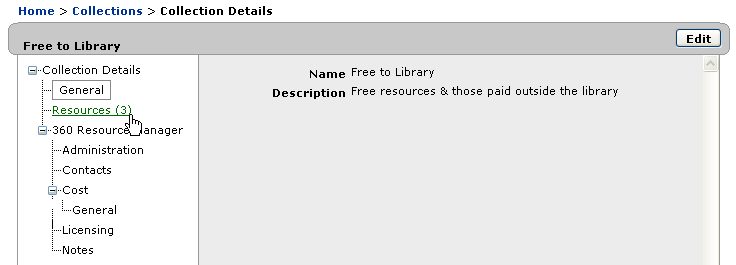
- Click Attach on the upper-right side.
- Use the menus provided to search for the resources you want to add to this collection:
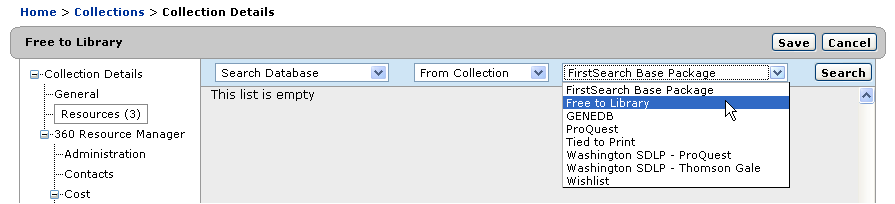
- Select the appropriate resource from the results returned.
- Click Save to save your changes.
All contacts attached to a collection will be automatically attached to all databases in that collection, as well as all titles within those databases. (Updated July 21, 2012)
- Date Created: 9-Feb-2014
- Last Edited Date: 21-Feb-2014
- Old Article Number: 7339

