Intota: Adding Teton Data System Stat!Ref Database
- Product: Intota
Why is my Stat!Ref database prompting for authentication?
When your library adds the database Stat!Ref from Teton Data Systems, you need to add some information to Intota to avoid the prompt for authentication:
- In Intota, access the resource's Database Details page by clicking Resources on the menu bar and then selecting Databases in the submenu.
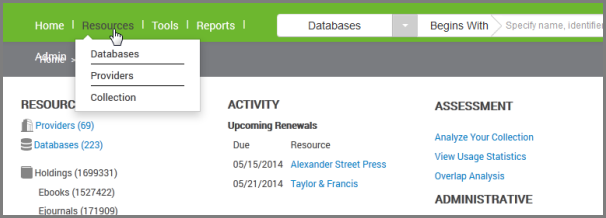
- Find Stat!Ref and click on it to go to its Database Details page.
- Click Edit next to the Configuration section of the Database Details page, and in the Database URL field, add the following to the default URL to create a custom URL: /?&grpalias=[Library group alias without the brackets] where you substitute your library's Stat!Ref group alias for [Library group alias without the brackets].
- Use the Support Portal option at the top of this page to request that we configure your title-level links to include your library's group alias as well.
ProQuest only supports a single Group Alias in URL customizations. If your organization has more than one Stat!Ref Group Alias, you may want to contact Stat!Ref and ask to sign up for their Multi-Subscription Access service. This convenient feature will allow you to access all of your Stat!Ref titles via a single Group Alias.
- Date Created: 31-Jul-2014
- Last Edited Date: 31-Jul-2014
- Old Article Number: 11083

